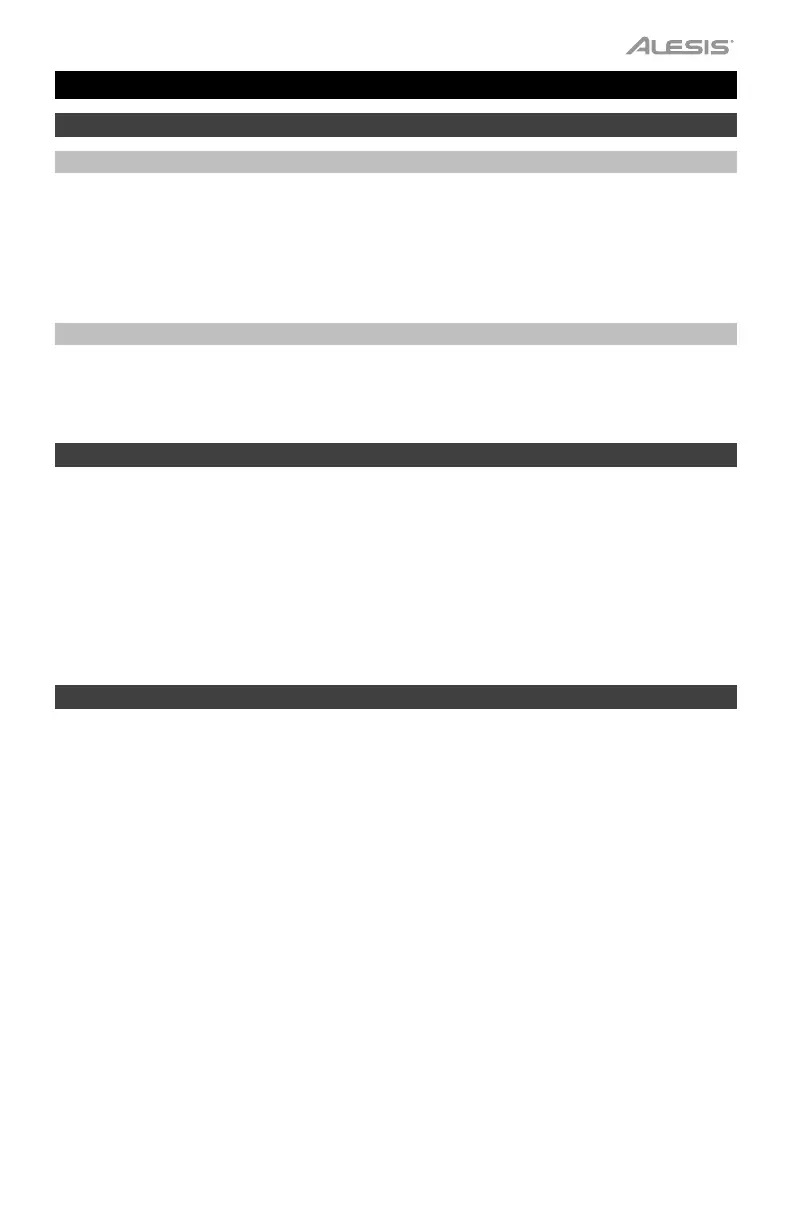3
User Guide (English)
Introduction
Box Contents
Q mini
Software Download Card
USB Cable
Quickstart Guide
Safety & Warranty Manual
Support
For the latest information about this product (system requirements, compatibility information, etc.) and
product registration, visit alesis.com.
For additional product support, visit alesis.com/support.
Connecting Your Keyboard
1. Plug the USB cable provided with your Q mini keyboard to a free USB port on your computer.
2. Plug the other end of the USB cable into the USB input on the Q mini keyboard.
The single USB cable not only powers the keyboard but also sends MIDI data to and from your computer
system.
If you intend to use your Q mini with a USB hub, make sure the USB hub uses an external power supply.
Using a passive USB hub which does not use a power supply may not provide enough power if other
devices are connected to the hub.
We do not recommend connecting an audio interface to the same USB hub as the Q mini.
Getting Started
Once you have finished the installation, you will need to configure your music software for use with Q mini.
Connect Q mini to your computer and then open your software. In your software’s Preferences, Options,
or Device Set-Up menu, select Q mini.
For further information about configuring your software to receive MIDI data from your Q mini, and using
software instruments with the application, refer to the documentation provided with that product.
