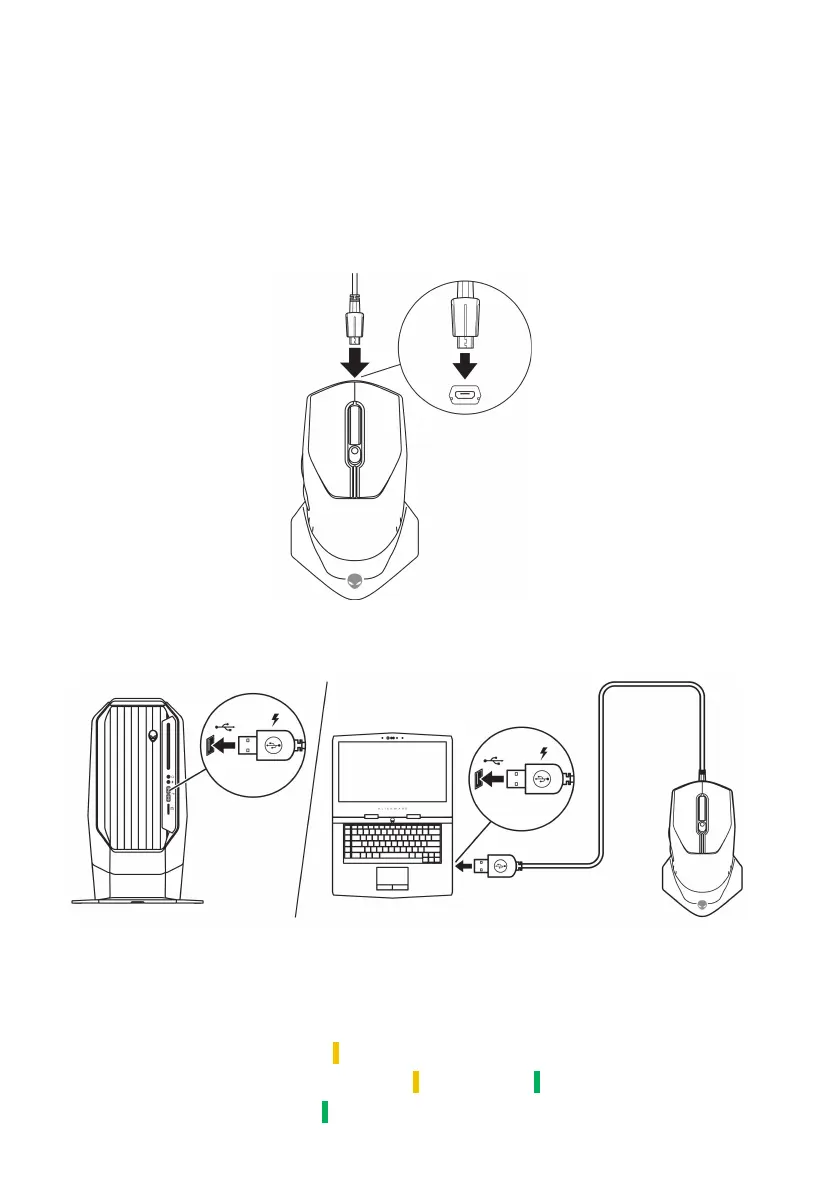10 | Setting up your gaming mouse
Charging the battery
Your gaming mouse has a rechargeable battery.
For best results, ensure that the battery is fully charged when using it for the first
time.
1. Connect one end of the USB wireless extension/charging cable to the
Micro USB port on the mouse.
2. Connect the other end of the USB wireless dongle extension/charging
cable to the USB port on your desktop or laptop.
Desktop
Laptop
3. Wait until the battery indicator turns solid green. Solid green color
indicates that the battery is fully charged.
Battery indicator colors
• Low power: Flashing amber ( )
• Charging: Morphing between amber ( ) and green ( )
• Fully charged: Solid green ( )