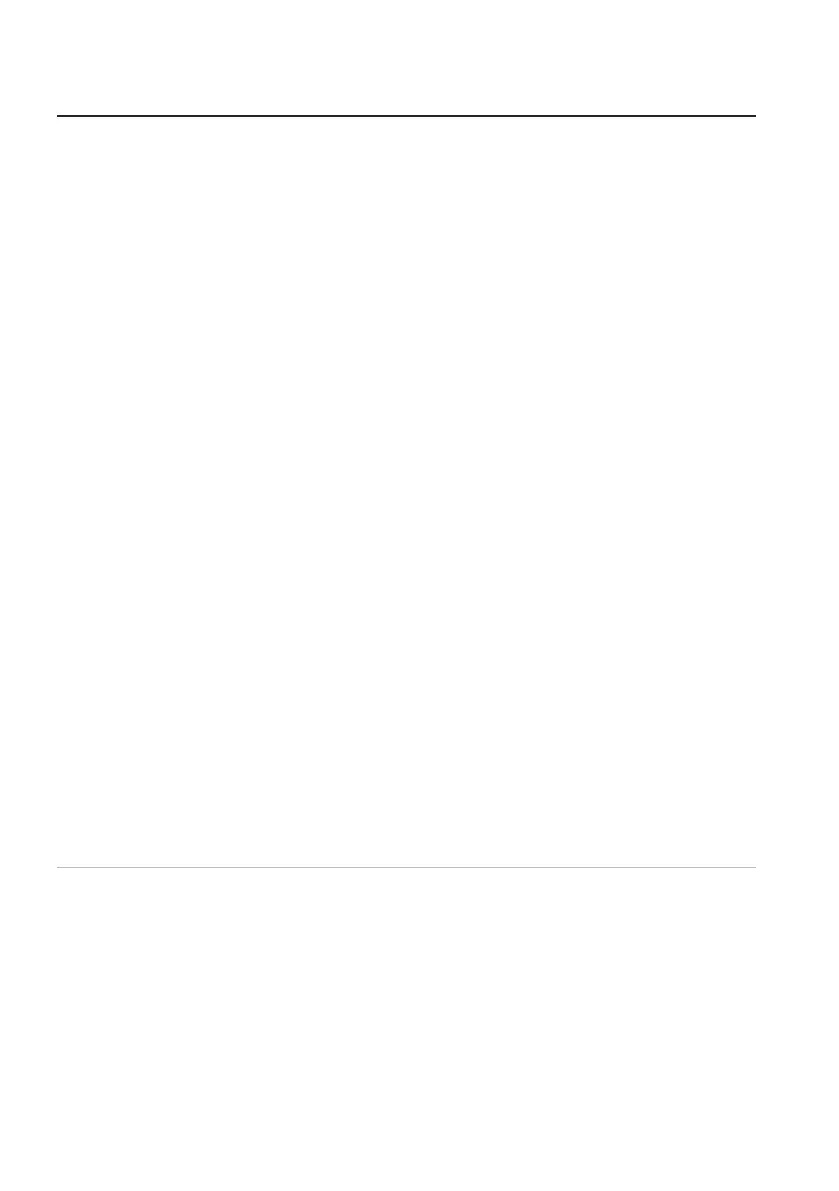18 | Troubleshooting
Problems Possible solutions
Resolving cursor issues 1. In wired mode, connect the USB
charging cable to another USB
port. Wait until a notication
appears indicating that the driver
installation is complete before you
use the mouse.
2. In 2.40 GHz wireless mode,
connect the USB wireless dongle
to another USB port or connect
the USB wireless dongle and USB
charging cable to the dongle
extender. Wait until a notication
appears indicating that the driver
installation is complete before you
use the mouse.
3. Ensure that the sensor is not
obstructed or dirty.
4. Glass or very smooth glossy surfaces
are not suitable for the mouse
sensor to capture movement. Using
a dark colored fabric mouse pad
can improve the tracking.
5. Save any data, close any open
program(s), and then restart the
laptop/desktop. When you do not
have another mouse or touchscreen,
hold the power button down for at
least 15 seconds to turn the laptop/
desktop o. All unsaved data will
be lost.