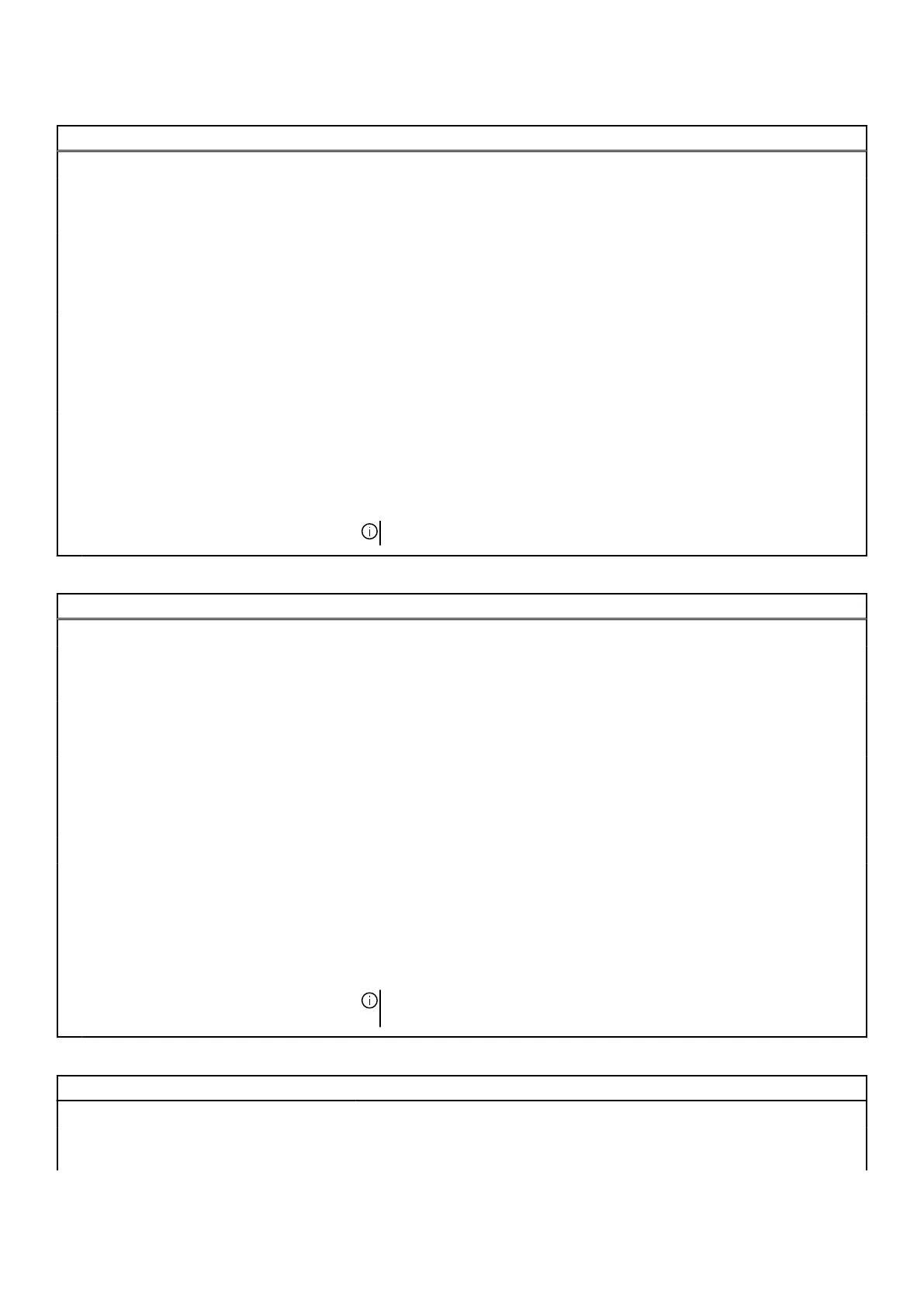Table 7. System setup options—Display menu
Display
Display Brightness
Brightness on battery power Sets the screen brightness when the computer is running on battery power.
Default: 50
Brightness on AC power Sets the screen brightness when the computer is running on AC power.
Default: 100
Full Screen Logo
Full Screen Logo When turned on, the full screen logo is displayed if the image matches the screen
resolution.
Default: OFF
Hybrid Graphics / Advanced Optimus
Enable Hybrid Graphics / Advanced
Optimus (when available)
When turned on, the system allows both integrated and discrete graphics
controllers to work together for optimized capability and battery life. When
turned off, the discrete graphics controller will drive all displays to prioritize
graphics capability over battery life.
Default: On
NOTE: Linux is not supported with Hybrid Graphics enabled.
Table 8. System setup options—Connection menu
Connection
Wireless Device Enable
WLAN Enable or disable internal WLAN devices.
By default, WLAN is selected.
Bluetooth Enable or disable internal Bluetooth devices.
By default, Bluetooth is selected.
Enable UEFI Network Stack
Enable UEFI Network Stack Enables or disables UEFI networking protocols, if they are installed and available.
Default: Enabled
HTTP(s) Boot Feature
HTTP(s) Boot Enable or disable HTTP(s) Boot feature.
Default: ON
HTTP(s) Boot Modes Configures HTTP(s) Boot Modes.
Default: Auto Mode. HTTP(s) Boot automatically extracts Boot URL from the
Dynamic Host Configuration (DHCP).
NOTE: Provisioning of the Certificate is required to connect to HTTPs Boot
server.
Table 9. System setup options—Power menu
Power
Battery figuration
Battery Configuration Enables the computer to run on battery during peak power usage hours. Use the
below options to prevent AC power usage between certain times of each day.
64