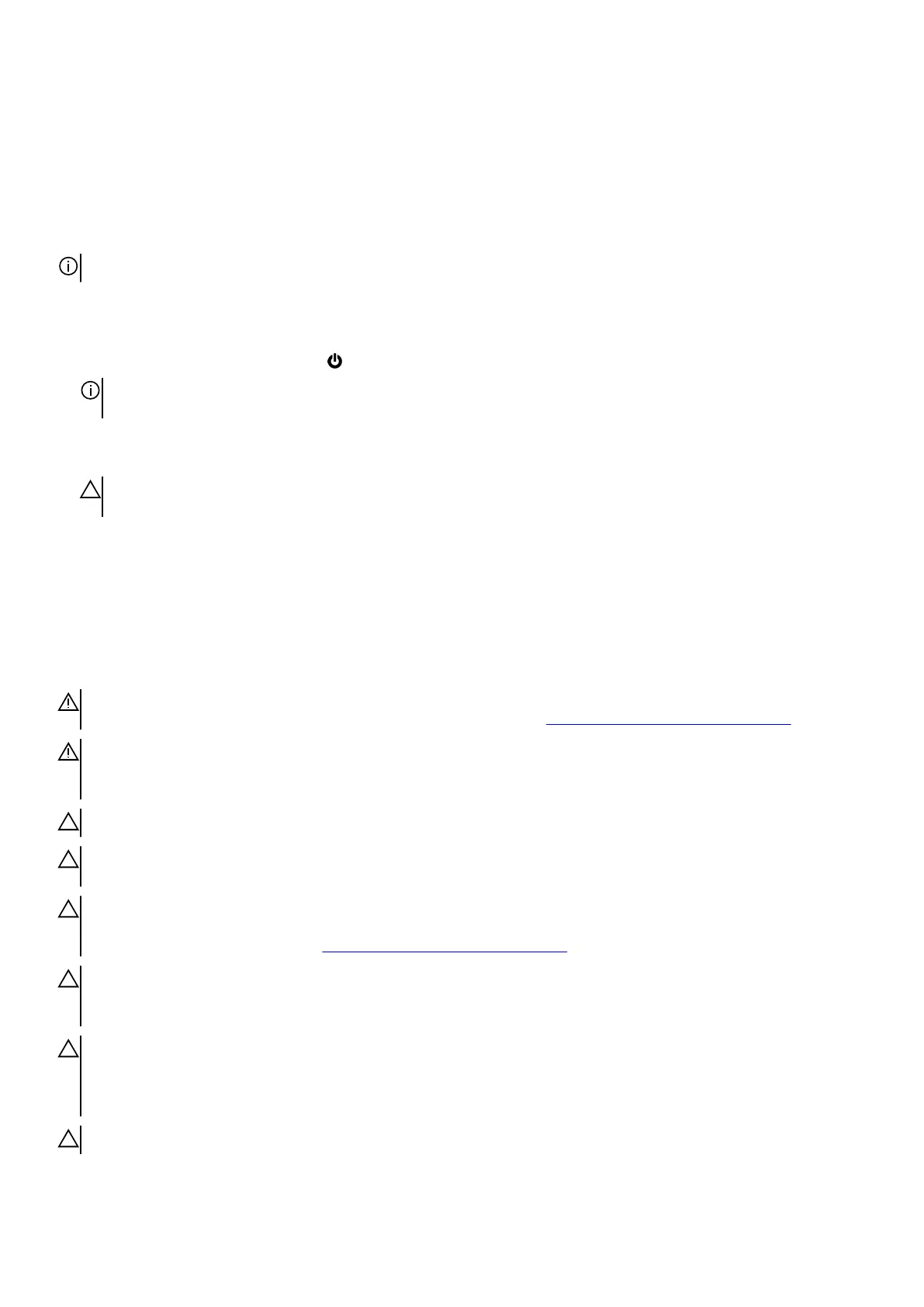Working inside your computer
Before working inside your computer
About this task
NOTE: The images in this document may differ from your computer depending on the configuration you ordered.
Steps
1. Save and close all open files and exit all open applications.
2. Shut down your computer. Click Start > Power > Shut down.
NOTE: If you are using a different operating system, see the documentation of your operating system for shut-down
instructions.
3. Disconnect your computer and all attached devices from their electrical outlets.
4. Disconnect all attached network devices and peripherals, such as keyboard, mouse, and monitor from your computer.
CAUTION: To disconnect a network cable, first unplug the cable from your computer and then unplug the cable from
the network device.
5. Remove any media card and optical disc from your computer, if applicable.
Safety instructions
Use the following safety guidelines to protect your computer from potential damage and to ensure your personal safety. Unless
otherwise noted, each procedure included in this document assumes that you have read the safety information that shipped with your
computer.
WARNING: Before working inside your computer, read the safety information that is shipped with your computer. For
more safety best practices, see the Regulatory Compliance home page at www.dell.com/regulatory_compliance.
WARNING: Disconnect your computer from all power sources before opening the computer cover or panels. After you
finish working inside the computer, replace all covers, panels, and screws before connecting your computer to an electrical
outlet.
CAUTION: To avoid damaging the computer, ensure that the work surface is flat, dry, and clean.
CAUTION: To avoid damaging the components and cards, handle them by their edges, and avoid touching the pins and the
contacts.
CAUTION: You should only perform troubleshooting and repairs as authorized or directed by the Dell technical assistance
team. Damage due to servicing that is not authorized by Dell is not covered by your warranty. See the safety instructions
that is shipped with the product or at www.dell.com/regulatory_compliance.
CAUTION: Before touching anything inside your computer, ground yourself by touching an unpainted metal surface, such
as the metal at the back of the computer. While you work, periodically touch an unpainted metal surface to dissipate static
electricity which could harm internal components.
CAUTION: When you disconnect a cable, pull it by its connector or its pull tab, not the cable itself. Some cables have
connectors with locking tabs or thumbscrews that you must disengage before disconnecting the cable. When disconnecting
cables, keep them evenly aligned to avoid bending the connector pins. When connecting cables, ensure that the ports and
the connectors are correctly oriented and aligned.
CAUTION: Press and eject any installed card from the media-card reader.
5
