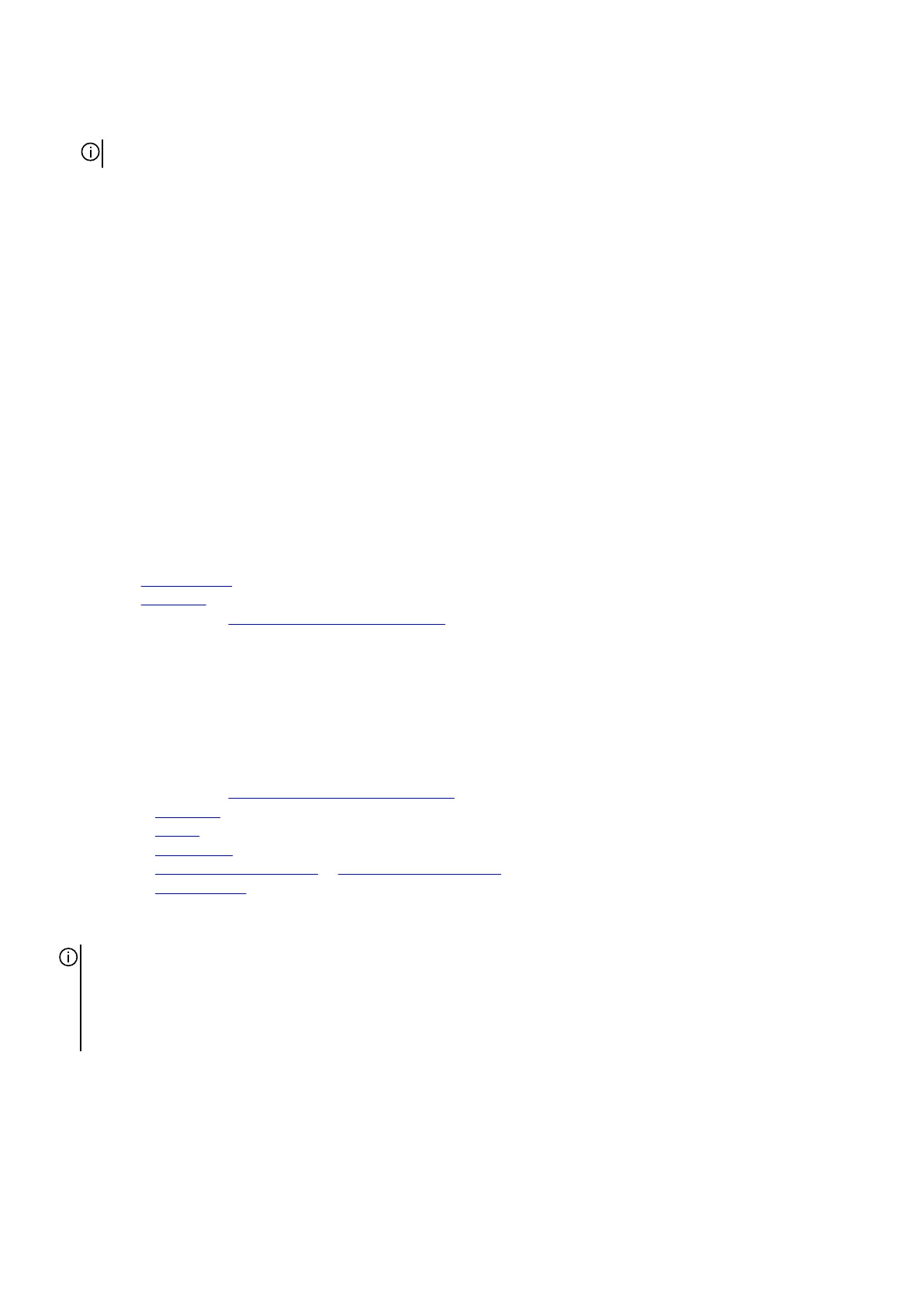4. Replace the four screws (M2.5x3.8) that secure the left and right display hinge to the top side of the palm-rest and keyboard
assembly.
NOTE: If the display is not fully closed, you will not be able to install the display-cable holder correctly.
5. Slide the display-cable holder so that the triangle mark on the display cable aligns with the triangle on the display-cable holder.
6. From the bottom of the display-cable-holder, route the display cable into the opening adjacent to the triangle mark.
7. Slide the display-cable over the bar on the display-cable holder and into the opening on the other side of the holder.
8. Slide the display-cable holder towards the display assembly until the triangle mark on the display cable aligns with the triangle
mark on the display-cable holder.
9. Rotate the display-cable holder to 180 degrees so that the “SNR” mark faces up and the dotted line on the display cable is within
the space between the crossbar and the screw hole.
10.Place the display-cable holder on the slot of the palm-rest and keyboard assembly.
11. Replace the four screws (M2.5x3) that secure the display-cable holder to the palm-rest and keyboard assembly.
12. Turn the computer over.
13. Align the screw holes on the display assembly with the screw holes on the left and right display hinge on the bottom side of the
palm-rest and keyboard assembly.
14. Replace the four screws (M2.5x3.8) that secure the left and right display hinge to the bottom side of the palm-rest and keyboard
assembly.
15.Slide the display cable onto the connector on the system board.
16.Align the screw holes on the display-cable bracket with the screw holes on the palm-rest and keyboard assembly.
17. Replace the two screws (M1.6x1.8) that secure the display-cable bracket to the palm-rest and keyboard assembly.
Next steps
1. Install the rear I/O-cover.
2. Install the
base cover.
3. Follow the procedure in After working inside your computer.
System board
Removing the system board
Prerequisites
1. Follow the procedure in
Before working inside your computer.
2. Remove the base cover.
3. Remove the
battery.
4. Remove the wireless card.
5. Remove the M.2 2230 solid-state drive or M.2 2280 solid-state drive, as applicable.
6. Remove the rear I/O-cover.
About this task
NOTE: When installing this component, please refer to the techsheet bundled with the service kit. This is only applicable for
computers with the following Graphics Processing Unit (GPU) configurations that have Element 31 grease is applied to the CPU
or GPU.
● NVIDIA GeForce RTX 4050
● NVIDIA GeForce RTX 4060
The following image indicates the connectors on your system board.
41