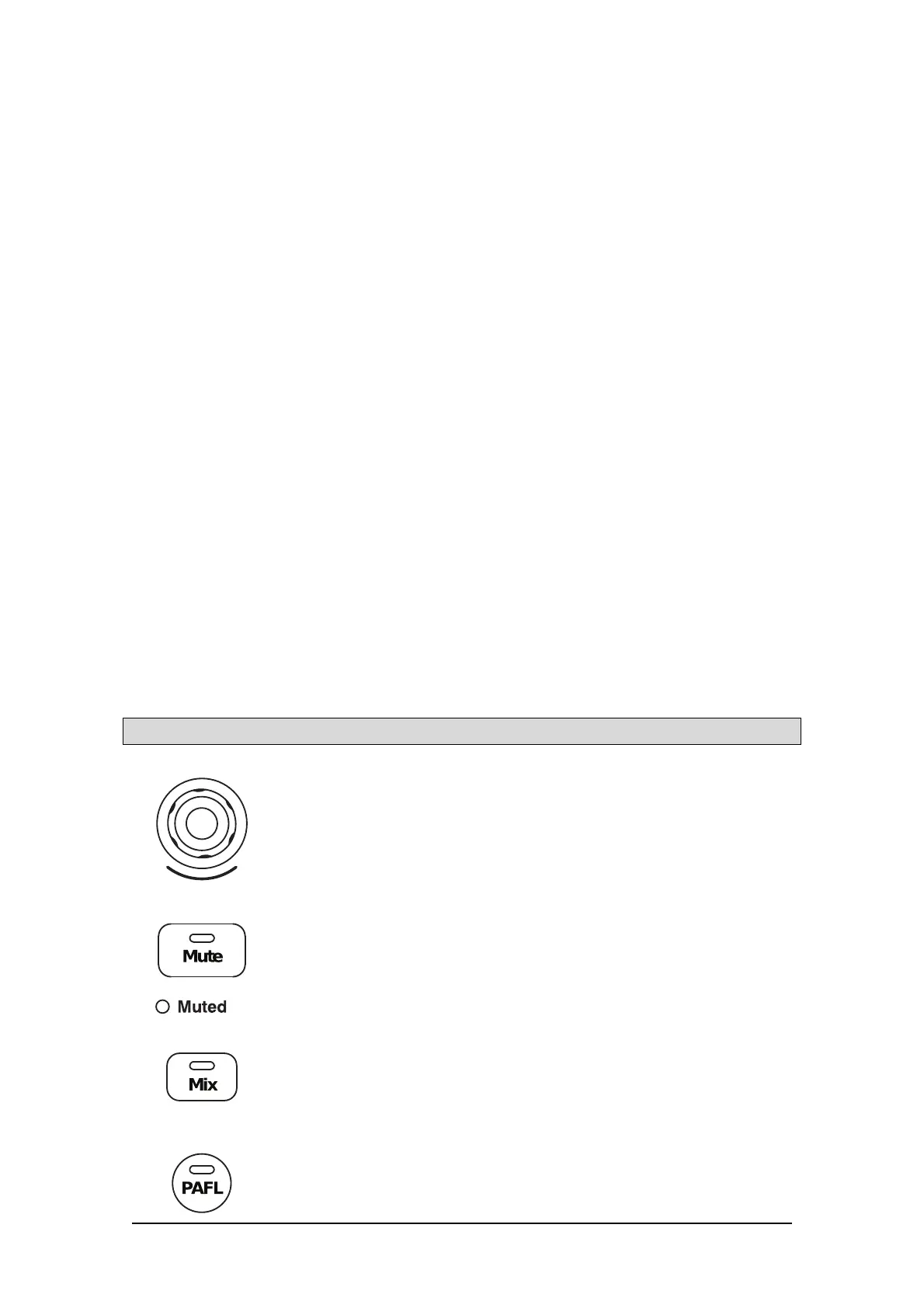Avantis Getting Started Guide
6. Layers
Navigate 6 layers of fader strips per bank. The red Pk (peak) indicators illuminate when
any channel in the associated layer is within 3dB of clipping, so you can monitor signal
activity across the layers. Banks can be linked using the Mixer / Control / Surface
Prefs screen – the Layer keys will affect both Banks when Link is active.
7. Fader Banks
Two 12 channel fader banks provide control of Input channels, FX returns, Mix masters,
DCAs, engineer’s Wedge / IEM monitor, or MIDI. Read the Fader Strip section below for
further information. A dedicated master section (7a) can be enabled for persistent
visibility of 4 channel strips. The strip layout is user assignable and stored in Scenes.
Use the Mixer / Control / Strip Assign screen to edit the strip layout and enable the
master section.
8. Strip Rotary Mode
Select the function of the fader strip rotary encoders. The fader strip rotaries can control
preamp Gain, Pan, Sends to the active Mix, and 3 assignable functions. Assign these
using the Mixer / Control / Preferences screen. The colour of the rotary LED matches
the active function e.g. red for Gain, yellow for Pan; it follows the colour of the active
Mix when in Sends mode. The Sends function puts control of send levels to the active
Mix on the strip rotaries, while the faders control the channel levels to the main mix (i.e.
it temporarily disables ‘sends on faders’)
9. Assign
Hold down Assign, and press a strip Mix key to toggle routing assignment on or off.
See later in this guide for more information.
10. GEQ on Faders
Touch and hold GEQ, and touch a mix channel Name Block to present the GEQ on the
faders. Frequency values are shown on the Name Blocks and the meters show RTA
activity of each frequency band and peak band indication. While active, touch GEQ
again to toggle between high and low frequencies. The mix master fader is presented
on the right-hand strip while in this mode.
11. Armrest Illumination
Change illumination settings in Setup / Control / Dimmer.
5.1 Fader strip
Strip Rotaries – Their function is selected using the strip rotary mode
keys described earlier in this chapter. The rotaries can control preamp
Gain/Trim, Pan, Sends to the active Mix, and 3 user-assignable
functions. The colour of the rotary LED matches the active function e.g.
red for Gain, yellow for Pan; it follows the colour of the active Mix when
in Sends mode. The value is displayed in the Name Block display
Mute – Turns off the channel signal. Affects the main mix, pre-fade and
post-fade sends. The switch illuminates when the signal is muted.
Muted – Illuminates when the channel is muted by a DCA or Mute
Group.
Mix – Puts the send levels and assignments of the associated channel
or masters onto the fader strips (or strip rotaries when rotaries are in
Sends mode).
i The currently active Mix is displayed in the top right corner of the
Processing screen. Press an active Mix key to return to the main mix.
PAFL – Sends the channel signal PFL (pre-fade listen) or AFL (after-fade
listen) to the headphones and monitoring system. Preferences for the
PAFL system are set using the Setup / Audio / PAFL screen.
