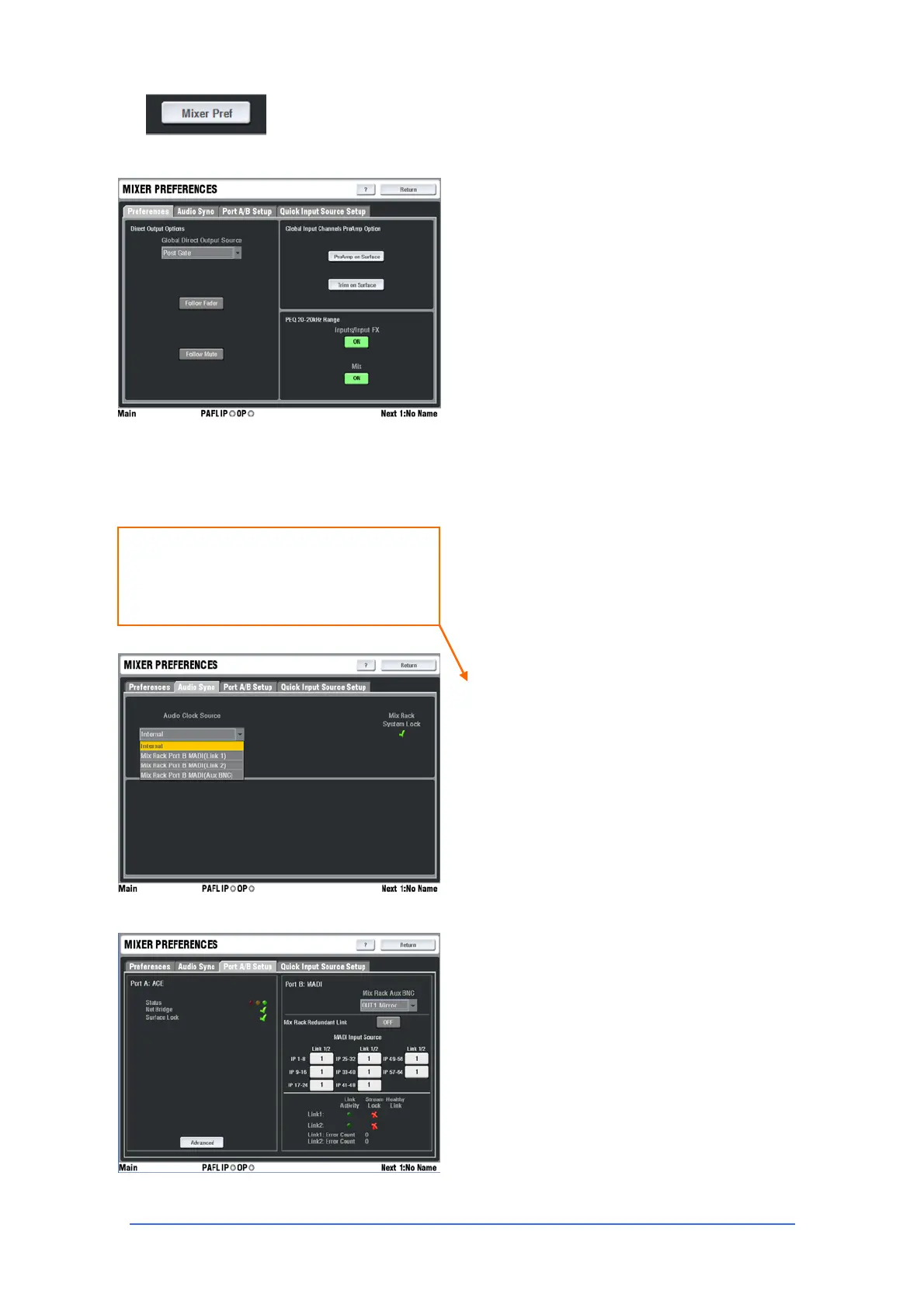iLive Reference Guide – Firmware Part 2 - 60 AP6526-2 iss.4
Mixer Preferences page This page lets you set the source to the input
channel direct outputs globally, the global input channel preamp setting and
PEQ frequency ranges.
Global Direct Output Source Open the drop
down menu and select the point in the channel
signal path to feed the direct outputs. The list is in
signal processing order. The setting affects all 64
input channel direct outputs.
Follow Fader Touch button. When on, the signal
follows the fader level. It may be considered ‘post-
fade’ but note that the signal source is determined
by the drop down menu setting and may not be the
same as that at the main channel fader position.
Follow Mute Touch button. When on, the signal
set using the drop down menu follows the MUTE
key function.
Note: For recording individual channels to a
multitrack it is typical to source the signal
directly after the Preamp. It would normally be set
with Follow Fader and Follow Mute off.
Global Input Channel Preamp Option can be
used to set all inputs to use either Preamp or Trim
controls on the channel strip to save having to do
each channel individually. This is useful to flip
between sound check (using preamps) and show
(using trims).
PEQ 20 – 20KHz Range this allows the ranges of
each band on the parametric equalizers to be set as
full range. The option can be set for all Input
channels and for all Mixes
Audio Sync page Presents the options for the
audio system clock source set up.
Audio Clock Source Choose the source of the
system digital clock sync from the drop down box
list. If the MixRack is a slave getting its channel
audio via Port B from a master iLive, for example in
a split FOH/Monitor application then set the source
to MixRack Port B.
Note: If the source is incorrectly set you may
get spurious meter readings and noises with no
signal present.
Port A/B Setup Presents the status and any
options available for the modules fitted into the slots
available in the MixRack. A red cross indicates an
error detected.
For the fixed format iDR16/32/48/64 MixRacks Port
A is always ACE. The Advanced button gives a
pop-up window that list key network parameters for
the link. Port B can be fitted with one of the many
options available.
See the Part 1 Guide for information on the Module
Option hardware available.
For FOH/Monitor systems using a Port B
digital mic split between Master and Slave
MixRacks make sure the Slave MixRack Audio
Clock Source is set to sync off Port B
