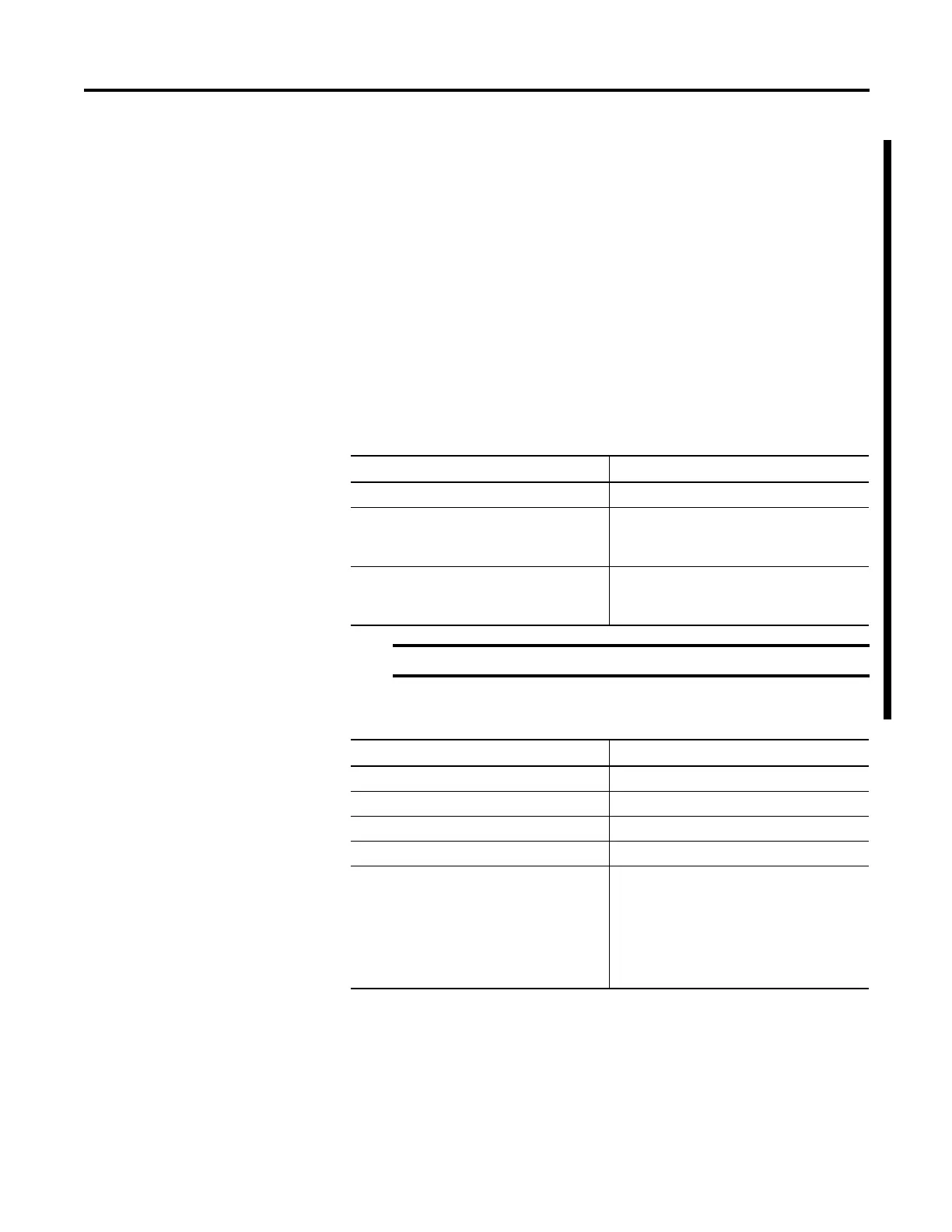Rockwell Automation Publication 1756-PM004D-EN-P - September 2012 43
Organizing Tags Chapter 2
Adding Extended Properties to a User-Defined Data Type
You can add Min, Max, Engineering Units, State 0, and State 1 properties to a
data type or its member. When these properties are added, their values are made
available for use by some Rockwell Automation HMIs.
These extended properties are added and modified in the Data Type Editor
Properties pane.
1. Select the data type member in the Data Type Editor
2. In the Data Type Editor Properties pane, check the properties that you
want to add from the Extended Properties list. The entries in the list
depend on the selected member’s data type. You can check more than one
property.
Min and Max for DINT, INT, LINT, SINT, and REAL Data Types
For data type You can add the following extended property
Array and string Engineering Unit
Bool State 0
State 1
Engineering Unit
DINT, INT, LINT, SINT, and REAL Min
Max
Engineering Units
The list is unavailable for other types of data type members.
Data Type Range
DINT -2,147,483,648...2,147,483,647
INT -32,768...32,767
LINT 0...32535129599999999
SINT -128...127
REAL
-3.402823E38 to -1.1754944E-38 (negative values)
and
0
and
1.1754944E-38 to 3.402823E38 (positive values)
