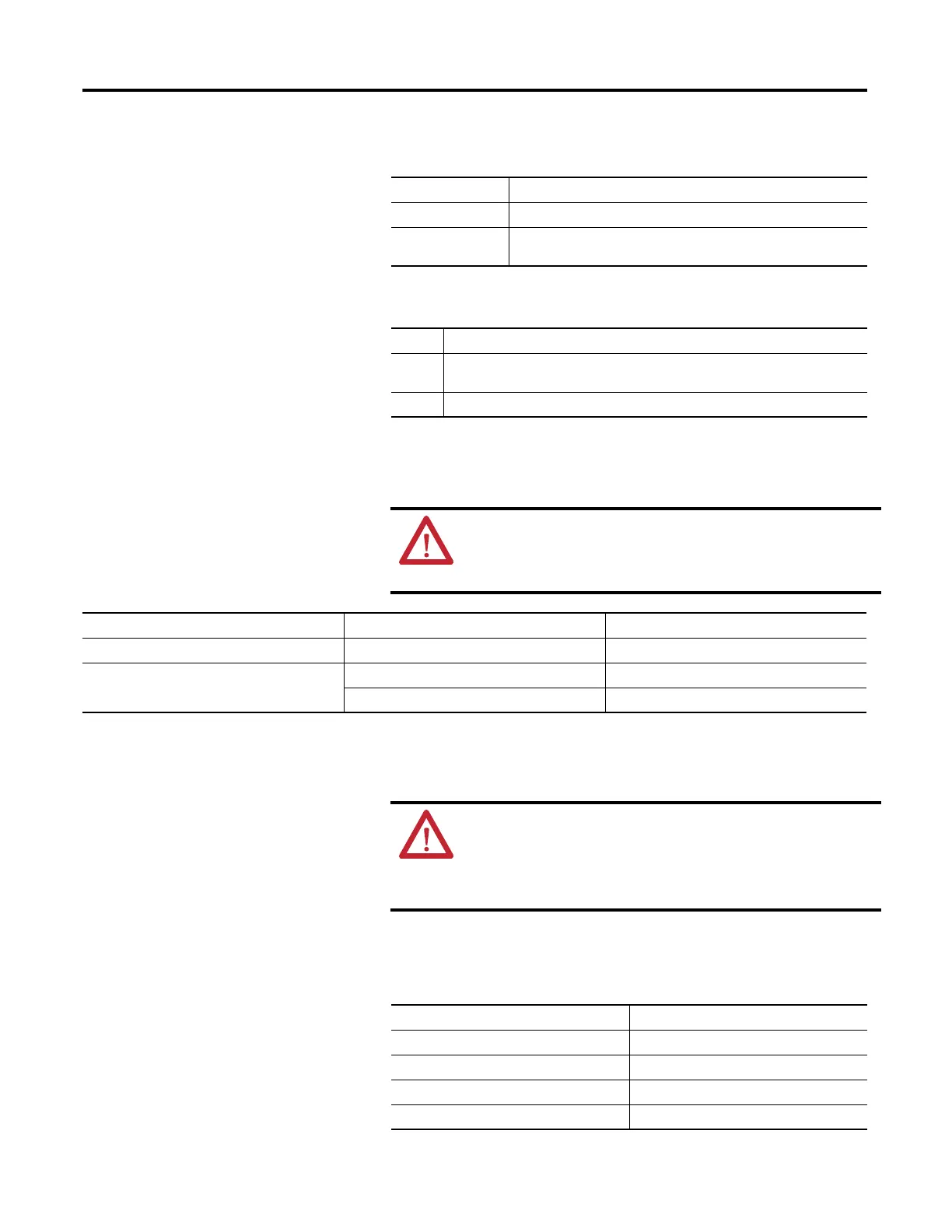62 Rockwell Automation Publication 1756-PM004D-EN-P - September 2012
Chapter 3 Force I/O
4. Install the force value.
5. Are I/O forces enabled? (See step 1
.)
Remove or Disable Forces
This section describes how to remove and disable forces.
Remove an Individual Force
1. Open the routine that contains the force that you want to remove.
2. What is the language of the routine?
To force a Do this
BOOL value Right-click tag and choose Force On or Force Off.
Non-BOOL value In the Force Mask column for the tag, type the value that you want to force the
tag. Press Enter.
If Then
No From the Logic menu, choose I/O Forcing > Enable All I/O Forces.
Choose Yes to confirm.
Yes Stop.
ATTENTION: Changes to forces can cause unexpected machine motion
that could injure personnel. Before you disable or remove forces,
determine how the change will effect your machine or process and keep
personnel away from the machine area.
If you want to And Then
Stop an individual force Leave other forces enabled and in effect Remove an Individual Force
Stop all I/O forces but leave all SFC forces active Leave the I/O forces in the project Disable All I/O Forces
Remove the I/O forces from the project Remove All I/O Forces
ATTENTION: If you remove an individual force, forces remain in the
enabled state and any new force immediately takes effect.
ATTENTION: Before you remove a force, determine how the change will
effect your machine or process and keep personnel away from the
machine area.
If Then
SFC Go to step 4.
Ladder logic Go to step 4.
Function block Go to step 3.
Structured text Go to step 3.
