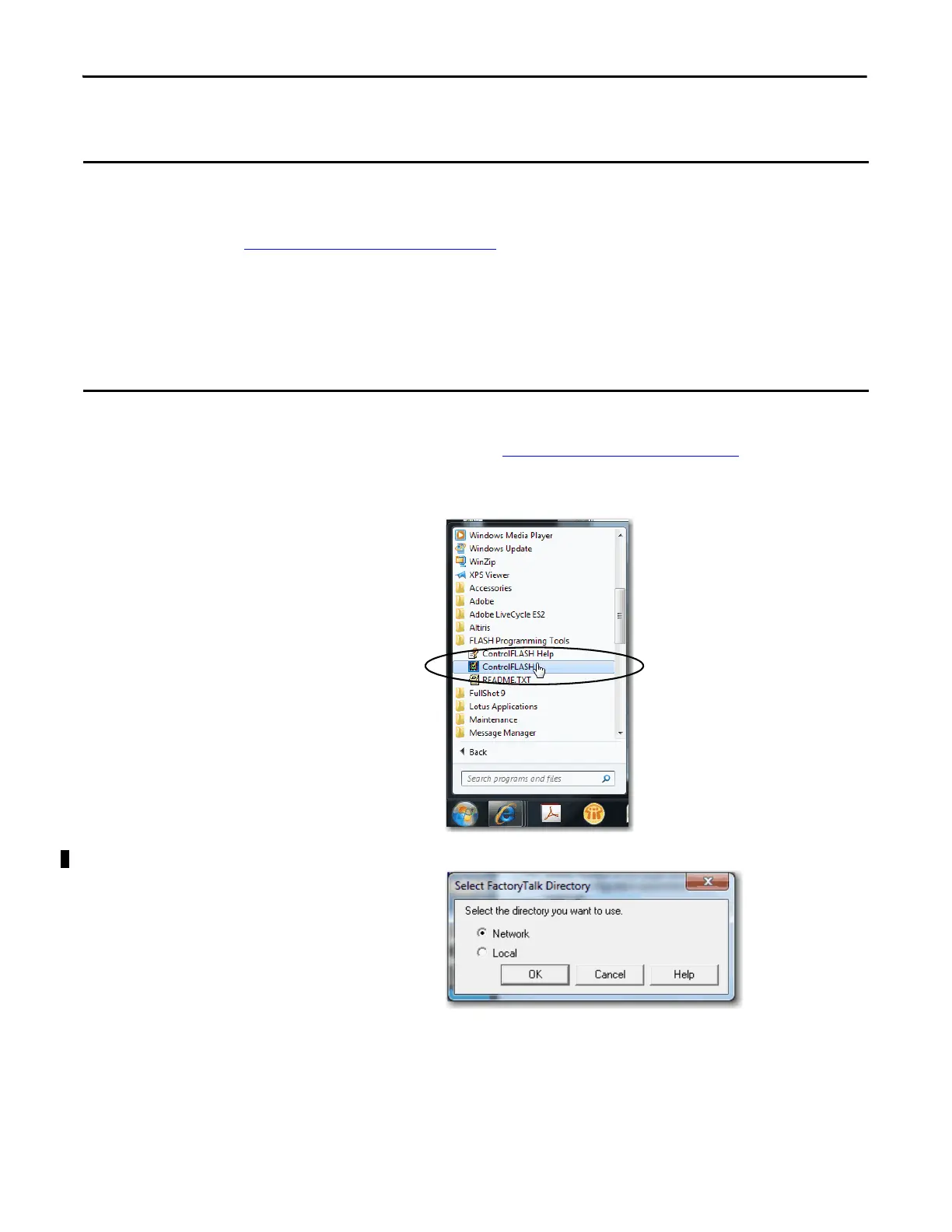38 Rockwell Automation Publication IASIMP-QS024C-EN-P - August 2014
Chapter 2 Prepare the Computer and Load Controller Firmware
Load the Controller Firmware
1. Verify that the SD card in the controller is unlocked.
2. Connect to the controller via the USB port as described in Make a USB Connection
on page 26.
The controller is powered on. If it is not, turn on power to the controller.
3. Start the ControlFLASH software.
4. Select the directory that you want to use.
This section assumes that you downloaded the controller firmware from the Rockwell Automation technical support website
to install on your CompactLogix 5370 L1 controller. If not, download the firmware before following the steps in this section.
The firmware is available with Logix Designer application or you can download it from the support website.
Go to http://www.rockwellautomation.com/support/.
This section describes how to load firmware on your CompactLogix 5370 L1 controller before setting an IP address for the
controller. In this case, you must connect from your workstation to the controller over the USB port.
With this quick start, you must use RSLinx Classic software, version 3.51.00 or later with CompactLogix 5370 L1 controllers.
When the software is installed, a USB driver is automatically installed. When your computer is connected to the
CompactLogix 5370 L1 controller over a USB connection, the controller appears in the RSWho window whenever you perform
a Browse.
