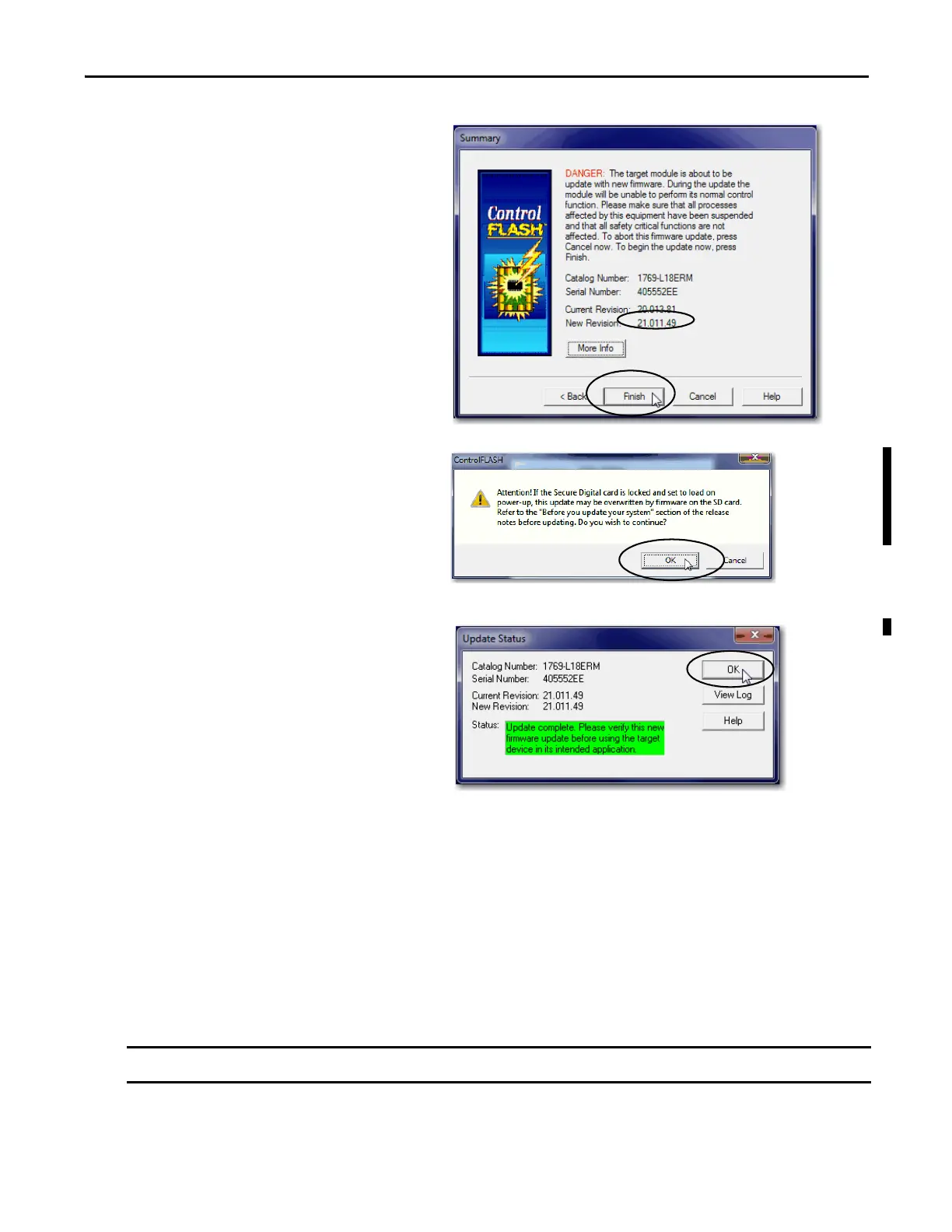Rockwell Automation Publication IASIMP-QS024C-EN-P - August 2014 41
Prepare the Computer and Load Controller Firmware Chapter 2
11. To start the firmware update, click Finish
and click Yes.
Before the firmware upgrade begins, you see
the following dialog box. Take the required
action for your application. In this example,
the upgrade continues when OK is clicked.
This can take a few minutes to complete.
When the update completes, the status box
informs you that the update was successful.
12. In the Update Status dialog box, Click OK.
Install Additional Software - Optional
Depending on your application, you can install additional software.
For example, if you are integrating a PanelView Plus terminal into your system, you must install the following:
• RSLinx Enterprise software
• FactoryTalk® View Machine Edition software
You must install this software before you install any other additional software.
