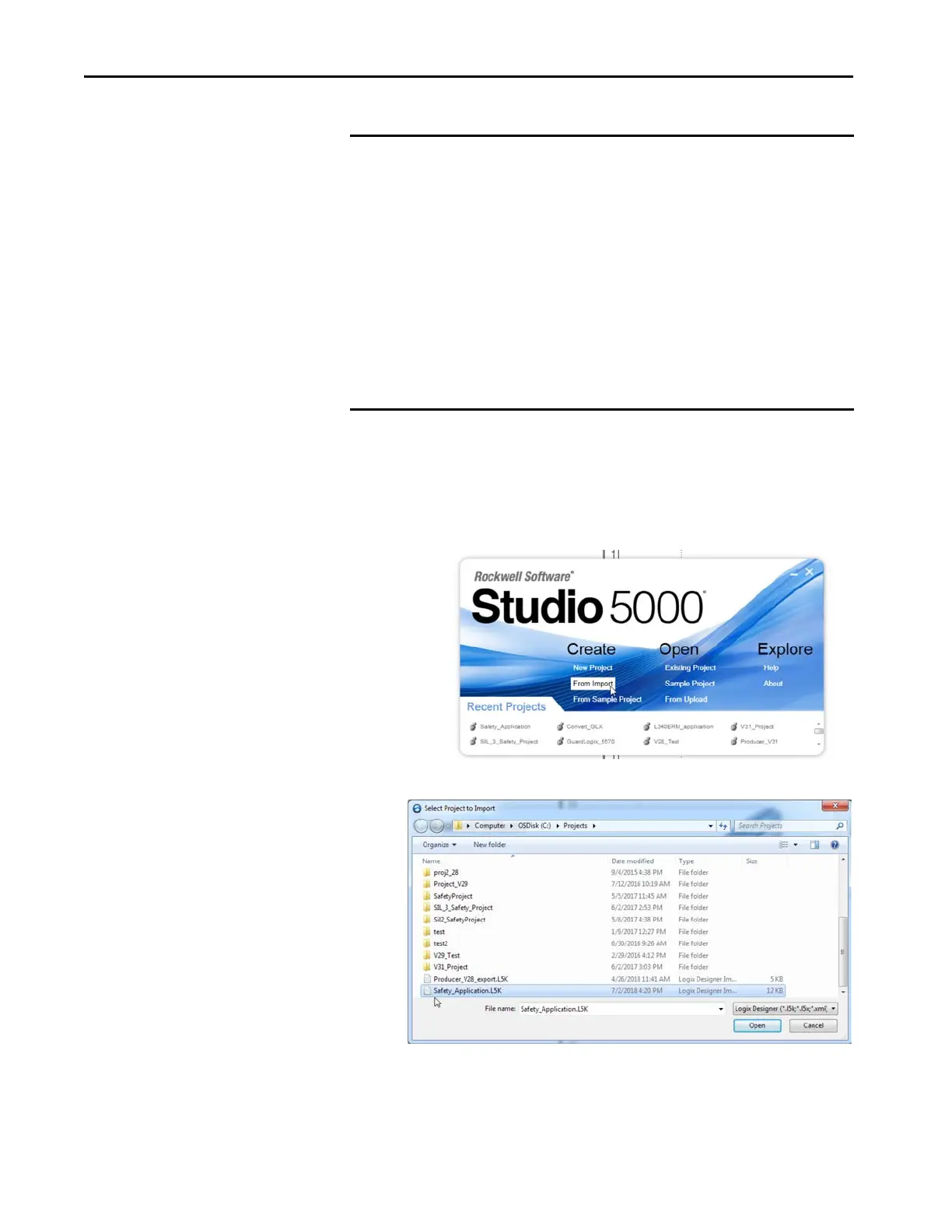90 Rockwell Automation Publication 1756-RM100F-EN-P - October 2018
Chapter 4 Replacement Considerations with Safety Applications
2. Import the project from an ASCII .L5K or an XML .L5X file into
Studio 5000 Logix Designer version 31.00.00 or later.
a. Launch the Studio 5000 Logix Designer application version 31.00.00
or later.
b. Choose Create > From Import.
c. Select the project file you want to open.
d. Click Open.
IMPORTANT • If you are offline, and there are one or more properties dialog boxes with
pending edits, the edits are automatically applied.
• If you are online, you are prompted to apply the edits.
• If you are online, you are prompted to upload tag values from the
controller before exporting. This allows you to decide whether you want
the current tag values exported.
• If Force Masks are set in your project, they are exported. Upon import,
any Force Masks are input to the project, and the Online Bar indicator is
set to Forces Installed.
• The state of the Online Bar Forces Enabled indicator is not exported;
upon import, it is set to Forces Disabled. We do not recommend editing
force values in the export file.
