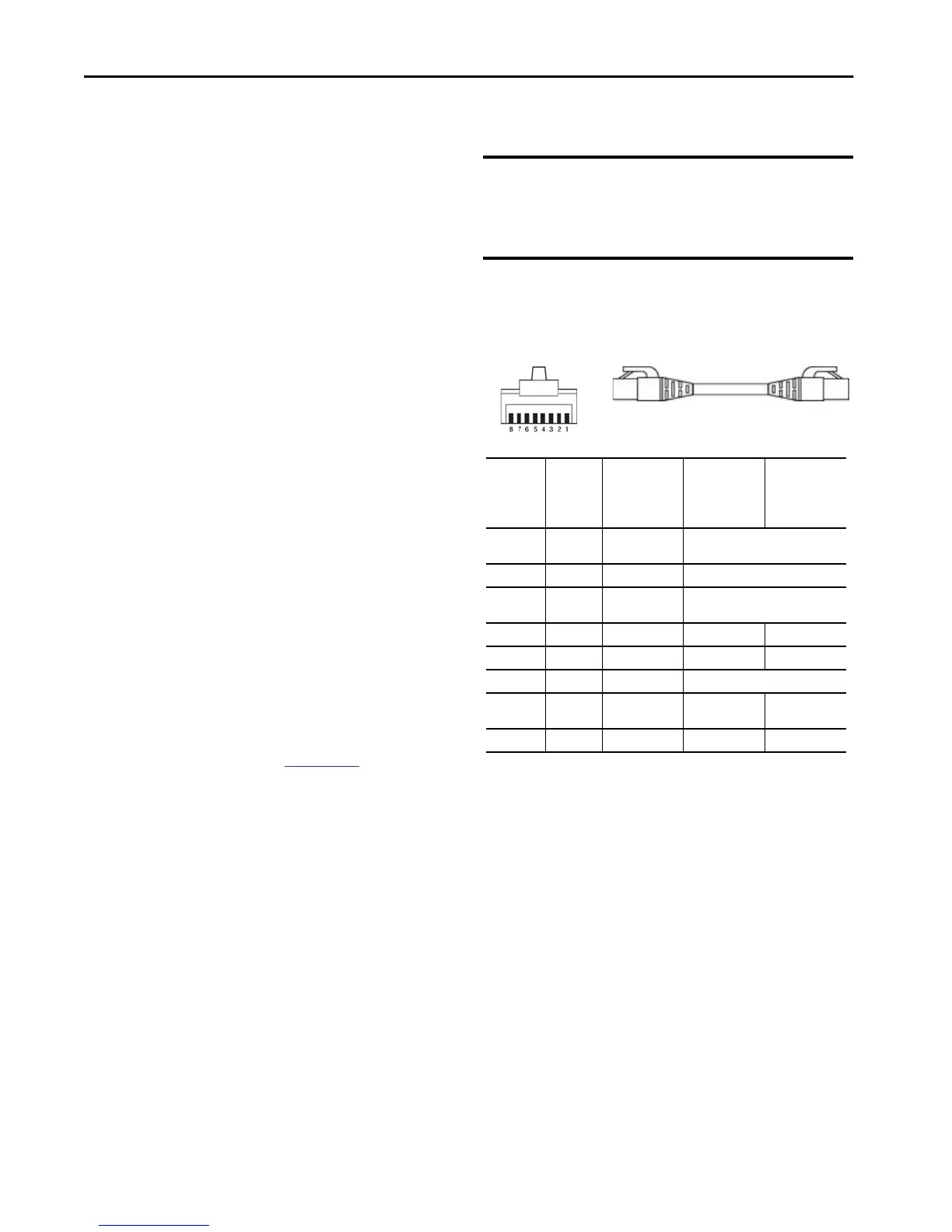Rockwell Automation Publication 5069-IN019C-EN-P - October 2018 17
CompactLogix 5480 Controller
Set the Network Internet Protocol (IP) Addresses
You must set an IP address on Ethernet ports for the controller to
operate on an EtherNet/IP network via that port.
Out-of-the-box, the following applies to Ethernet ports A1, A2,
and B1:
• The ports are DHCP-enabled and the IP address is set
automatically via a DHCP server.
If there is no DHCP server available to set the IP address, you
must set the IP address manually.
• If ports A1 and A2 are configured to use DLR/Linear mode,
you set only one IP address that is used on both ports.
• Control ports must use unique subnets.
When ports A1 and A2 are configured to use DLR/Linear
mode, however, they use the same subnet because they are
configured as one port.
You can use one of the following to set the IP address on the controller
when it is in the out-of-the-box condition:
• DHCP server
• BOOTP DHCP EtherNet/IP Commissioning tool, version
3.02.00 or later
• RSLinx Classic software, version 4.10.00 or later
• FactoryTalk Linx Enterprise, version 6.10.00 or later
• Logix Designer application, version 32.00.00 or later
For more information on how to set or change the IP address on a
CompactLogix 5480 controller, see the CompactLogix 5480
Controllers User Manual, publication
5069-UM002.
Connect the Controller to an EtherNet/IP Network
Use an RJ45 cable to connect the controller to an EtherNet/IP
network.
1. If needed, wire the RJ45 connector as shown.
2. Connect RJ45 cables to the controller Ethernet ports.
IMPORTANT Before you can connect a CompactLogix 5480 controller to an
EtherNet/IP network, you must first install the network and
its components.
This section assumes that the EtherNet/IP network is
installed.
Connector
Number
Color
1585J 8-pin
Cables with
Support for 10/
100/1000 Mbps
1585J 8-pin
Cables with
Support for 10/
100 Mbps
1585J 4-pin
Cables with
Support for 10/
100 Mbps
1
White/
Orange
BI_DA+ TxData +
2 Orange BI_DA- TxData -
3
White/
Green
BI_DB+ Recv Data +
4 Blue BI_DC+ Unused —
5 White/Blue BI_DC- Unused —
6 Green BI_DB- Recv Data -
7
White/
Brown
BI_DD+ Unused —
8 Brown BI_DD- Unused —
