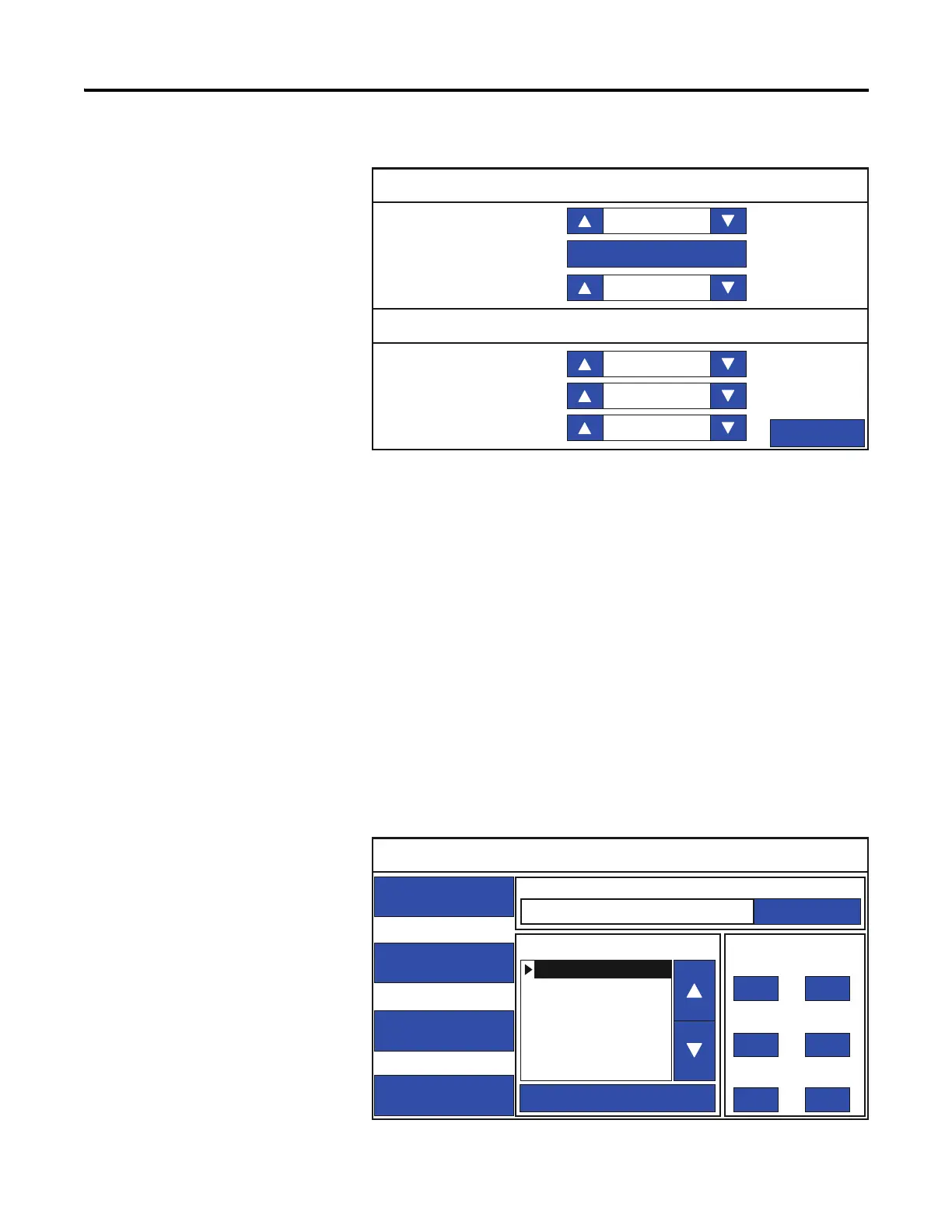26 Rockwell Automation Publication 2711R-UM001E-EN-E - January 2017
Chapter 2 Configuration Mode
2. Press Display.
3. Use the arrow keys to adjust the brightness up or down.
The change takes effect immediately.
Changing the Display Orientation
You can change the display orientation of the terminal between landscape and
portrait mode.
Follow these steps to change the display orientation from the terminal.
1. Go to the main configuration screen.
You cannot change the display orientation from PanelView Explorer.
If you want to change this setting, you must do so from the terminal
configuration screens.
Display
Screen Saver
Back
Brightness
Mode
Brightness
Timeout
Orientation (Requires Reset)
Calibrate Touchscreen
100
0 degrees
Image
11
10 Min
Main
File Manager
Communication
Display
System Information
Current Application
Config Language Date and Time
Day Hour
Reset Terminal
Goto
14 10
Month Minute
1 30
Year Second
2015 56
English
Português
Français
Italiano
Deutsch
Español
简体中文
