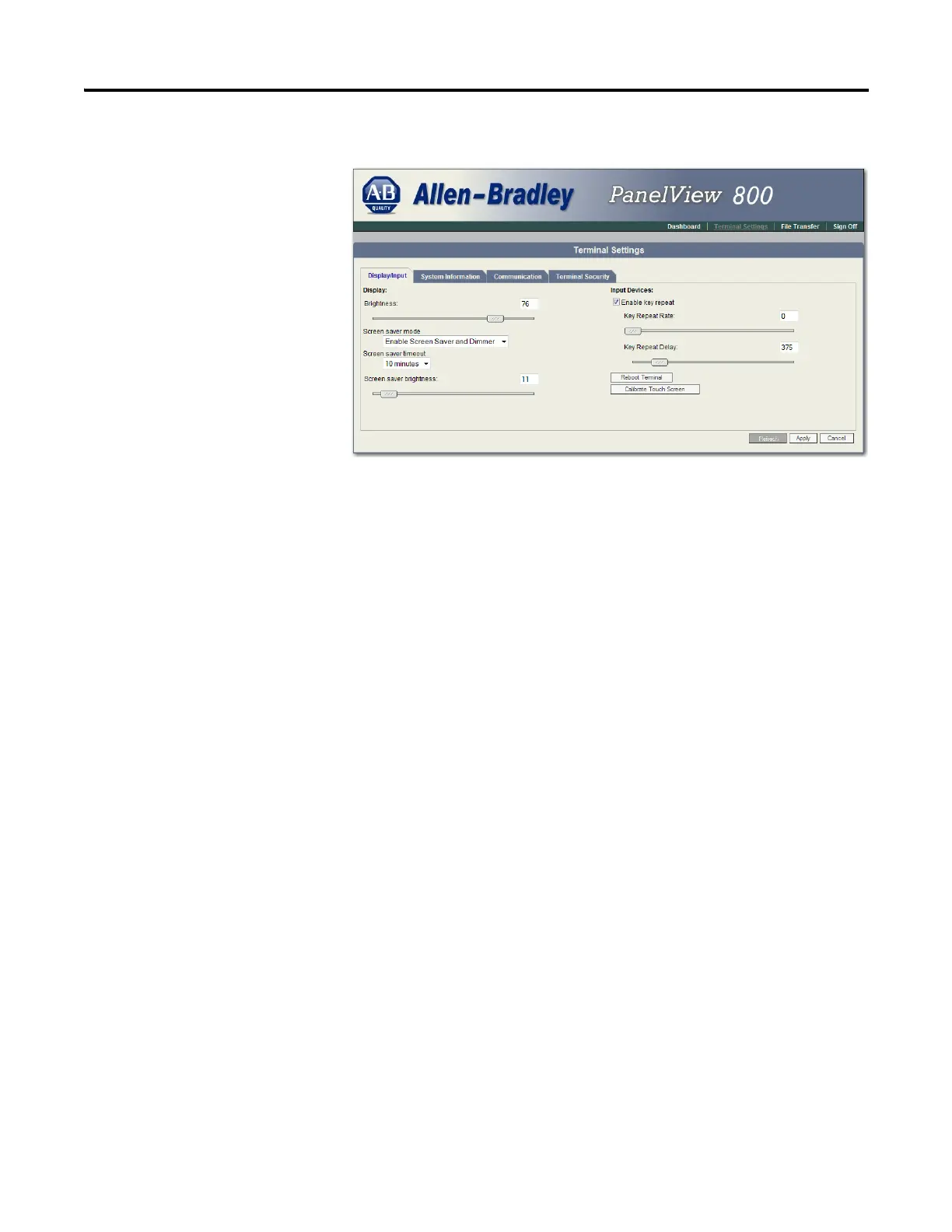32 Rockwell Automation Publication 2711R-UM001E-EN-E - January 2017
Chapter 2 Configuration Mode
4. Check Enable key repeat to enable repeat settings for keys.
5. Drag the slider under Key Repeat Rate to adjust the speed at which a
character repeats when a key is held down.
6. Drag the slider under Key Repeat Delay to set the amount of time that
elapses before a character begins to repeat when the key is held down.
7. Click Apply or click Cancel to restore the current settings.
To disable key repeat settings, uncheck Enable key repeat.
From firmware revision 3.011 onwards, the key repeat settings can be configured
in Connected Components Workbench software. This feature also requires
Connected Components Workbench Release 9 or later software to be installed.
Follow these steps to change the repeat settings for keys using Connected
Components Workbench.
1. Goto the Settings tab for your PanelView 800 terminal.
2. Click Advanced in the settings list.
