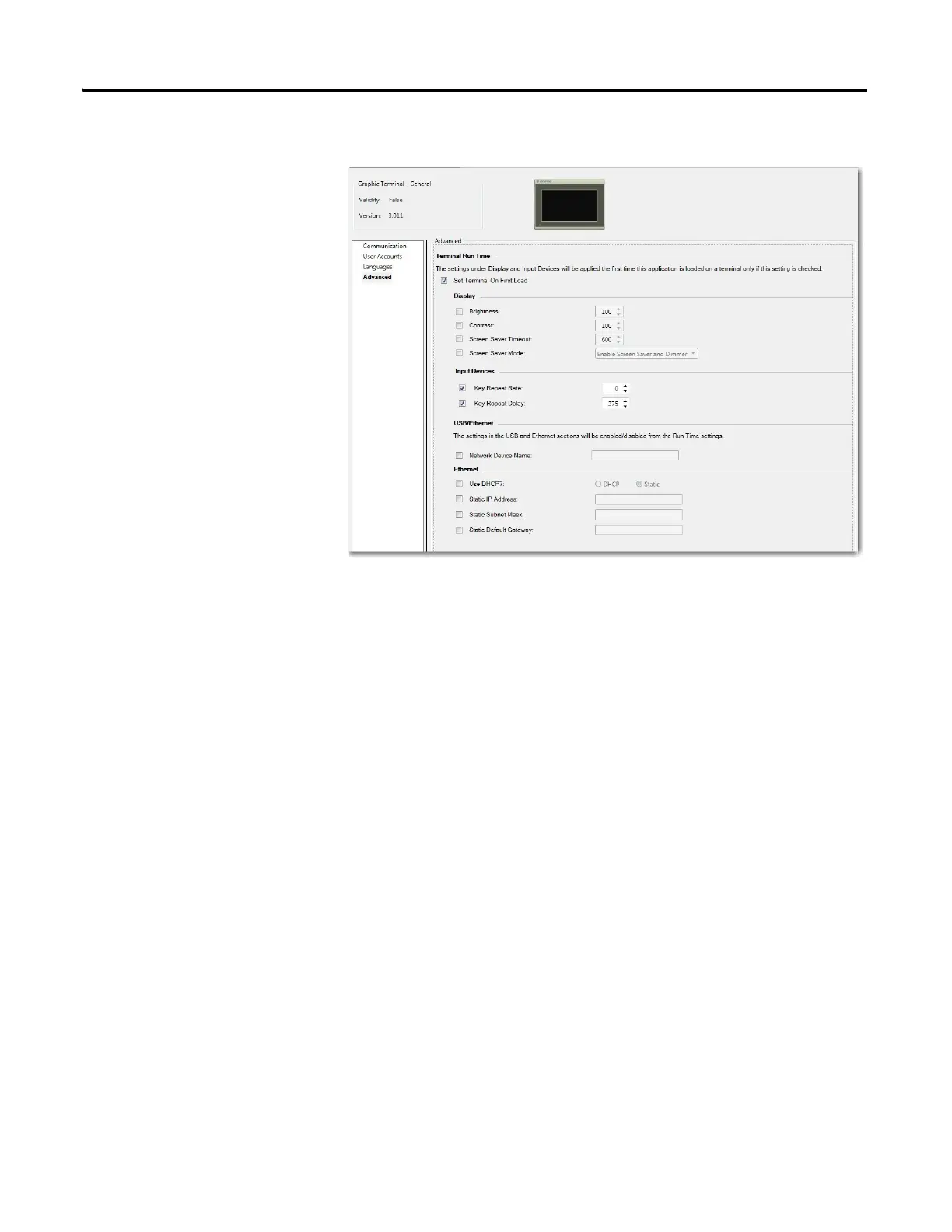Rockwell Automation Publication 2711R-UM001E-EN-E - January 2017 33
Configuration Mode Chapter 2
3. Select the Set Terminal On First Load checkbox.
4. Under Input Devices, select the checkbox for the setting you want to
configure.
5. Use the up or down arrows to adjust the value, or input the value directly
into the text box.
6. Save the project.
Calibrate the Touch Screen
Over time you may notice that the objects and images on the display screen don’t
seem to fit the display area as well as they once did. This is normal with a touch
screen and can be easily fixed.
Use a plastic stylus device with a minimum tip radius of 1 mm (0.040 in.) to
prevent damage to the touch screen.
Follow these steps to calibrate the touch screen using PanelView Explorer.
(1)
1. Go to the PanelView Explorer Startup window.
You cannot calibrate the touchscreen using VNC. If you have
triggered the calibration process, you can press the "ESC" key
on the keyboard to cancel the procedure.
(1)
The PanelView Explorer feature is not supported on PanelView 800 terminals from firmware revision 3.011
onwards.
