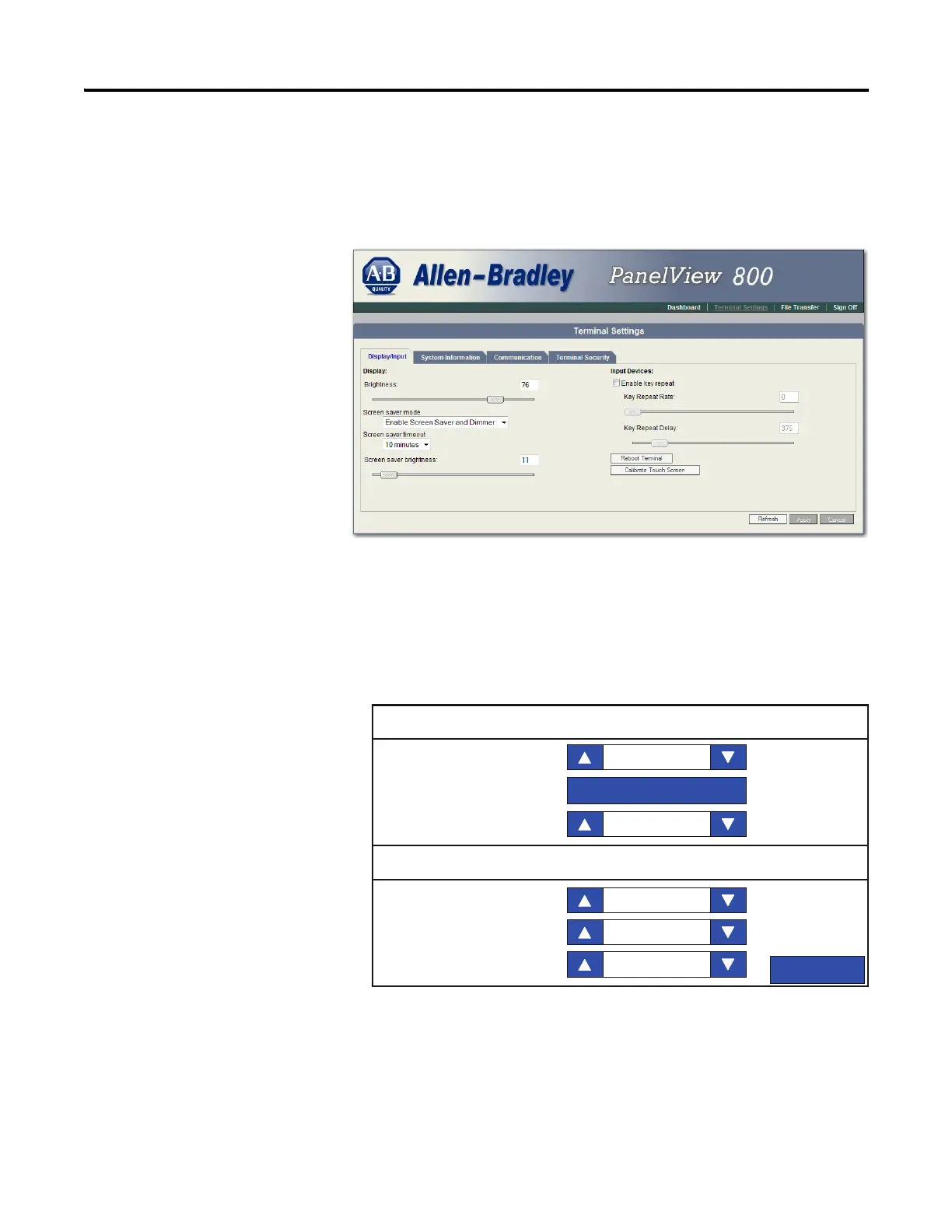34 Rockwell Automation Publication 2711R-UM001E-EN-E - January 2017
Chapter 2 Configuration Mode
2. Click the Terminal Settings link.
3. Click the Display/Input tab.
4. Click Calibrate Touch Screen.
Follow these steps to calibrate the touch screen from the terminal.
1. Go to the main configuration screen.
2. Press Display.
3. Press Calibrate Touchscreen.
Display
Screen Saver
Back
Brightness
Mode
Brightness
Timeout
Orientation (Requires Reset)
Calibrate Touchscreen
100
0 degrees
Image
11
10 Min
