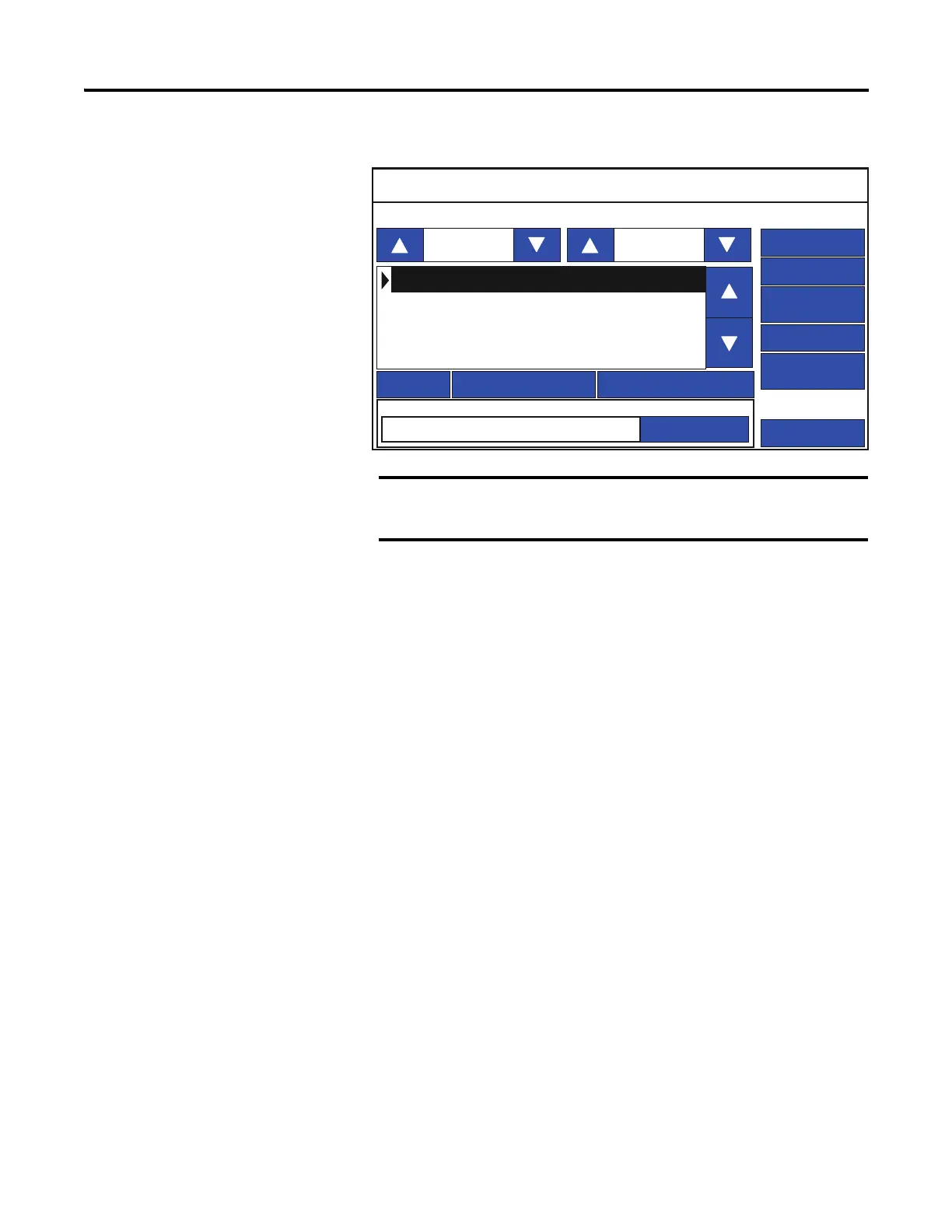62 Rockwell Automation Publication 2711R-UM001E-EN-E - January 2017
Chapter 2 Configuration Mode
2. Press File Manager.
3. Select Internal as the Source location of the application.
4. Select the location to copy the application from the To list, either USB or
micro-SD.
5. Select the name of the application from the Name list.
6. Press Copy.
Import an Application
During an import, the .cha application file is transferred from a USB flash drive
or micro-SD card to the internal storage of the terminal. The transfer operation
communicates with the terminal to import the file.
You cannot overwrite an application while the application is running. You must
unload the current application before overwriting the application. You can
import applications while another is running.
Follow these steps to import an application from the terminal.
The Stop Application button is only available in firmware
revision 3.011 onwards.
File Manager
Copy Alarm HistoryRecipe
Controller Settings
Main
Delete
Copy
Run
Stop Application
Set As Startup
Source: To:
Internal
Internal
Startup Application
Reset
PVcApplication1
