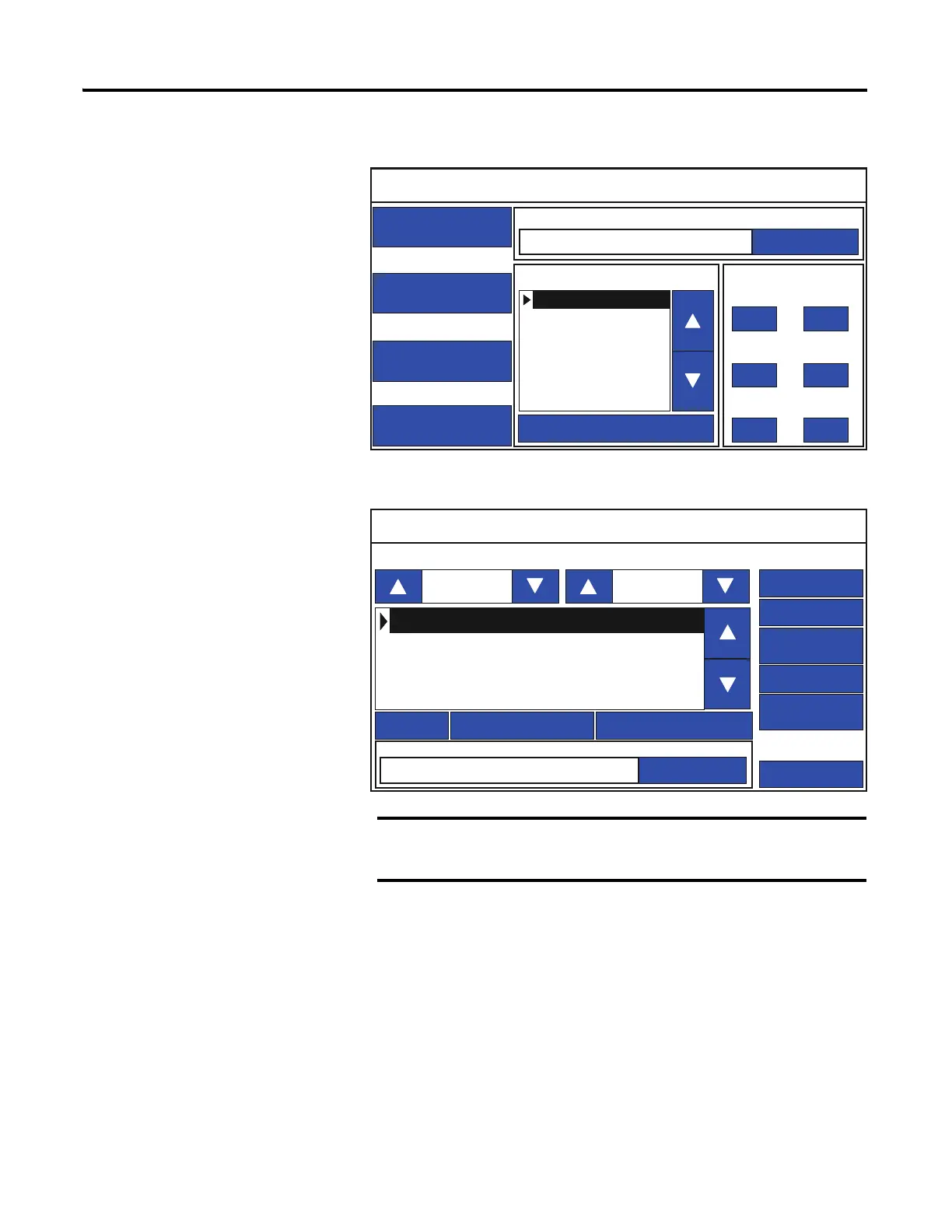Rockwell Automation Publication 2711R-UM001E-EN-E - January 2017 63
Configuration Mode Chapter 2
1. Go to the main configuration screen.
2. Press File Manager.
3. Select the source location of the application from the Source list, either
USB or micro-SD.
4. Select Internal as the To location to copy the application.
5. Select the name of the application from the Name list.
6. Press Copy.
The application is transferred to the internal storage of the terminal.
The Stop Application button is only available in firmware
revision 3.011 onwards.
Main
File Manager
Communication
Display
System Information
Current Application
Config Language Date and Time
Day Hour
Reset Terminal
Goto
14 10
Month Minute
1 30
Year Second
2015 56
English
Português
Français
Italiano
Deutsch
Español
简体中文
File Manager
Copy Alarm HistoryRecipe
Controller Settings
Main
Delete
Copy
Run
Stop Application
Set As Startup
Source: To:
Internal
Internal
Startup Application
Reset
PVcApplication1
