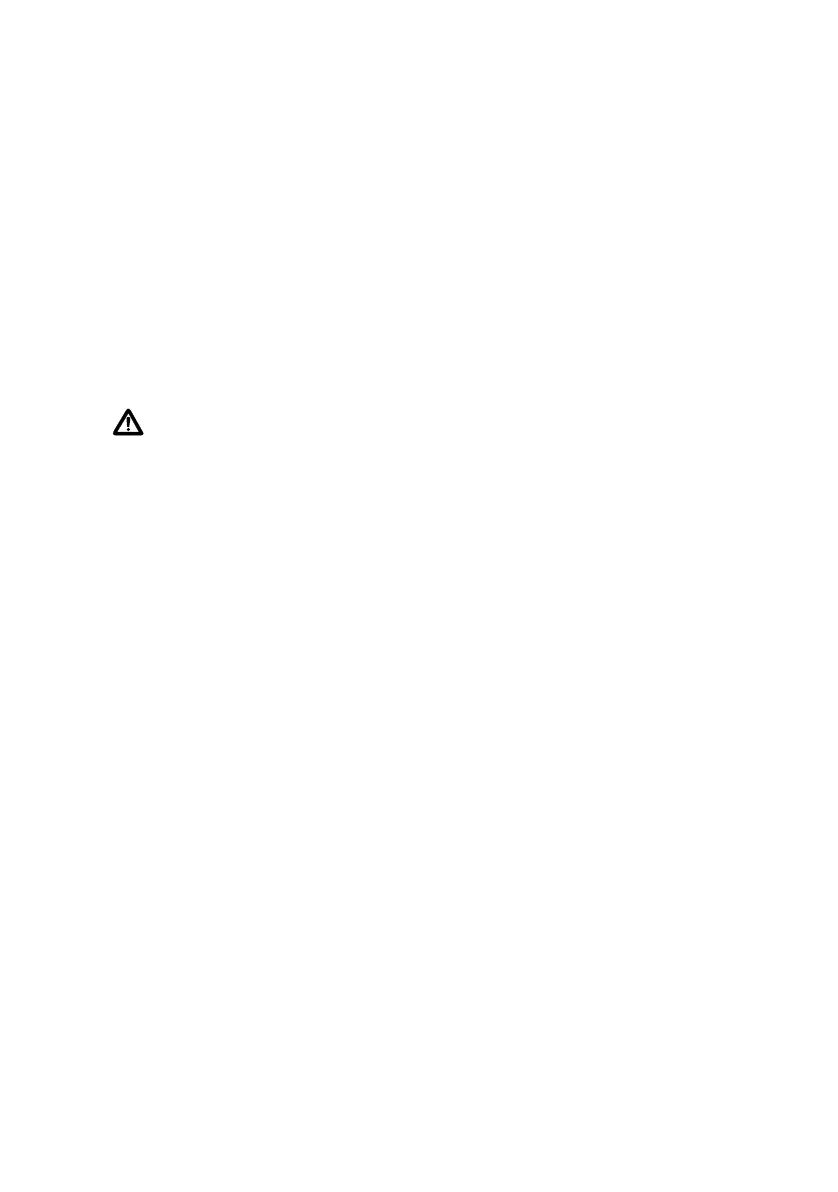AR700 Series Router
10
2. Log in and set the password.
The login prompt appears on the terminal or PC. If the login prompt does
not appear, press [Enter] two or three times.
When the router boots for the first time it automatically creates an account
with manager privileges. The account has the login name “manager” and the
password is “friend”. Passwords are case sensitive.
At the login prompt, enter the login name and password.
Login: manager
Password: friend
The router’s command prompt appears and you can now configure the
router using the command line interface.
Caution Change the password as soon as possible. Leaving the manager
account with the default password is a serious security risk. Make sure you
remember the new password as there is no way to retrieve it if it is lost.
Use the following command to change the account password:
set password
3. Save the configuration.
1. Save your configuration to a new file by using the command:
create config=filename.cfg
2. Then set the router to load this file when it restarts by using the
command:
set config=filename.cfg
We recommend leaving the boot.cfg file unchanged, in case you need to
revert to the original default configuration.
4. Use the CLI to continue configuring the router.
See the AR700 Series Router Software Reference for details about commands
available for configuring the router (including a list of message definitions).
To display a list of help topics, enter:
help
To display help on a specific topic, enter:
help topic
Alternatively, type a question mark (?) at the end of a partially completed
command to see a list of valid options.
