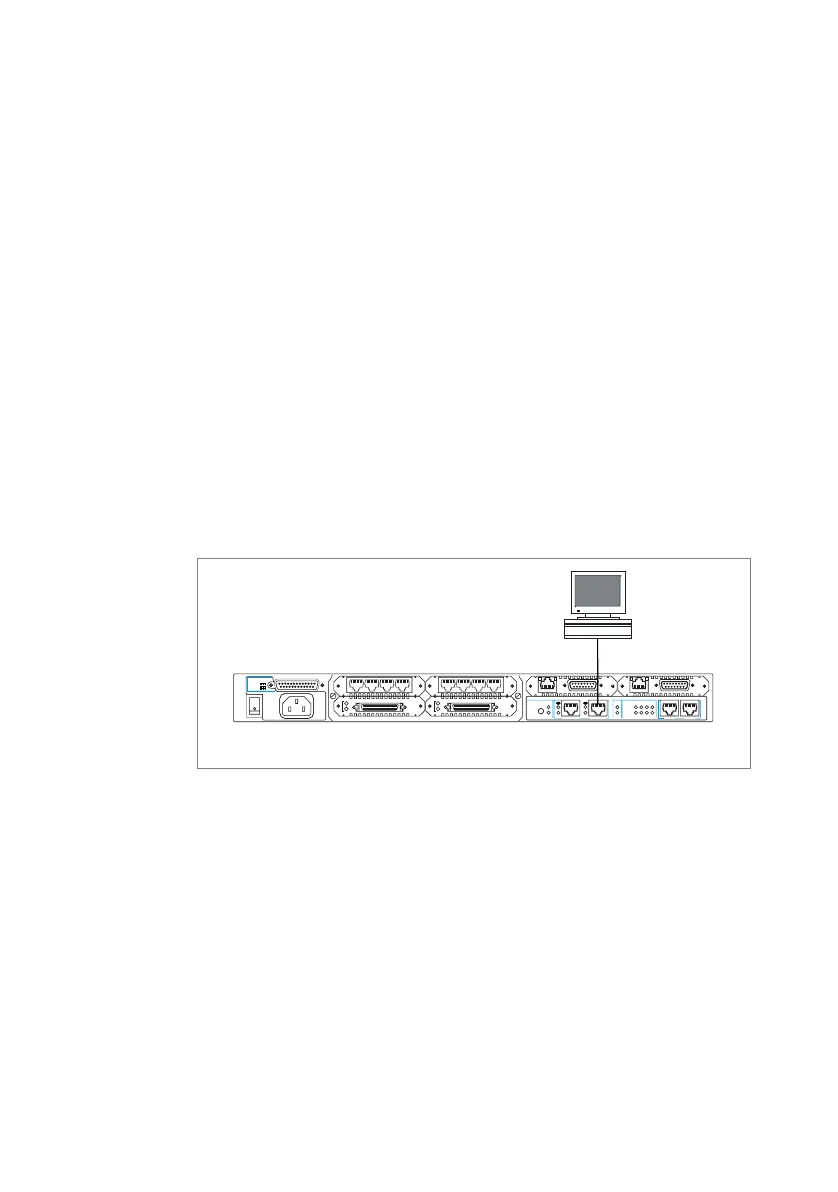Installation and Safety Guide
11
Configure using the GUI
This section describes how to access the GUI via the Ethernet0 port, when the
PC and the AR725 or AR745 router are in the same subnet, in order to
configure the router.
The GUI requires a PC and web browser. Supported browsers are Internet
Explorer 5.0 and greater and Netscape 6.2.2 or greater, with JavaScript enabled.
If you are using a toolbar or plug-in on your browser to block pop-ups, disable it
while using the GUI. The GUI displays detailed configuration options and
information in pop-up windows.
1. Connect the PC to the router Ethernet port.
The PC can be connected directly, or through your LAN.
• To connect the PC directly to the router, use a straight-through Ethernet
cable to connect an Ethernet card on the PC to the router’s Ethernet0
port (see below). Note the PC’s IP address and mask. (You can browse to
the router through any ETH port, as long as you give that interface an IP
address. These instructions assume you will use Eth0 as the LAN
interface.)
• To connect via a LAN, use an Ethernet cable to connect the router’s
Ethernet0 port to the device on the LAN (see the following figure). Select
the LAN PC from which you wish to configure the router. The PC should
be in the same subnet as the part of the LAN that contains the router (for
example, the PC could be connected to a hub or Layer 2 switch that is
directly connected to the router’s Ethernet0 port). Note the PC’s IP
address and mask.
AR700 Series router
PC
Ethernet 0
SYN
Tx
Rx
SYN
Tx
Rx
ASYN
30
Data
ETH
Link
Data
ETH
Link
ASYN
30
3
1
2
0
AC POWER
100-240
VAC
50-60 Hz
1.0 A
5V/5.5A
12V/1.0A
-12V/0.1A
RPS DC POWER
L/A L/A
SWAPNSM 0
HOT
SWAP
IN 100M
ETHERNET 1
ENGINE
ACT
PWR
DAT
RUN
ER
SYS
CLR
SEC
PORT 1 PORT 0
PIC 0
BASE
PIC 1
PIC 0
100M
PIC 1
ETHERNET 0
DISCONNECT POWER BEFORE INSTALLING/REMOVING PIC
