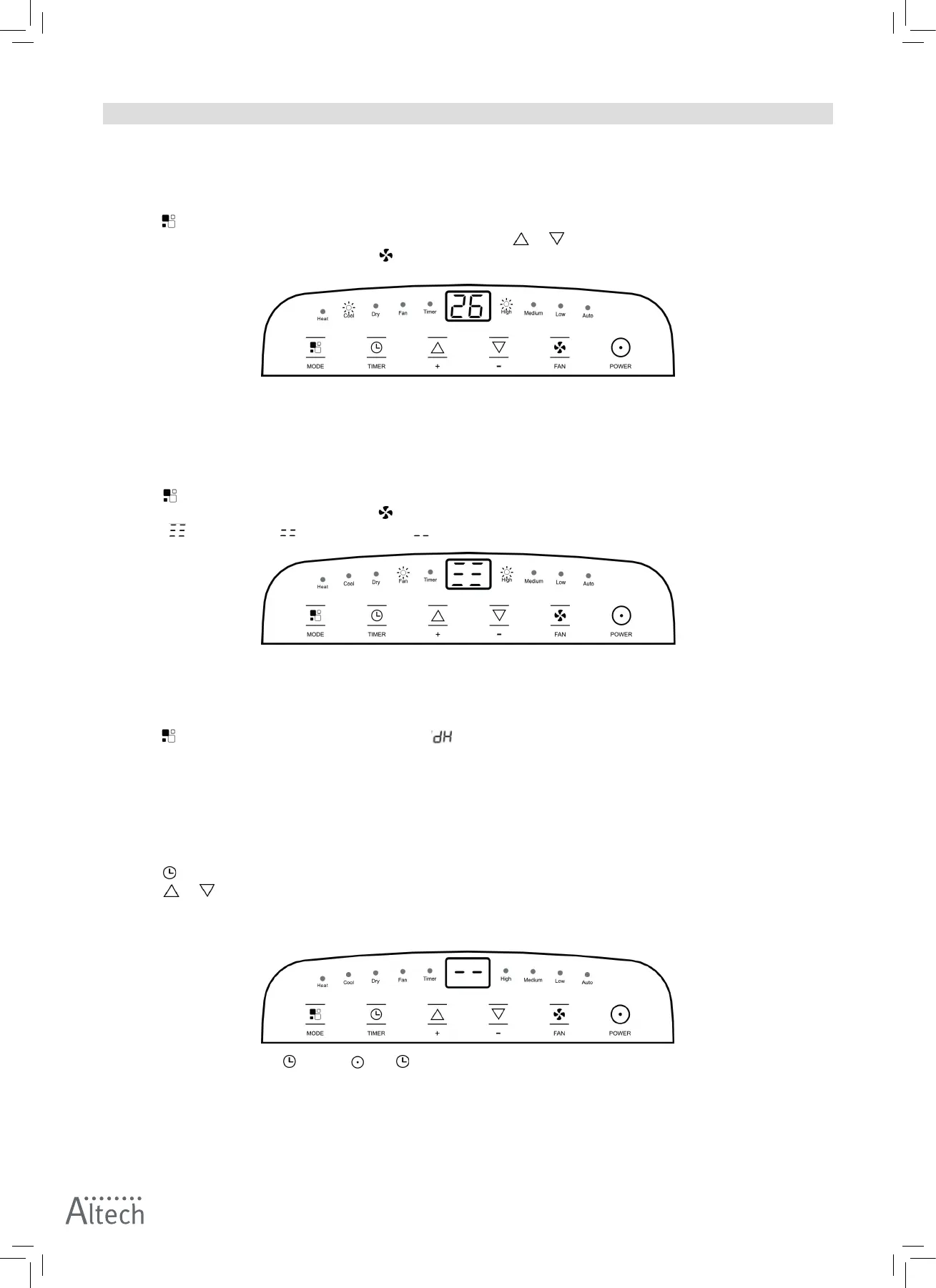16 (48)
CONTROL PANEL OPERATING INSTRUCTIONS
COOL MODE
Cool mode is used for cooling and dehumidify the room. In this mode the exhaust hose needs to be attached.
To set this mode:
1. Press a number of times until the Cool mode (Cool) indicator is lit.
2. Select the target temperature between 18 °C – 32 °C by pressing or until the corresponding value is displayed.
3. Select the required fan speed by pressing . Four speeds are available: High /Medium/ Low / Auto.
The most suitable temperature for the room during the summer varies from 24° to 27 °C. You are recommended, however,
not to set a temperature much below the outdoor temperature. The fan speed difference is more noticeable when the AC
is under Fan mode but may not be noticeable under Cool mode .
FAN MODE
In Fan mode the exhaust hose does not need to be attached.
1. Press
a number of times until the Fan mode (Fan) indicator is lit.
2. Select the required fan speed by pressing . Four speeds are available: High /Medium/ Low / Auto. The display
shows as high speed, as medium speed, as low speed.
DRY MODE
Dry mode is used for dehumidifying the room. In this mode the exhaust hose needs to be attached.
To set this mode:
1. Press a number of times until the display shows . Note: In this mode, fan speed is selected automatically by
the AC and can not be set manually.
TIMER MODE
Timer mode is used for delaying the AC startup or shutdown. This avoids wasting electricity by optimizing operating periods.
Programming startup
1. Turn on the AC. Choose mode, for example Cool mode, 24 °C, high fan speed. Turn off the AC.
2. Press
. The Timer mode indicator and number of hours on the display starts to flash.
3. Press or to set the number of hours delay before the AC startup. The Timer mode can be set in intervals of 0.5
hours up to 10 hours, or intervals of 1 hour up to 24 hours.
4. A few seconds after set, the setting is memorized, the Timer mode indicator is lit and the display shows that the AC is
in standby.
5. To end Timer mode: press again or . The symbol disappears from the display.
