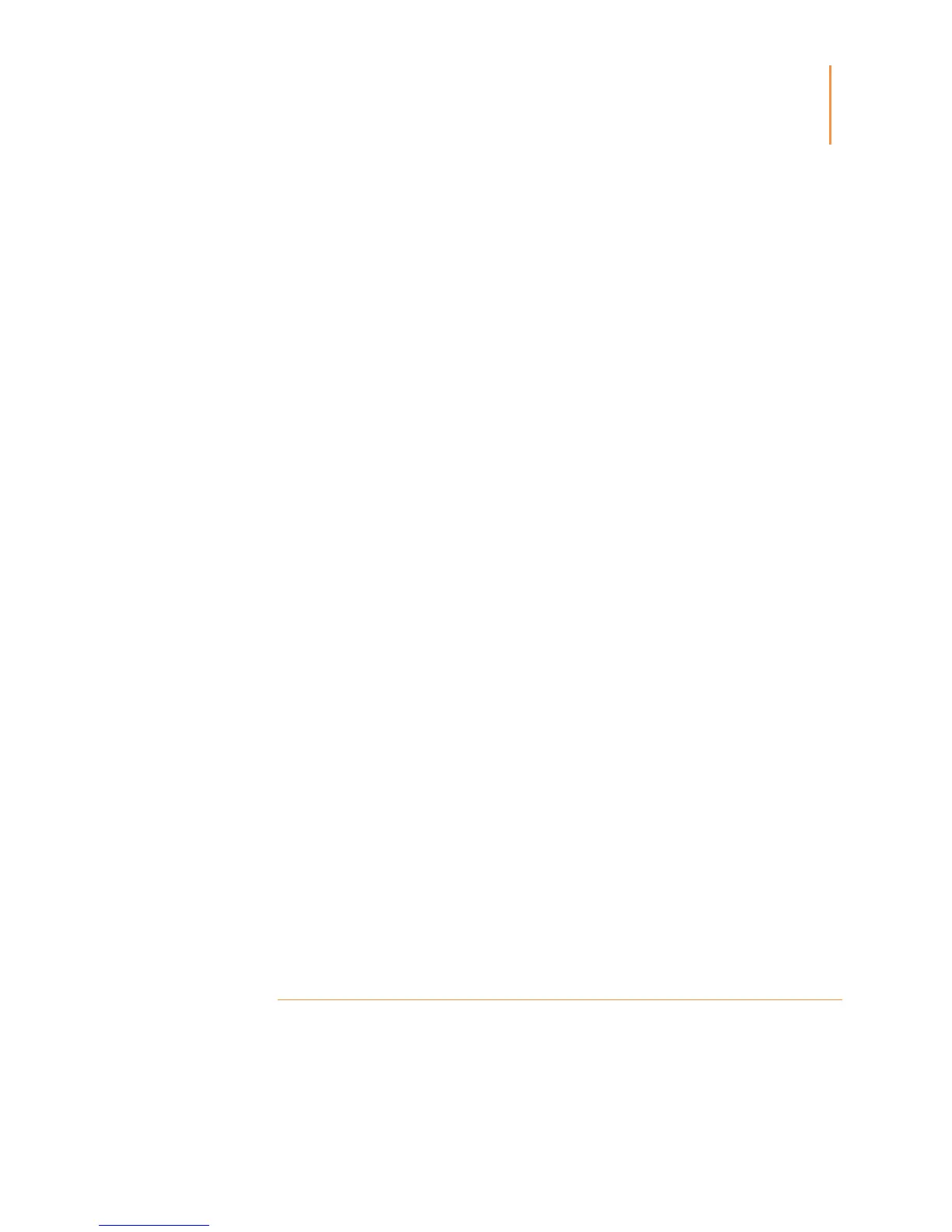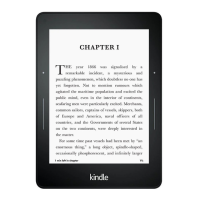Chapter 1
Getting Started
Set Up Your Kindle, and follow the onscreen prompts. If you have difficulty connecting to
your wireless network, please contact your Network Administrator or the individual
responsible for maintaining the network you are trying to access. Once you have
completed the setup process, Set Up Your Kindle will no longer appear on your Home
screen.
To register a Kindle that has been previously registered, tap the Menu button and select
Settings. On the Settings page, select Registration and Household, then
Register/Deregister Device. If you have enabled Sign in Approval, you will need to enter
your passcode followed by the security code sent to your phone when you register the
device.
Network connectivity
Books, magazines, and other materials are delivered directly to your Kindle via its built-in
network connectivity. If your Kindle offers both Wi-Fi and 3G connectivity, use Wi-Fi
whenever possible for faster downloads. You can connect to a Wi-Fi network at home or
at hotspots around the world.
To view available Wi-Fi networks, tap the Menu button and select Settings. On the
Settings page, select Wi-Fi Networks and the name of the network you want to use. If you
see a lock symbol next to the network name, it requires a password. Tap the Rescan
button to recheck for available Wi-Fi networks. Please note that your Kindle does not
support connecting to ad hoc (or peer-to-peer) Wi-Fi networks.
Your Kindle will recognize Wi-Fi networks with a WPS compatible router. To connect via
WPS, from your Kindle select the wireless network you want to use. Next, press the WPS
button on your router, then select the WPS button on your Kindle during the Wi-Fi setup
process. Once you have successfully connected to a network, the Wi-Fi status indicator
will display the network's signal strength.
Kindle Paperwhite 3G models use the same technology as cell phones, so they are
dependent on cellular coverage areas. By default, a 3G device will automatically connect
to a 3G network. If there isn't sufficient 3G signal strength, it will connect to a slower
GPRS or EDGE network. Your Kindle automatically turns off 3G when you connect using
Wi-Fi. If you disconnect from a Wi-Fi network or move out of Wi-Fi range, your Kindle will
automatically switch back to 3G.
To turn wireless off, tap the Menu button and select Settings, then toggle Airplane Mode
on. Any periodical downloads or other pending updates that require a wireless connection
will occur the next time you turn it back on. Turning on Airplane Mode disables both 3G
and Wi-Fi connections.
Special Offers and Sponsored Screensavers
For Kindle with Special Offers devices, you will receive Special Offers and Sponsored
Screensavers that display only on the Home screen or screensaver—not within a book.
Note that Special Offers and Sponsored Screensavers are not available in all countries.
Screensaver