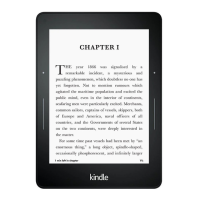Chapter 3
Reading Kindle Documents
Zooming images
You can increase the size of an image in a Kindle book for easier viewing. Press and hold
your finger on the image and then release to display a magnifying-glass icon, then tap on
the icon. To return the image to normal size, tap on the image again. For select Kindle
books, you can zoom in further by placing two fingers close together on the center of the
screen and moving them apart. To zoom out, place two fingers slightly apart on the screen
and pinch them together. While zoomed, drag your finger across the image to move to the
area of interest. To return to reading, tap the X in the top right corner of the image.
Panning and zooming tables
Enhanced viewing is available for tables that are interactive, enabling you to both pan and
zoom. Tap on the table to display the panning and magnifying-glass icons.
To pan, tap the panning icon and then drag your finger across the screen in the direction
you want to pan. You can select text in the table by pressing and holding on the text, then
dragging your finger across the screen to select it. To edit the range of your highlight after
you have selected it, press and hold on the handle at the start or end of the highlight and
drag your finger across the screen to the desired location. Handles only appear when you
have selected two or more words for most device languages. A dialog box will appear with
options to highlight the text, add a note, share, and more. To exit panning mode, tap the
Done button.
To zoom, tap the magnifying-glass icon. To zoom in further, place two fingers close
together on the center of the screen and move them apart. To zoom out, place two fingers
slightly apart on the screen and pinch them together. While zoomed, drag your finger
across the table to move to the area of interest. To return to reading, tap the X in the top
right corner of the table.
Interacting with your documents
Your Kindle gives you access to features that are not available with printed materials,
such as instantly viewing word definitions, easy access to footnotes, and end of book
actions. Just as with a traditional book, you can also highlight favorite passages, add
notes, and create bookmarks.
About This Book
Before starting a new book, you can get valuable information and perform actions to
improve your reading experience. Options vary by book, but may include:
Typical time to read
Mark as currently reading on Goodreads
About the author
Mentioned in this book
Customers who read this book also bought
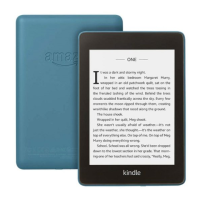
