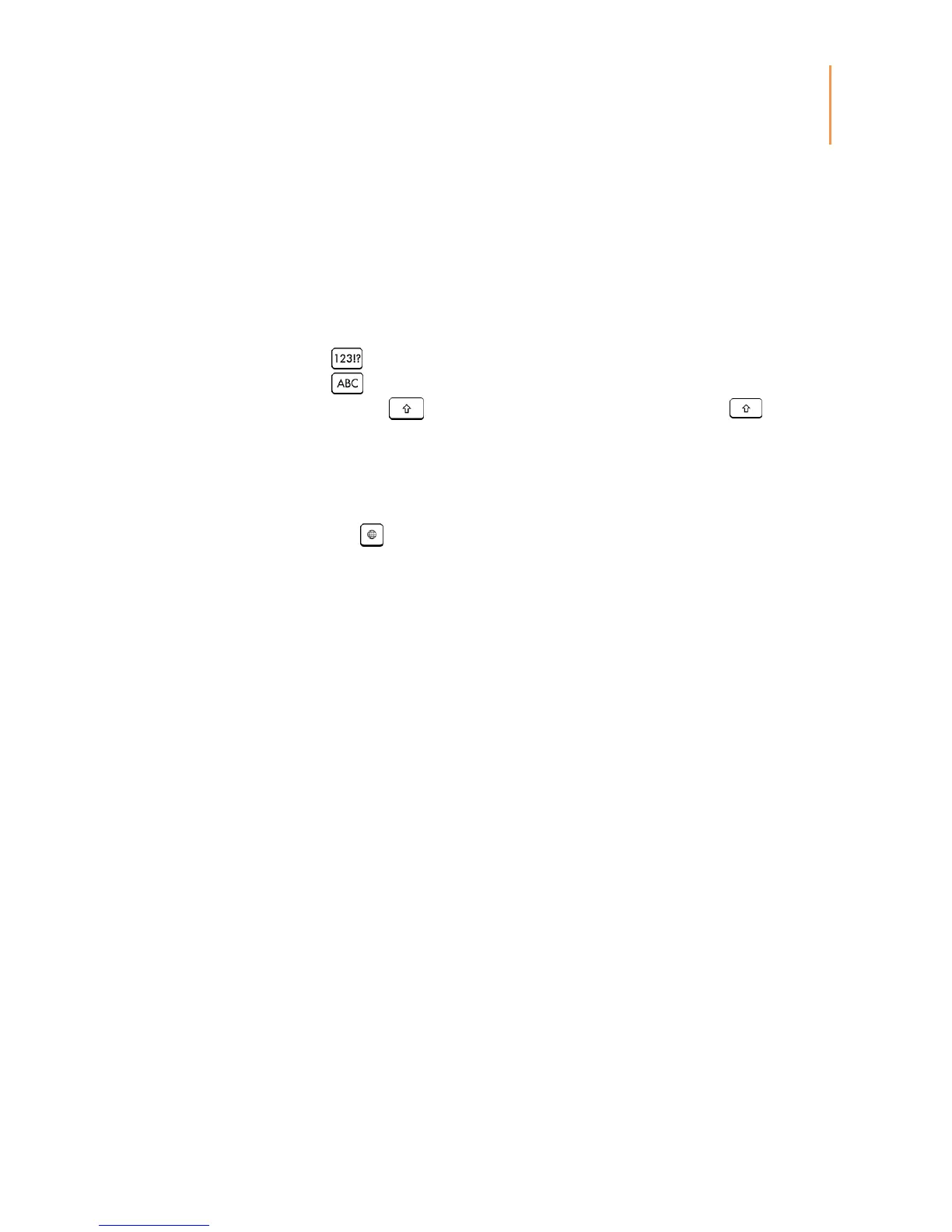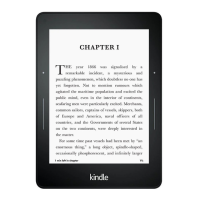Chapter 1
Getting Started
Keyboard
Your Kindle Paperwhite has an onscreen keyboard. When you tap within the Search field
or begin other actions that require you to type in information, the keyboard automatically
displays at the bottom of the screen. Tap the keys to enter your selection and use the
appropriate buttons to continue on to the next action. As you type, word suggestions
based upon your entries will appear above the keyboard. Tap the word you want to select.
Keyboard tips:
Tap the key to enter numbers or symbols.
Tap the to return to the regular keyboard.
Tap the Shift key to enter uppercase characters. Tap the Shift key twice to
enter all-cap mode, and tap it once to exit the mode.
To select a keyboard for a different language, tap the Menu button and select Settings. On
the Settings page, select Device Options, Language and Dictionaries, then Keyboards.
To enter diacritics and special characters using the keyboard, press and hold the base
letter’s key. For example, press and hold the "n" to display ǹ, ñ, or ň.
A Globe key is added to your keyboard when you have selected multiple languages.
To select a different keyboard, tap the Globe key.
Tap zones
The EasyReach feature of your Kindle lets you effortlessly turn pages in a book or
periodical while holding the device with just one hand. Tapping almost anywhere in the
display area will take you to the next page; the area is large enough to be tapped whether
you hold the device with your left or right hand. Tap the left side of the screen to go to the
previous page. The EasyReach tap zones differ depending on whether your Kindle is in
portrait or landscape mode. When reading, you can change the screen orientation by
tapping on the Menu button and selecting Portrait or Landscape Mode. Note that the
option displayed depends upon the current orientation of your Kindle.