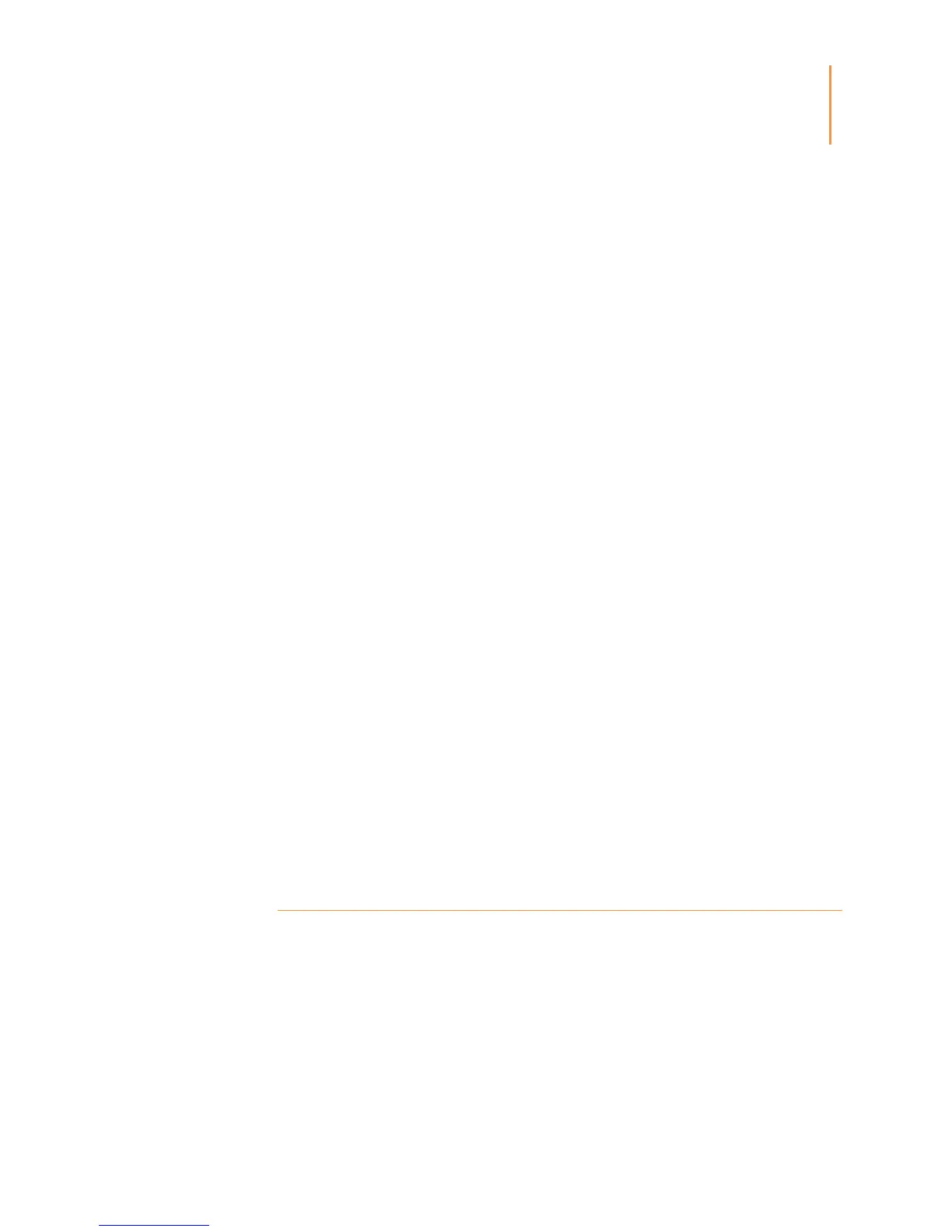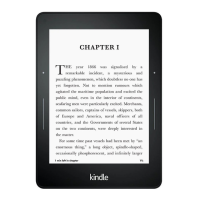Chapter 1
Getting Started
Power button: To turn your Kindle on, press the Power button. If you need to turn off your
Kindle screen, press and hold the Power button for 7 seconds until the Power dialog
displays and then select Screen Off.
Your Kindle will automatically go into sleep mode after a few minutes of inactivity and a
screensaver displays. This static screensaver uses no battery power. To put your Kindle in
sleep mode, press and release the Power button. To wake up your Kindle, press and
release the Power button.
If your Kindle does not power on or is unresponsive during use and you need to restart it,
press and hold the Power button for 7 seconds until the Power dialog displays and then
select Restart. If the Power dialog does not display, press and hold the Power button for
20 seconds.
Micro-USB/power port: You can use the supplied USB cable to connect your Kindle to a
computer for charging the battery and transferring files. To charge your Kindle from a
power outlet, you will need a compatible AC adapter (sold separately) for the USB cable.
When your Kindle is charging, a lightning bolt appears on the battery icon at the top of the
Home screen. The indicator light on the bottom edge will turn amber while the battery is
charging and green when it is fully charged. Charging should take less than four hours
using a Kindle AC adapter. Charging using 3rd party adapters or via USB should take less
than four hours, but may take longer depending on the capability of the hardware.
You can still use your Kindle while it is connected to your computer and charging via USB.
To do so, unmount or eject it so that your Kindle exits USB drive mode.
Windows: Right-click on the "Safely remove hardware" icon in the lower right-hand corner
of the task bar and follow the onscreen instructions to remove your Kindle.
Mac OS X: Click the Eject button next to the Kindle in any Finder window, or drag it from
the Desktop to the Trash.
Your Kindle will then exit USB drive mode. Your Kindle will continue to charge in this
mode. If the charge indicator light on the bottom edge of the Kindle does not come on,
make sure that the USB cable is fully inserted into your Kindle and into the USB port of the
computer. If your Kindle is still not charging, try another USB port or electrical outlet.
Note that if your Kindle is plugged into a low-powered USB port—such as those found on
some keyboards and older computers—it will not receive enough power to charge.
Touchscreen interface
Your Kindle Paperwhite features a touchscreen interface that enables you to perform
many tasks with just a tap or swipe of a finger. To select an item, simply tap it. For
example, tap a book cover or title on your Home screen to open the book, or tap a button
to perform that button's action.
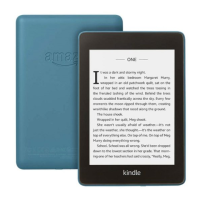