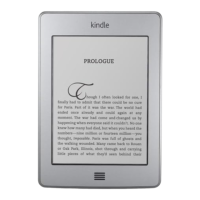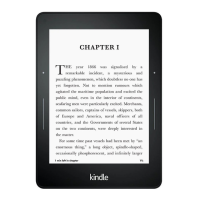Chapter 1
Getting Started
Text (Aa): Tap to display font and text options for your Kindle books, including font size,
typeface, publisher font, line spacing and margins.
Go To: The Contents tab displays the book's contents, including Beginning and chapter
titles. Use the Page or Location option to further navigate your book. The options
displayed will vary depending on the content you're reading. Tap the Notes tab to access
your notes and highlights. You can also view Popular highlights and Public notes by
selecting the corresponding options under the Notes tab.
X-Ray: The X-Ray feature lets you explore the "bones" of the book with a single tap. For
example, you can see all of the passages in a book that mention specific ideas, fictional
characters, historical figures, places or topics. If X-Ray is not available for a book, the
button will be disabled. For more information, see X-Ray.
Share: Tap to share your thoughts with other readers.
Bookmarks: Tap to add or delete a bookmark on the current page, and view previously
added bookmarks. The Bookmark button on the toolbar changes from white to black on
bookmarked pages. A preview pane displays when you tap a bookmark in the list. To go
to the selected location, tap the preview pane. To exit the bookmark feature, tap outside
the bookmark drop-down.
Reading Navigation toolbar
When reading, swipe up from the bottom of the page to display the Reading Navigation
toolbar.
Use this toolbar to navigate a book and preview a new page or location in the book. For
more information, see Navigating a book.
Periodicals toolbar
When you're reading a periodical, the toolbars are configured specifically for that purpose.
To display the toolbar, tap the top of the screen.
