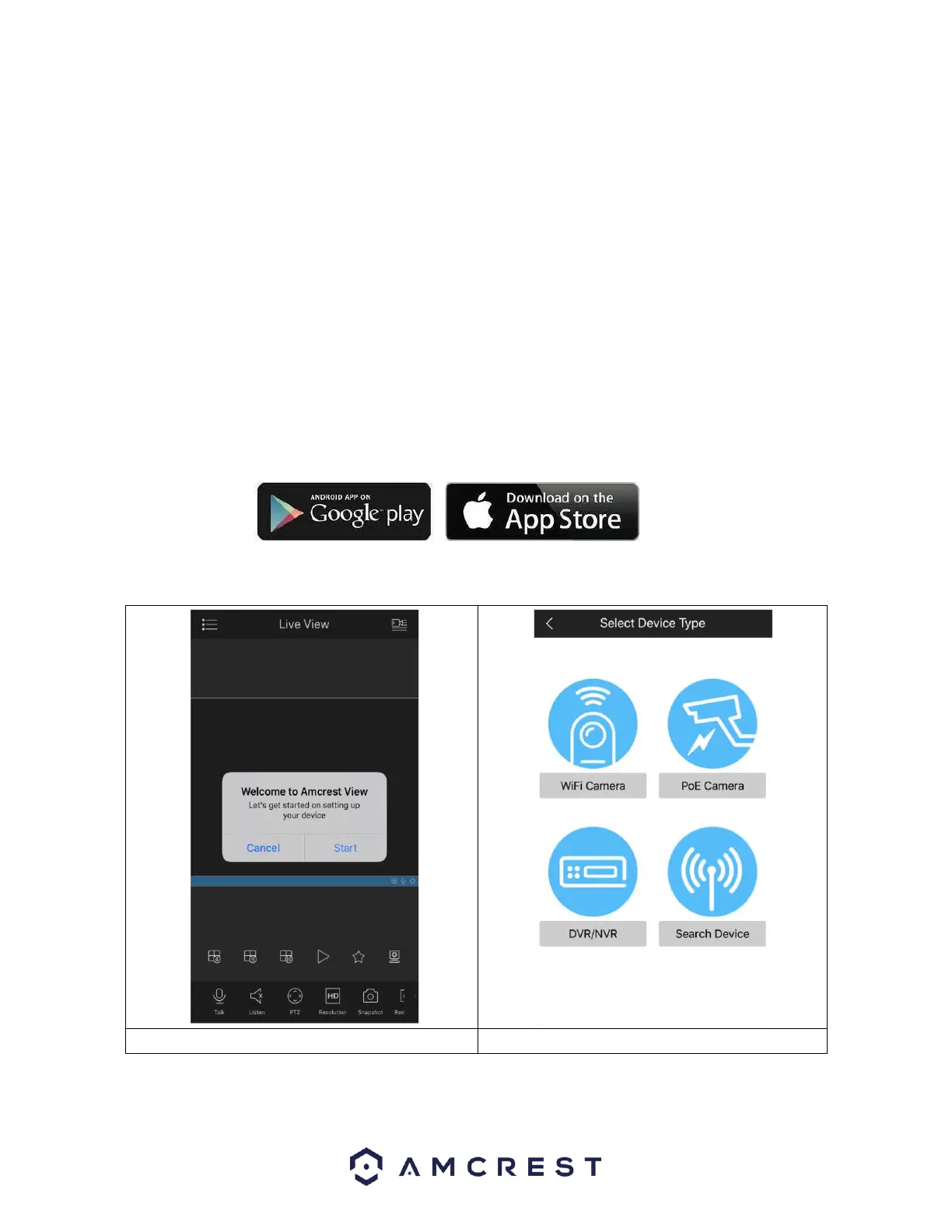Before the NVR can be accessed through the app using the easy plug-and-play method (P2P Setup), P2P
must be enabled on the NVR.
Enabling P2P
P2P should be enabled on your device by default, however, to check if P2P is enabled, please follow the
information provided below.
Log into your NVR and access the Main Menu.
In the Management section, click on Network then click on P2P. Ensure the Enable toggle switch is
enabled and the P2P status says “Online”. This indicates the P2P option is enabled.
The following steps will continue the app setup process for an Android phone and, though the iPhone
version of the app has slightly different steps, most of this process is identical and easy.
Download and install the Amcrest View Pro app for the App Store or Google Play Store.
Open the app on your mobile device and allow the app to load.