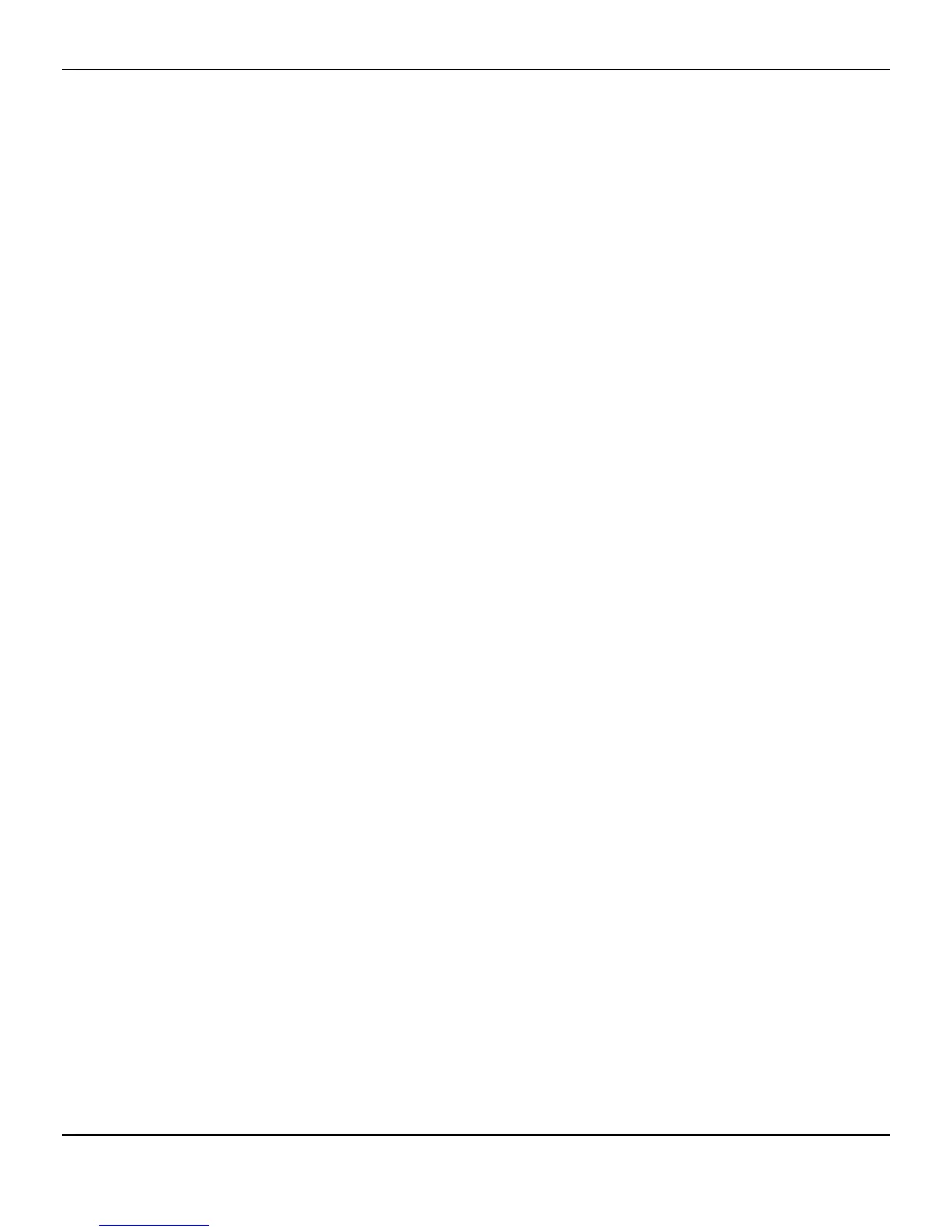4. Click Next.
The installation wizard will start.
5. Follow the wizard’s instructions to complete the installation:
➭ Select Express to install typical drivers and software.
➭ Select Custom to choose individual software components for installation.
Note: The Custom installation option is recommended for advanced users only.
6. Click Yes to accept the license agreement.
7. When the installation is complete, select View Log to review installation details.
Click Finish when done; reboot your computer when prompted.
Your computer will reboot.
Proceed to configure your video settings and connect additional monitors, if
necessary.
Installing AMD Drivers and Software in Windows XP
In order to install the drivers and software necessary for your AMD FirePro V7900 SDI
card to function properly, the following must be true:
•
Your AMD FirePro V7900 SDI card must be physically installed in your computer.
•
Your operating system must be installed and operational; you must have at least
Windows® XP Service Pack 1 installed.
•
You must log in as a user with administrator rights.
•
You must have downloaded the software installation package from
www.amd.com/sdi-tech to a folder on your hard drive.
1. Turn on your monitor and then turn on your computer. Wait for your operating
system to boot up. When the Found New Hardware dialog appears, click
Cancel. If the System Settings Change dialog asks if you want to restart your
computer, click No.
2. Run the Setup utility from the downloaded software installation package.
3. In the Software Install dialog, click Install.
4. Click Next.
5. Click Yes to accept the license agreement.
The installation wizard will start.
6. Follow the wizard's on-screen instructions to complete the installation:
➭ Select Express to install typical drivers and software.
➭ Select Custom to choose individual software components for installation.
Note: The Custom installation option is recommended for advanced users only.
20 Software Installation
AMD FirePro™ V7900 SDI © 2011 Advanced Micro Devices Inc.