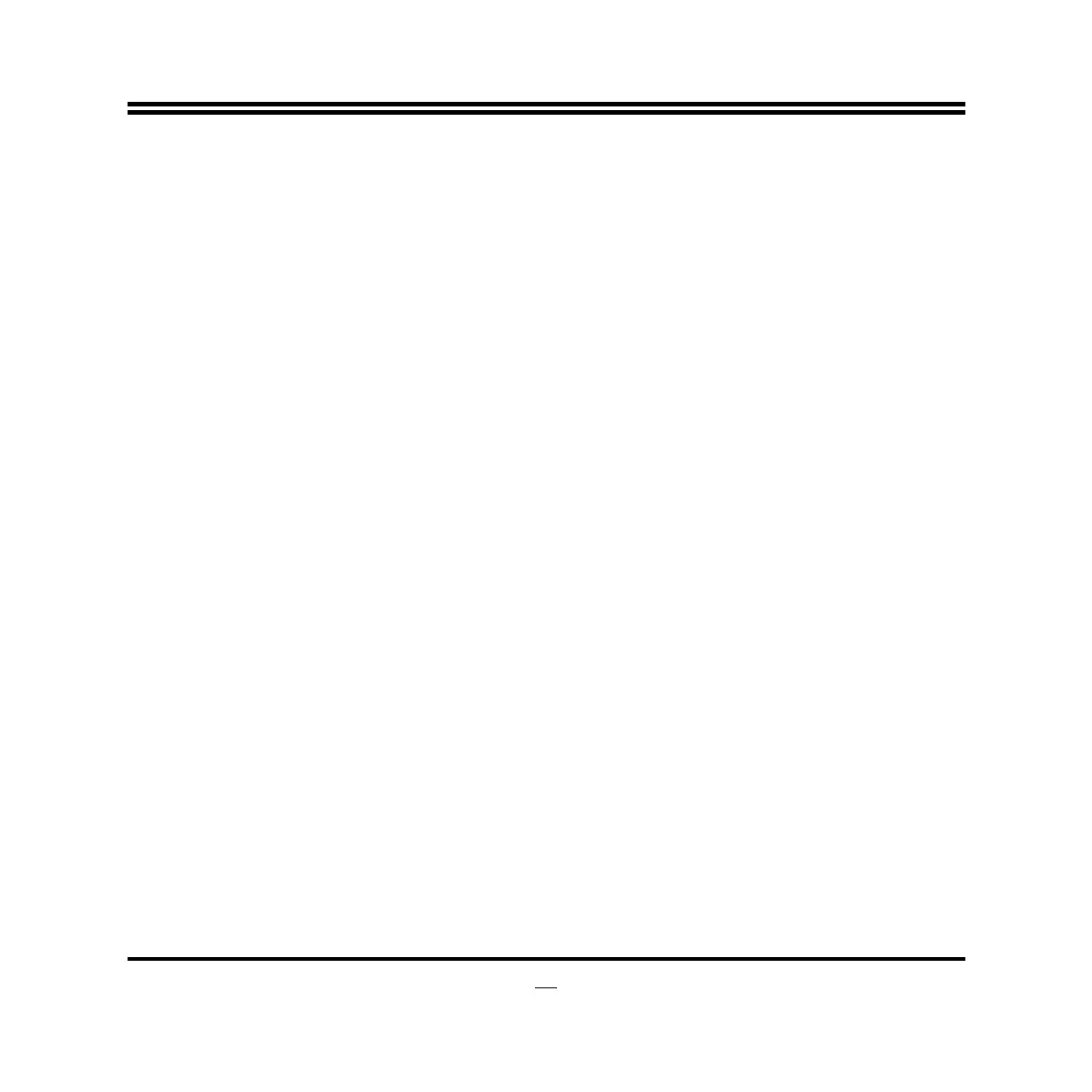1
3-3 Function Key
In the above BIOS Setup main menu, you can see several options. We will explain
these options step by step in the following pages of this chapter, but let us first see a
short description of the function keys you may use here:
z
Press←→ (left, right) to select screen;
z
Press ↑↓ (up, down) to choose the item you want to confirm or to modify in the
main menu.
z
Press <Enter> to select.
z
Press <+>/<–> key when you want to modify the BIOS parameters for the active
option.
z
[F1]: Press to general help information.
z
[F2]: Press to load previous value.
z
[F3]: Press to load optimized defaults.
z
[F4]: Save and Exit.
z
Press <Esc> to quit the BIOS Setup.
3-4 Getting Help
Main Menu
The on-line description of the highlighted setup function is displayed at the top right
corner the screen.
Status Page Setup Menu/Option Page Setup Menu
Press [F1] to pop up a small help window that describes the appropriate keys to use
and the possible selections for the highlighted item. To exit the Help Window, press
<Esc>.