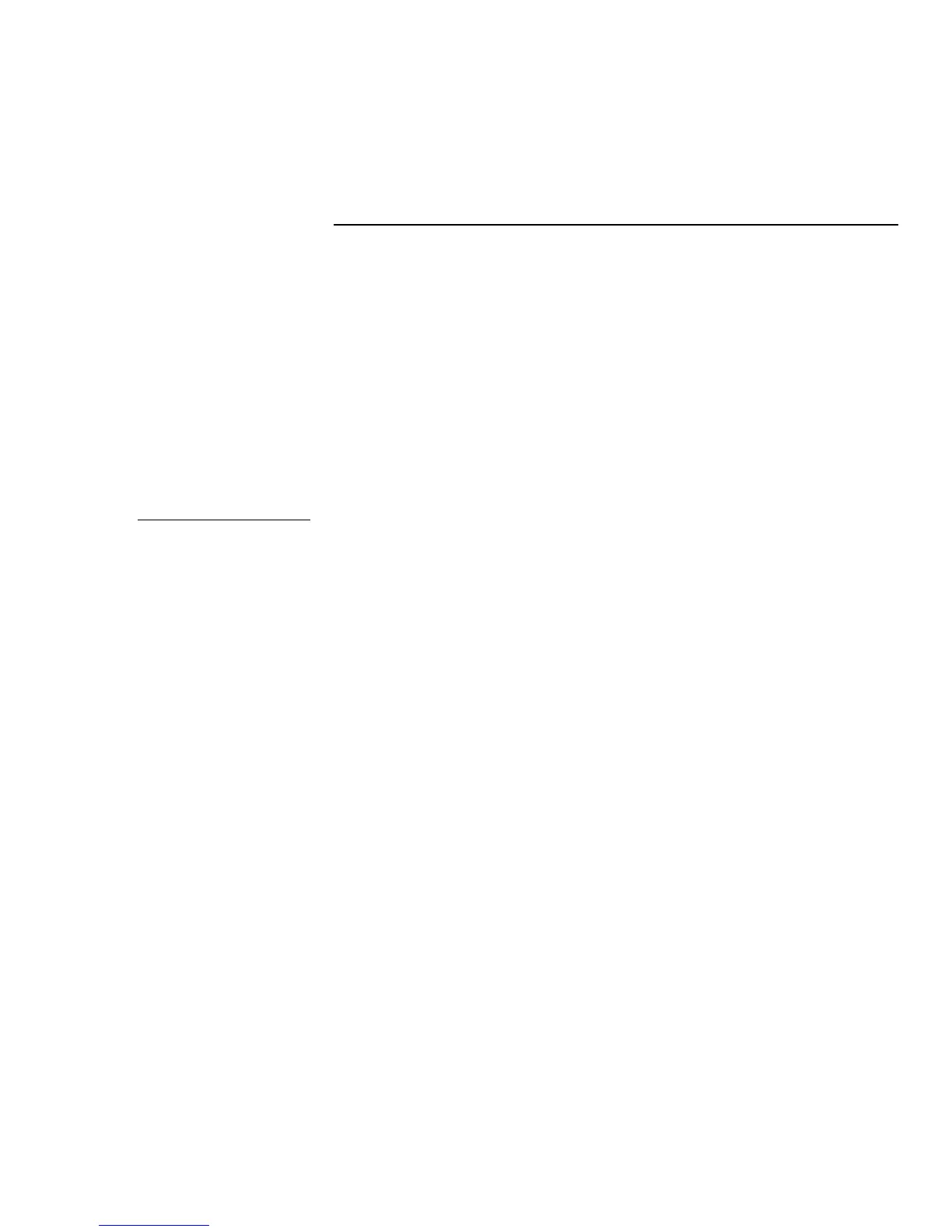APEX Destiny 6100 Alarm Panel Programming 7
Programming
This is only a general outline of the steps used in Landmark Designer to configure
and program the APEX Destiny 6100 Alarm Panel as a Landmark system device.
Refer to the Landmark online help for more detailed instructions.
1. Start the Landmark Designer program and open the appropriate project file.
2. Check Files/Program Properties/Supported Manufacturers to make sure that
the APEX products are included. If not, check the box next to APEX.
3. Select the APEX tab in the Device toolbar and drag an APEX device icon (e.g.,
water sensor, door contact, etc.) onto a room in the project in the same way as
for other Landmark system devices. This creates an APEX Alarm zone in the
project.
4. Have Landmark Designer "Specify Hardware" for the project after adding an
APEX device. This adds an APEX Destiny 6100 Alarm Panel to the project.
5. Carry out the network assignment steps for each APEX Destiny 6100 Alarm
Panel, as follows:
a. Click on the Network task button.
b. Select the Attachments tab.
c. Select the appropriate APEX Destiny 6100 Alarm Panel in the Unattached
Hardware list box. The APEX panel must be attached and powered-up for
it to appear in this list box.
d. Click on Identify.
6. Double click an icon for a device in an APEX panel zone to bring up its
Properties window and make any required configuration changes. An
example is shown in Figure 5.
Note
If you are adding more than
one APEX Destiny 6100
Alarm Panel zone to the
project, give each one a
separate name for easier
