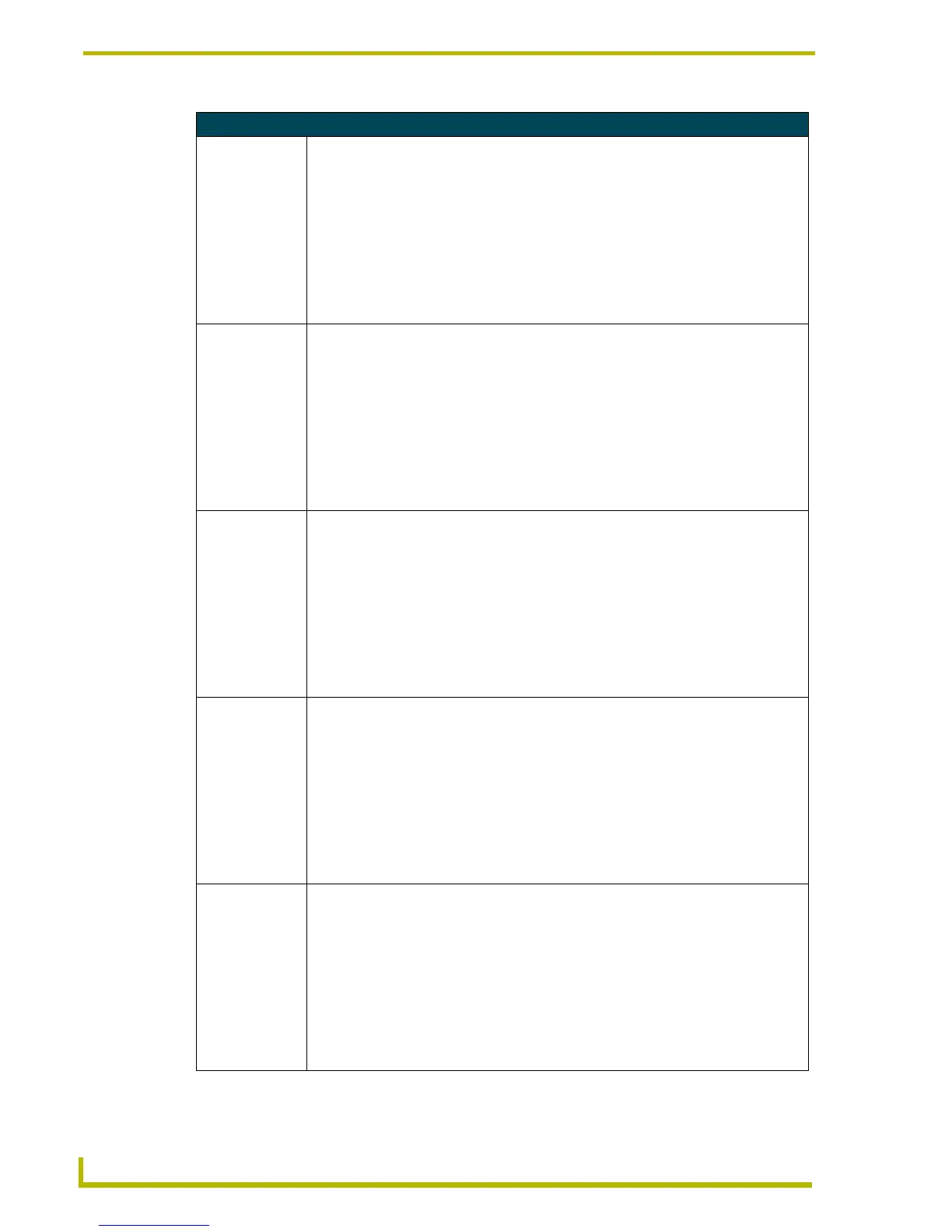Programming
54
4" Color Touch Panels with Audio
Shorthand Send_Commands
@CBF
Sets the OFF
feedback border
color to the speci-
fied color.
This works only if the specified background color is not the same as the current color.
Syntax:
"’@CBF’,<variable text address>,<color_number>"
Variables:
variable text address = 1 - 255
color number = See the Colors and Programming Numbers table on page 52.
Example:
SEND_COMMAND TP,"’@CBF’,1,0"
Sets the OFF feedback border color to Red for the variable text button 1.
@CBN
Sets the ON feed-
back border color
to the specified
color.
This works only if the specified background color is not the same as the current color.
Syntax:
"’@CBN’,<variable text address>,<color_number>"
Variables:
variable text address = 1 - 255
color number = See the Colors and Programming Numbers table on page 52.
Example:
SEND_COMMAND TP,"’@CBN’,2,78"
Sets the ON feedback border color to Grey for variable text button 2.
@CFF
Sets the OFF
feedback fill color
to the specified
color.
This only works if the specified background color is not the same as the current color.
Syntax:
"’@CFF’,<variable text address>,<color_number>"
Variables:
variable text address = 1 - 255
color number = See the Colors and Programming Numbers table on page 52.
Example:
SEND_COMMAND TP,"’@CFF’,1,72"
Sets the OFF feedback fill color to White for variable text button 1.
@CFN
Sets the ON feed-
back fill color to
the specified
color.
This only works if the specified background color is not the same as the current color.
Syntax:
"’@CFN’,<variable text address>,<color_number>"
Variables:
variable text address = 1 - 255
color number = See the Colors and Programming Numbers table on page 52.
Example:
SEND_COMMAND TP,"’@CFN’,1,30"
Sets the ON feedback fill color to Aqua for variable text button 1.
@CPG
Sets the specified
page’s back-
ground color to
the specified
color.
This only works if the new background color is not the same as the current color.
Syntax:
"’@CPG’,<color_number>,’<page name>’"
Variables:
color number = See the Colors and Programming Numbers table on page 52.
page name = 1 – 50 ASCII characters
Example:
SEND_COMMAND TP,"’@CPG’,87,’Main Page’"
Sets the page title to Main Page, and the color to Black.
