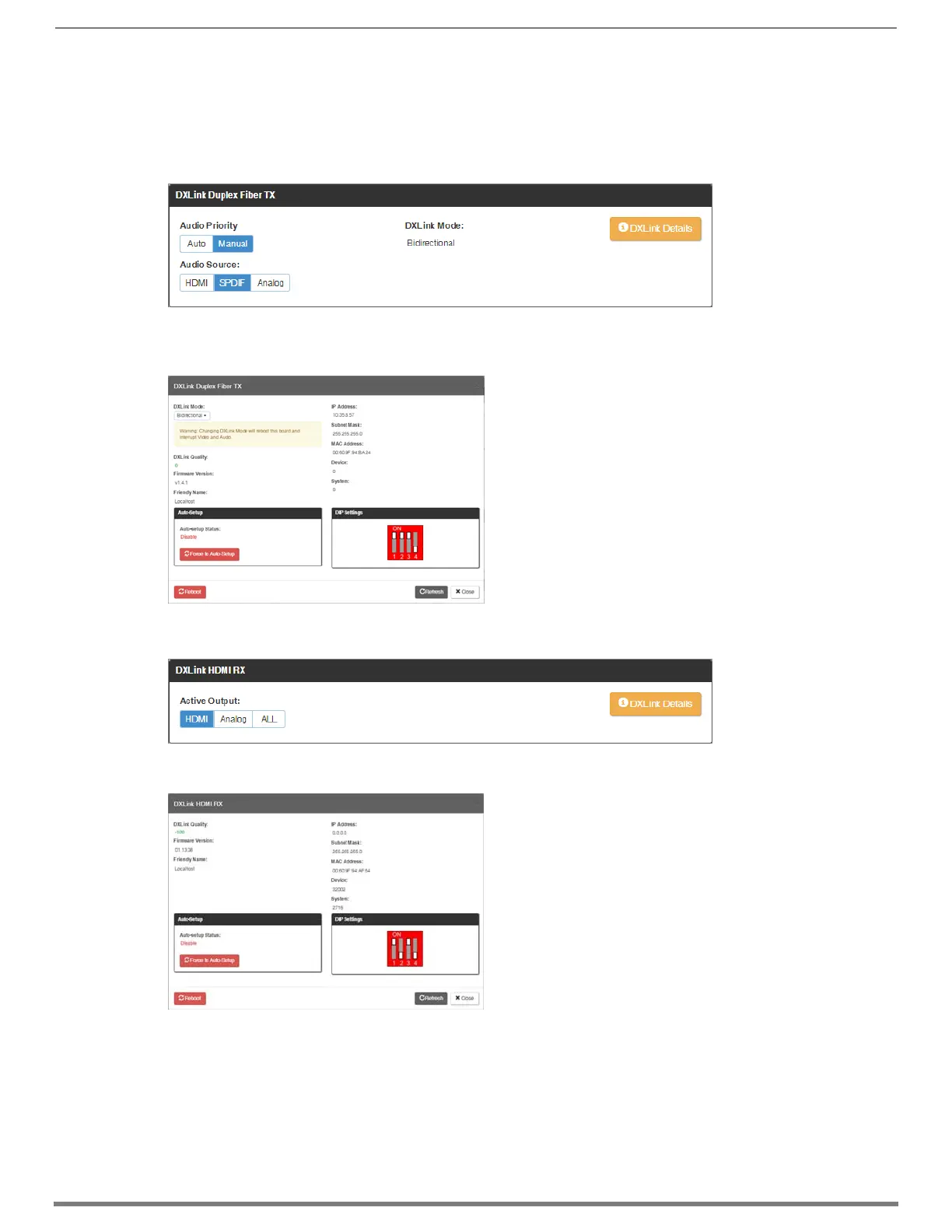Switching, Configuration, and Status
175
Hardware Reference Manual – Enova DGX 100 Series Digital Media Switchers
DXLink Audio Settings
DXLink specific audio settings display when a DXLink Twisted Pair or DXLink Fiber Transmitter or Receiver (or other DXLink
equipment) is connected to the selected input or output. These settings display in addition to the normal audio settings for the
input or output described in the previous section. The Audio tabbed view must be selected.
DXLink (Twisted Pair or Fiber) Transmitter (for selected audio input)
Audio Priority – click either the Auto or Manual button.
Audio Source – click either the HDMI, SPDIF, or Analog button
DXLink Details button – click to display additional settings for the DXLink Transmitter.
DXLink (Twisted Pair or Fiber) Receivers (for selected audio output)
Active Output – click either the HDMI, Analog, or All button.
DXLink Details button – click to display additional settings for the DXLink Receiver.
EDID Configuration
NOTE: Because signals routed through HDMI, DVI, DXLink Twisted Pair, and DXLink Fiber Boards in an Enova DGX 100 Series Switcher
normally produce a quality image, you will not need the information in this section unless the installation has special EDID
requirements.
A default EDID (Extended Display Identification Data) is stored on the input boards and/or Transmitters. This EDID, which gets
presented to the source, includes all necessary timings, audio and video format support, and preferred resolutions for best
performance.
TX Settings:
DXLink Quality – green = good; red = poor; number
indicates degree or lack of quality
Firmware Version – current version
Friendly Name – current name
IP Address – for auto-setup, displays integrated
Master’s IP address
Subnet Mask – current setting
D. P. S. – current setting
MAC Address – current setting
Auto-Setup – Status (Enable/Disable) and Force
to Auto-setup button
DIP Settings – indicates settings on DIP switch
Reboot button – reboots TX
Refresh button – updates status of TX settings
RX Settings:
DXLink Quality – green = good; red = poor; number
indicates degree or lack of quality
Firmware Version – current version
Friendly Name – current name
IP Address – for auto-setup, displays integrated
Master’s IP address
Subnet Mask – current setting
D. P. S. – current setting
MAC Address – current setting
Auto-Setup – Status (Enable/Disable) and Force to
Auto-Setup button
DIP Settings – indicates settings on DIP switch
Reboot button – reboots RX
Refresh button – updates status of RX settings
