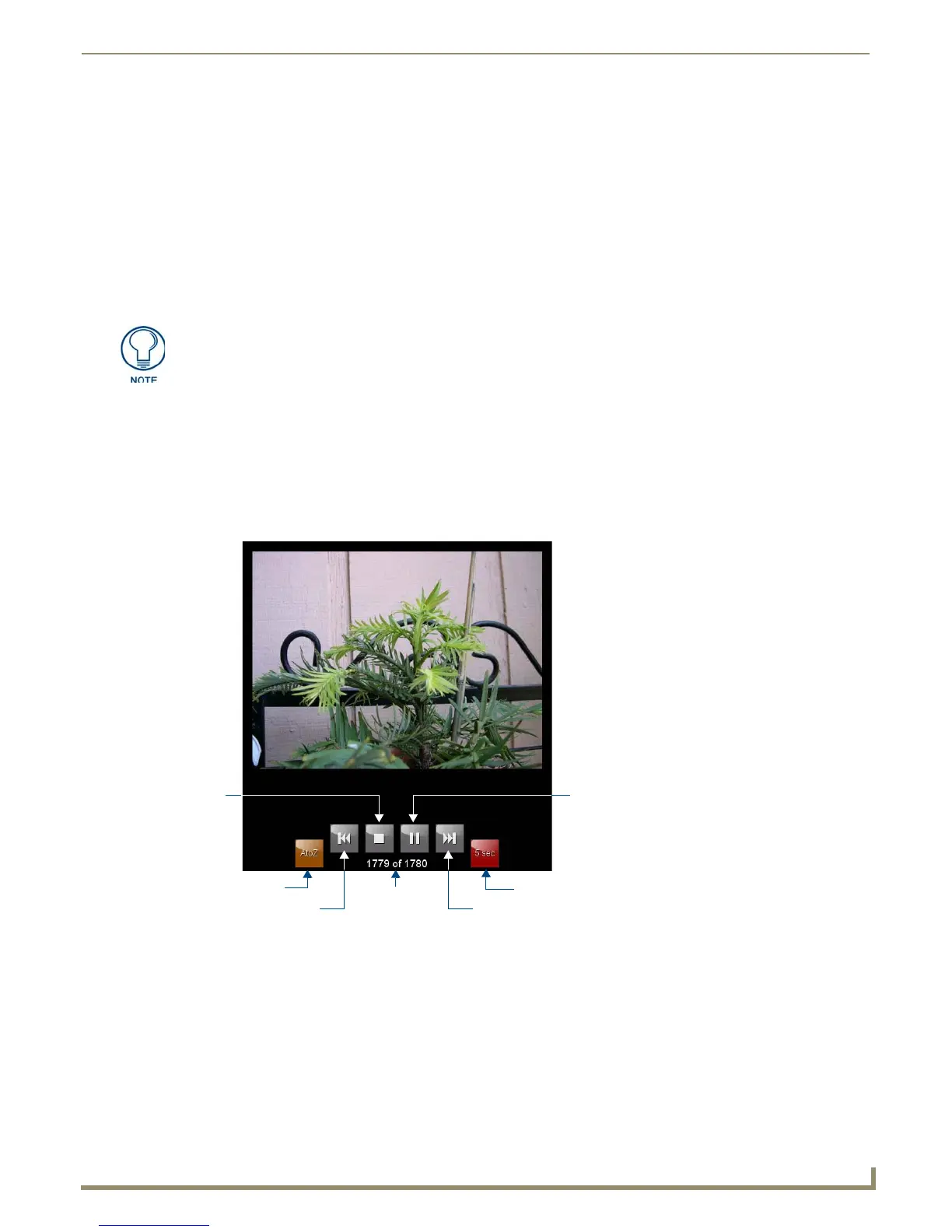Modero S Series G4 Touch Panels
3
Modero S Series G4 Touch Panels Instruction Manual
Bluetooth Support
S Series touch panels allow the use of Bluetooth keyboard and mouse combinations, using HID Profile v1.1.
Using a keyboard and mouse with the device requires use of the MXA-BT Bluetooth USB Adapter (FG5968-19).
Picture View
By connecting a USB drive via one of the device’s USB ports, Picture View allows the S Series panel to access JPEG
images on that drive and display them on the touchscreen. Individual images may be accessed at any time, or the entire
collection may be displayed for predetermined times.
Picture View may be stopped at any time by removing the USB drive, and the panel will return to its default display
page.
Starting Picture View
1.
Connect a USB drive to the device. Picture View will automatically recognize all available images on the drive and
start displaying them on the touchscreen.
2. When the images begin to display, touch any place on the touchscreen to open the configuration popup menu
(FIG. 4).
If no selection is made, this menu will remain in place for 15 seconds and then disappear.
It may be accessed again by touching anywhere on the touchscreen.
3. On the leftmost amber button, select between Rand (images display at random) and A-Z (images display in
alphabetical order based on the name of the file).
4. The four gray buttons allow scrolling through saved images and the rate of display:
The Previous Image Saved button returns the display to the first image uploaded by Page View.
The Stop button stops Page View and returns to the default panel page.
The Pause/Resume button allows the display to stop on one particular image. Press it again to resume the
display procession.
The Next Image Saved button returns the display to the last image uploaded by Page View. If the panel has
not accessed all of the images available on a USB drive, Page View will display the last one uploaded to date.
The maximum source resolution for Picture View is 1920x1920 pixels.The maximum
displayed resolution is the same as the screen resolution.
FIG. 4 Picture View Configuration Popup Menu
Previous image
Stop Pause/Resume
Next image
Counter
Random / A-Z Timer