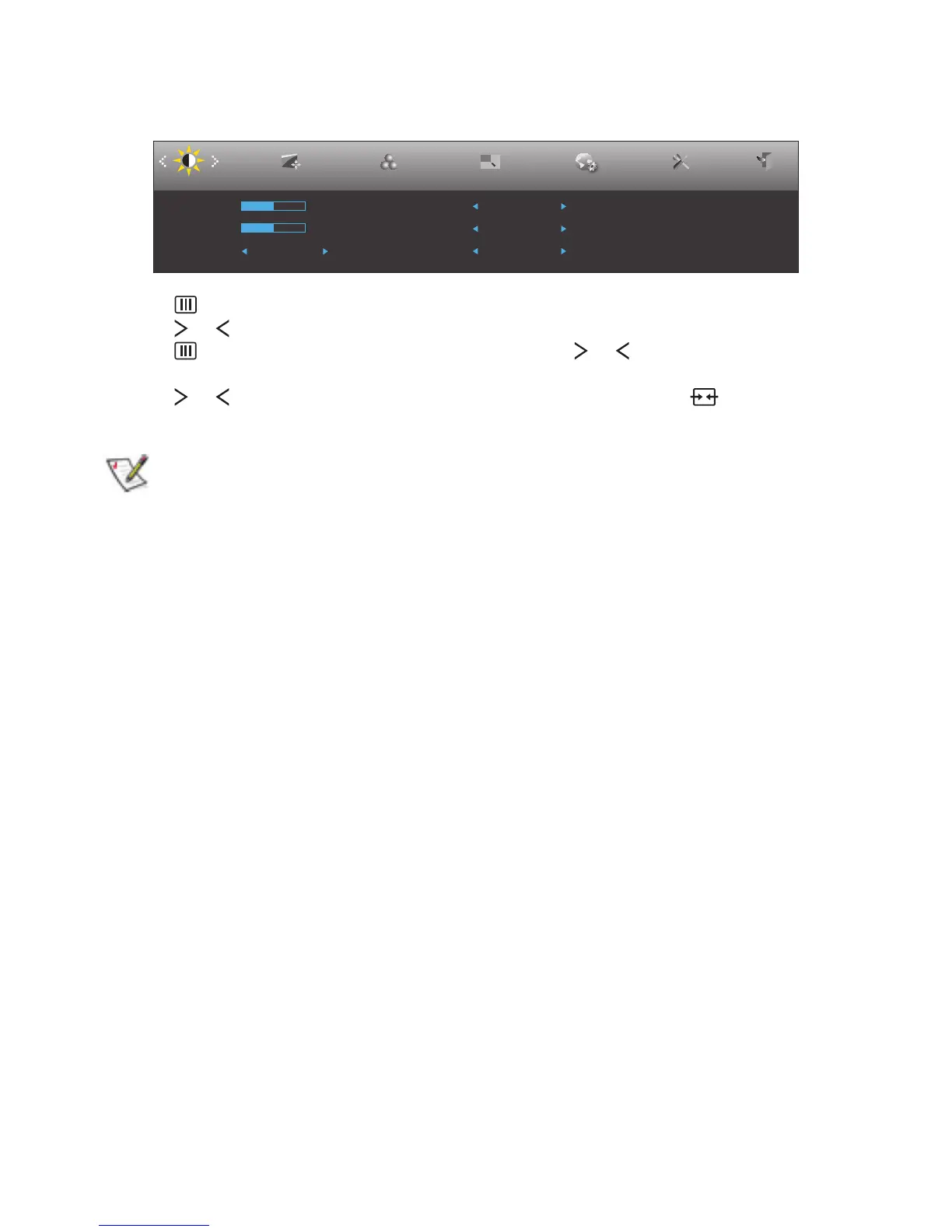17
OSD SETTING
Basic and simple instruction on the control keys.
Luminance Image Setup Color Setup Picture Boost OSD Setup ExitExtra
Contrast 50
Brightness 50
Eco mode Standard
Gamma Gamma 1
DCR Off
Overdrive Off
1. Press button to display the control menu.
2. Press or button to navigate through the menu items. Once the desired item is highlighted,
press button to activate it. If there is a sub-menu, press or button to navigate through
the sub-menu functions.
3. Press or button to change the settings of the selected function. Press button to exit. If
you want to adjust any other function, repeat steps 2~3.
• If there is only one signal input, the item “Input Select” is disabled.
• If the screen size is 4:3, or the input signal resolution is “Native”, the item of “Image Ratio” is
disabled.
• If one of the DCR, Color Boost, or Picture Boost function is activated; the other two are turned
off accordingly.
