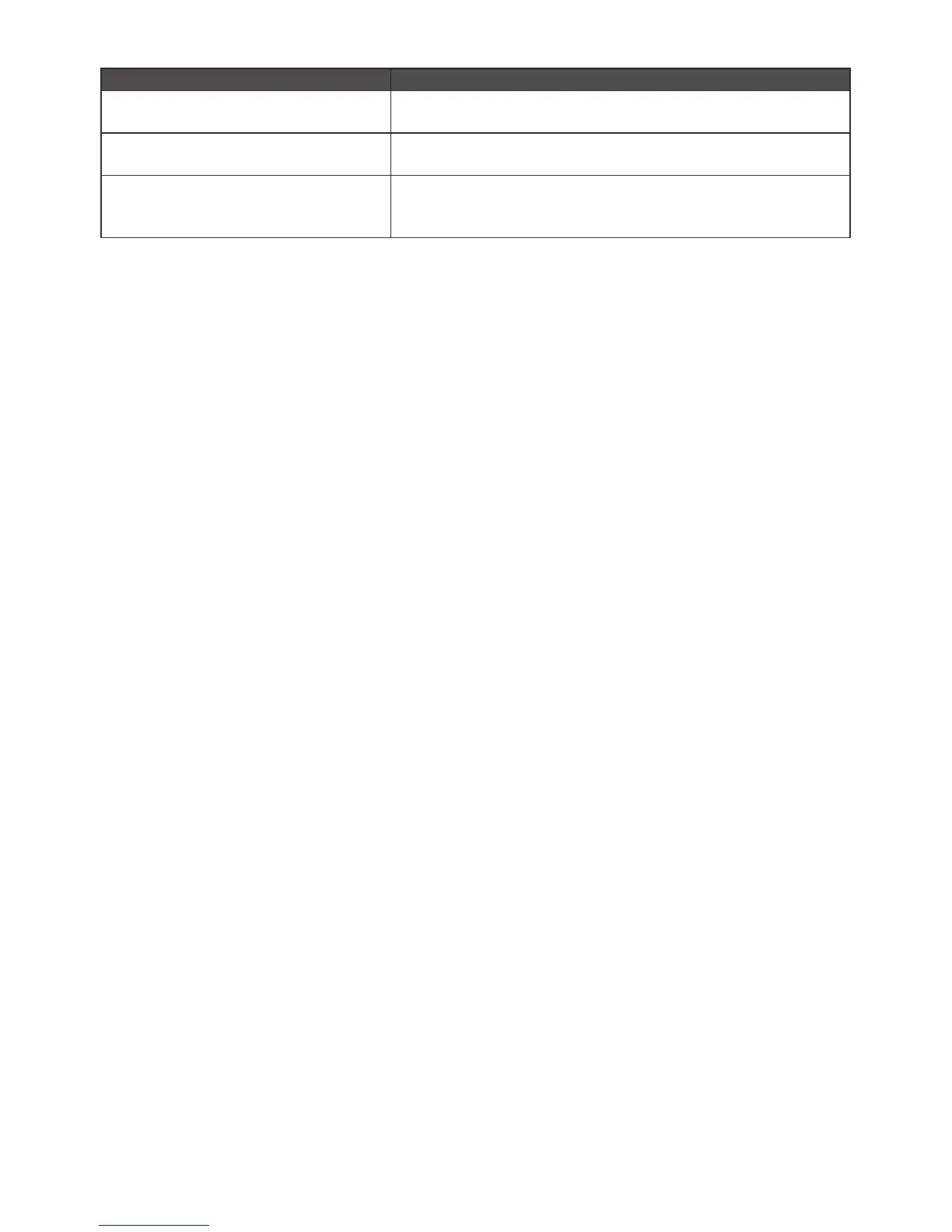47
Problem & Question Possible Solution
Screen image is not centered or sized
properly
• Adjust H-Position and V-Position or press hot-key (AUTO).
Picture has color defects
(white does not look white)
• Adjust RGB color or select desired color temperature.
Horizontal or vertical disturbances on
the screen
• Use Windows 95/98/2000/ME shut-down mode to adjust
CLOCK and PHASE.
• Press to auto-adjust.
CLOCK (pixel frequency) controls the number of pixels scanned by one horizontal sweep. If the
frequency is not correct, the screen shows vertical stripes and the picture has not correct width.
PHASE adjusts the phase of the pixel clock signal. With a wrong phase adjustment the picture has
horizontal disturbances in light picture.
For PHASE and CLOCK adjustment use “dot-pattern” or Windows XP/VISTA/7 shut-down mode
pattern.
ERROR MESSAGE & POSSIBLE SOLUTION
No Signal
1. Check that the signal-cable is properly connected. If the connector is loose, tighten the
connector’s screws.
2. Check the signal-cable’s connection pins for damage.
Input Not Support
Your computer has been set to unsuitable display mode, set the computer to display mode given in
the following table on page 34.
