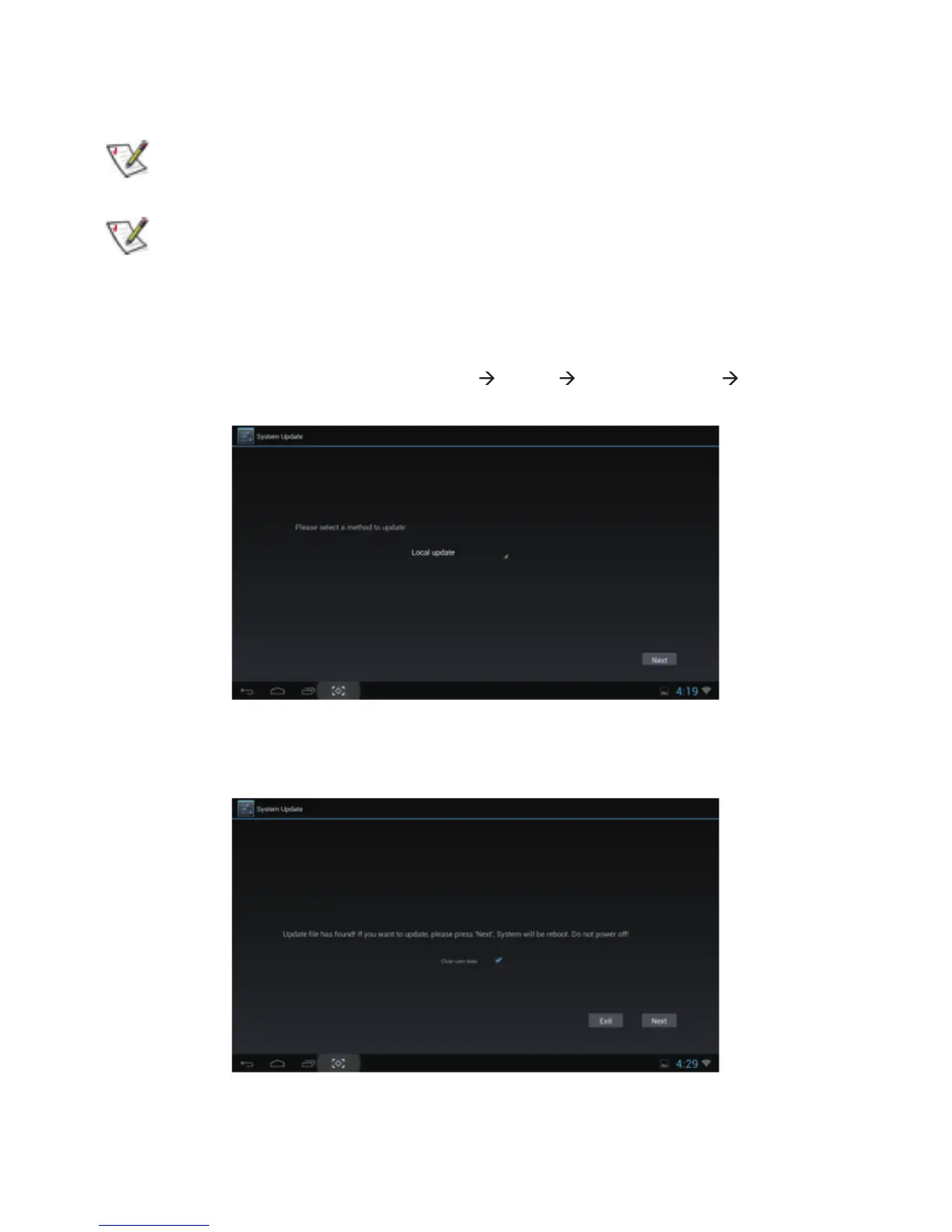30
ANDROID SOFTWARE UPDATE
You can upgrade system by Online update mode or Local update mode.
• Online update support upgrade from SD card. Local update support upgrade from SD card
device.
• During system update, DONOT pull out SD card device or power off Smart Monitor
.
Local update
1. Copy updates file on SD card device. Insert SD card device. The SD card device should not be
write-protected, and Smart Monitor can read it.
2. Start system updates as below path: Settings About System updates Local
update. Click ‘Next’ to continue update process.
3. Smart Monitor will show ‘Update file has found! If you want to update, please press
‘Next’, the System will be reboot. Do not power off !’. Click ‘Next’ to start system
updates. During upgrade, Smart Monitor will reboot and complete system update automatically.
