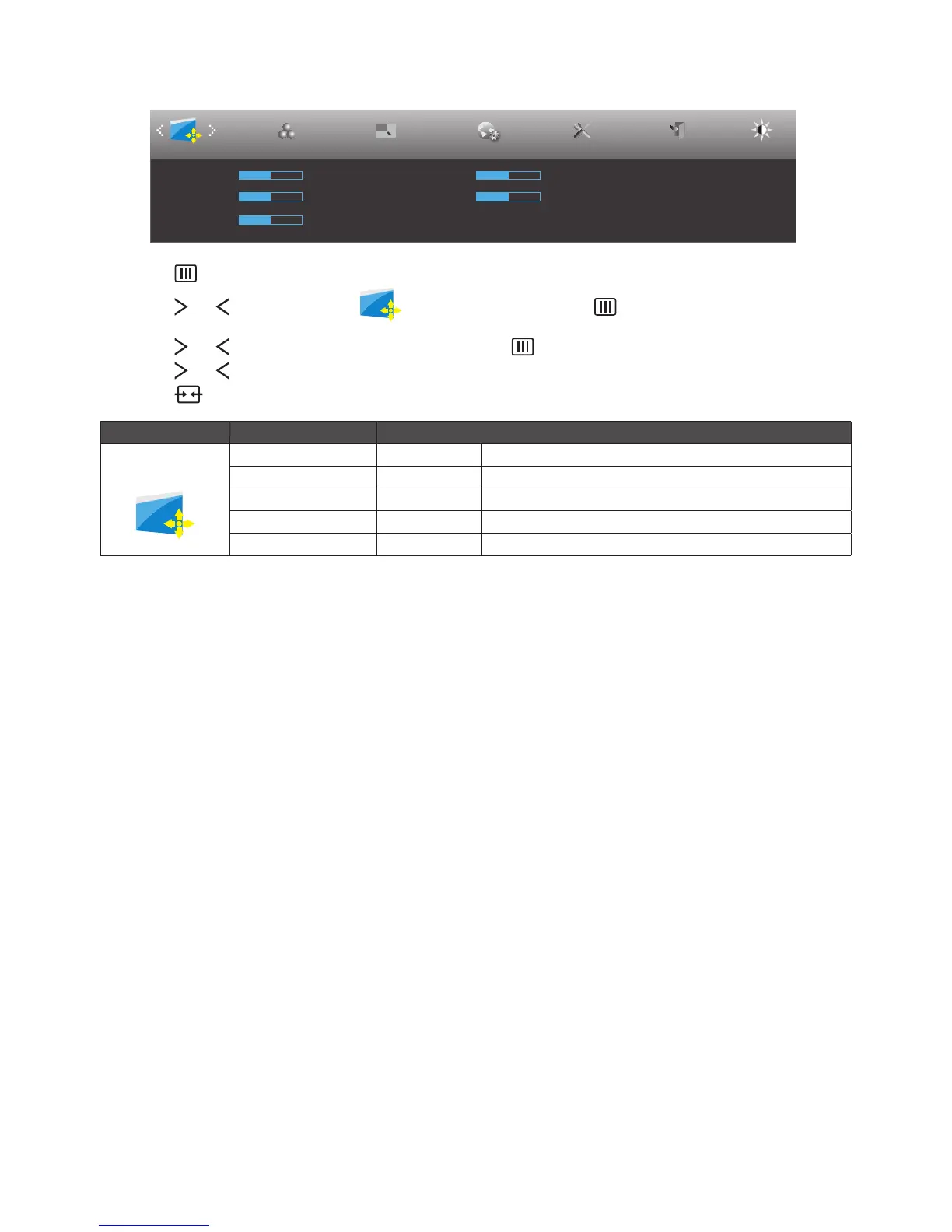19
Image Setup
Image Setup Color Setup Picture Boost OSD Setup ExitExtra
Clock 50
Phase 50
H. Position 50
V. Position 50
Sharpness 50
Luminance
1. Press button to display menu.
2. Press or button to select (Image Setup), and press button to enter.
3. Press or button to select submenu, and press button to enter.
4. Press or button to adjust.
5. Press button to exit.
Main Menu Sub Menu Item Description
Image Setup
Clock 0~100 Adjust picture Clock to reduce Vertical-Line noise.
Phase 0~100 Adjust Picture Phase to reduce Horizontal-Line noise.
Sharpness 0~100 Adjust picture sharpness.
H.Position 0~100 Adjust the horizontal position of the picture.
V.Position 0~100 Adjust the vertical position of the picture.
