
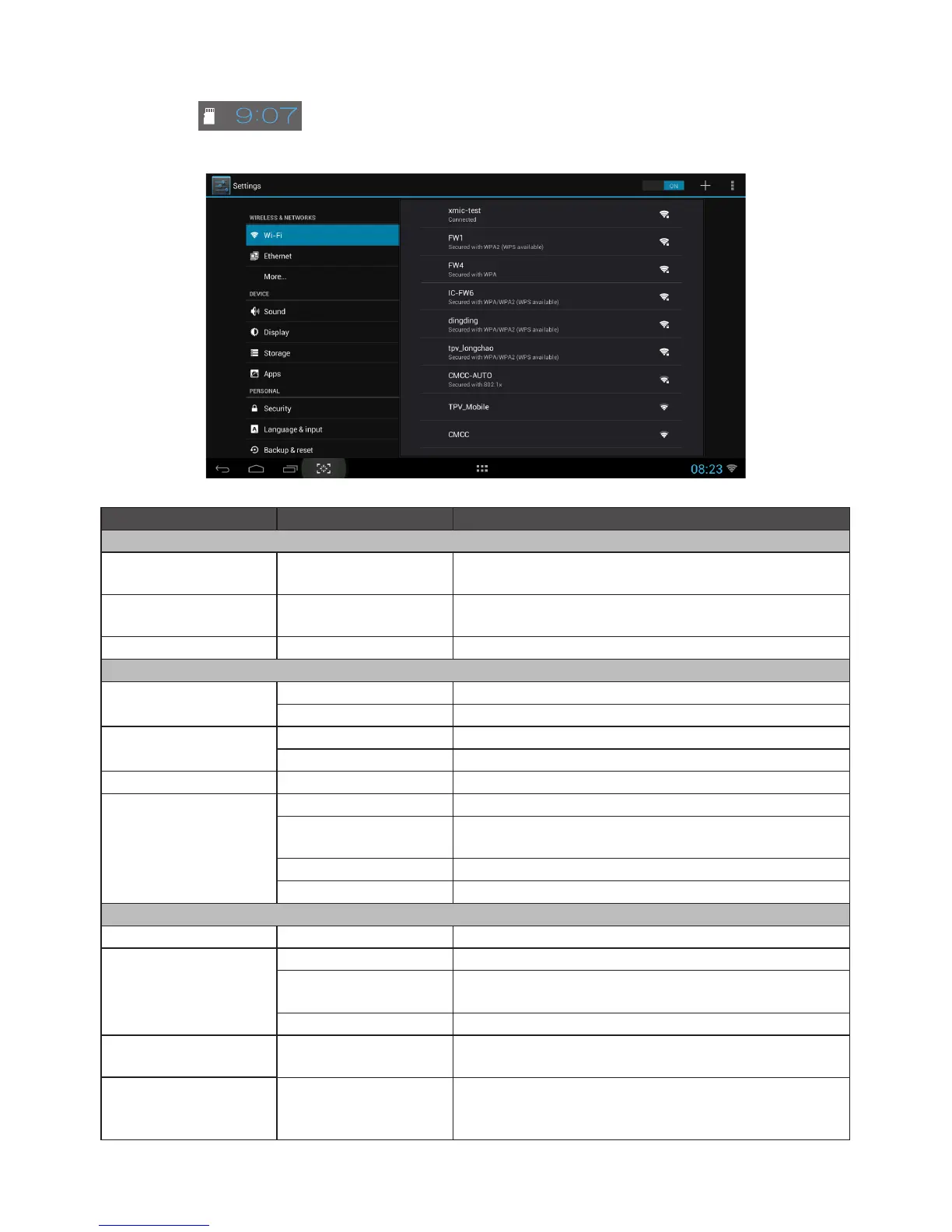
Do you have a question about the AOC A2272PWHT and is the answer not in the manual?
| Screen Size | 21.5 inches |
|---|---|
| Brightness | 250 cd/m² |
| Response Time | 5 ms |
| Aspect Ratio | 16:9 |
| Dynamic Contrast Ratio | 20, 000, 000:1 |
| Resolution | 1920 x 1080 |
| Connectivity | VGA, DVI |
| Power Consumption | 0.5W (standby) |
Information on powering the monitor and safety precautions.
Instructions and safety guidelines for installing the monitor.
Lists all items included in the monitor package.
Instructions on how to adjust the monitor's tilt angle.
Steps and diagrams for connecting video and power cables.
Steps to set optimal resolution in Windows Vista, 8, ME/2000.
Instructions for navigating and using the On-Screen Display menu.
Steps to select and start the Android operating system.
How to configure network, device, sound, display, storage, and apps settings.
Instructions for updating the Android system via online or local methods.
Steps to install the monitor driver in Windows 8.
Steps to install the monitor driver in Windows 7.
Steps to install the monitor driver in Windows Vista.
Steps to install drivers in Windows 2000 and ME.
Common problems and their possible solutions.
More troubleshooting tips for image issues and error messages.
Technical details of the LCD panel, input, power, and environmental considerations.