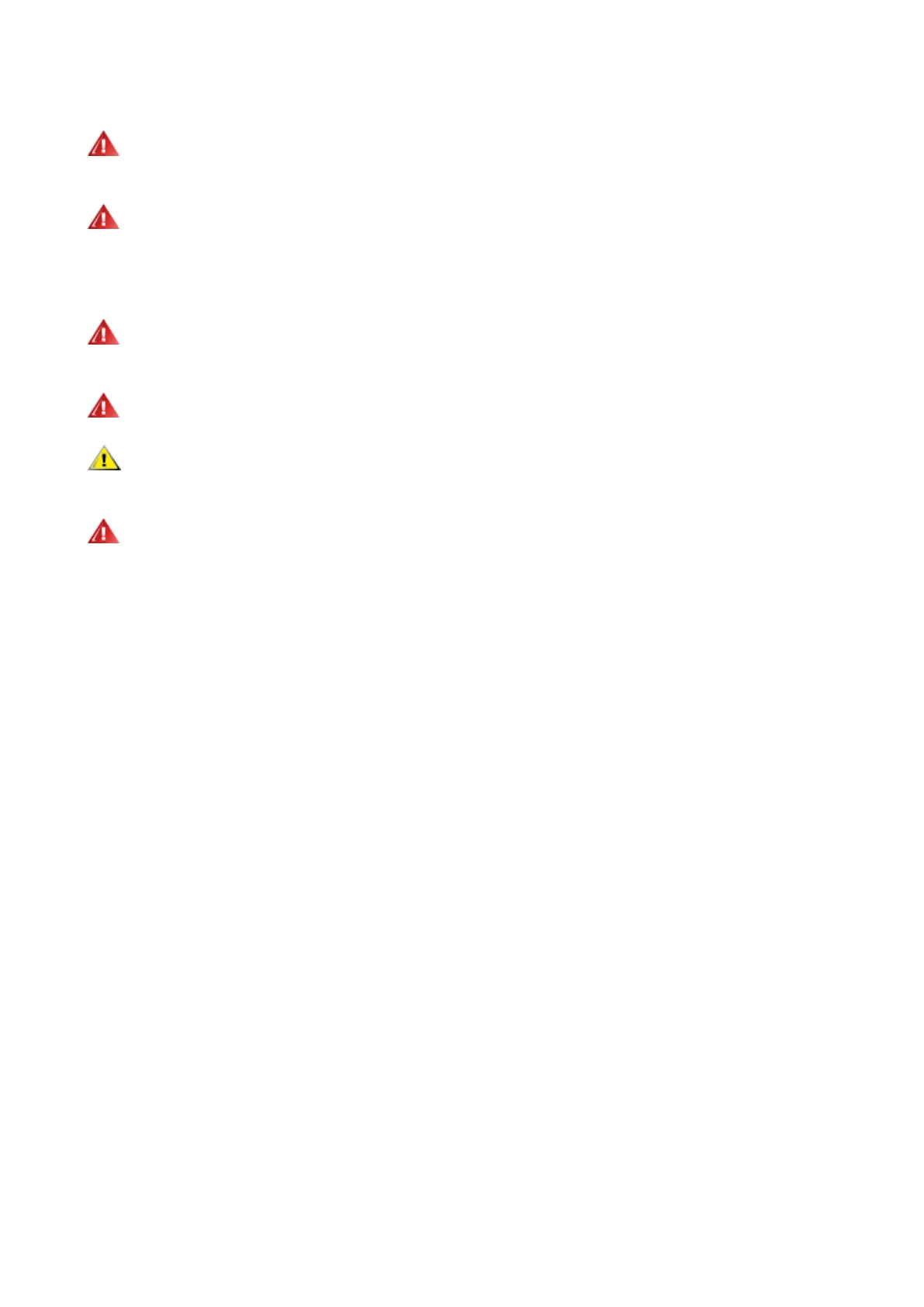2
Power
The monitor should be operated only from the type of power source indicated on the label. If you are not sure of the
type of power supplied to your home, consult your dealer or local power company.
The monitor is equipped with a three-pronged grounded plug, a plug with a third (grounding) pin. This plug will t
only into a grounded power outlet as a safety feature. If your outlet does not accommodate the three-wire plug, have an
electrician install the correct outlet, or use an adapter to ground the appliance safely. Do not defeat the safety purpose of
the grounded plug.
Unplug the unit during a lightning storm or when it will not be used for long periods of time. This will protect the
monitor from damage due to power surges.
Do not overload power strips and extension cords. Overloading can result in re or electric shock.
To ensure satisfactory operation, use the monitor only with UL listed computers which have appropriate congured
receptacles marked between 100-240V AC, Min. 5A.
The wall socket shall be installed near the equipment and shall be easily accessible.
