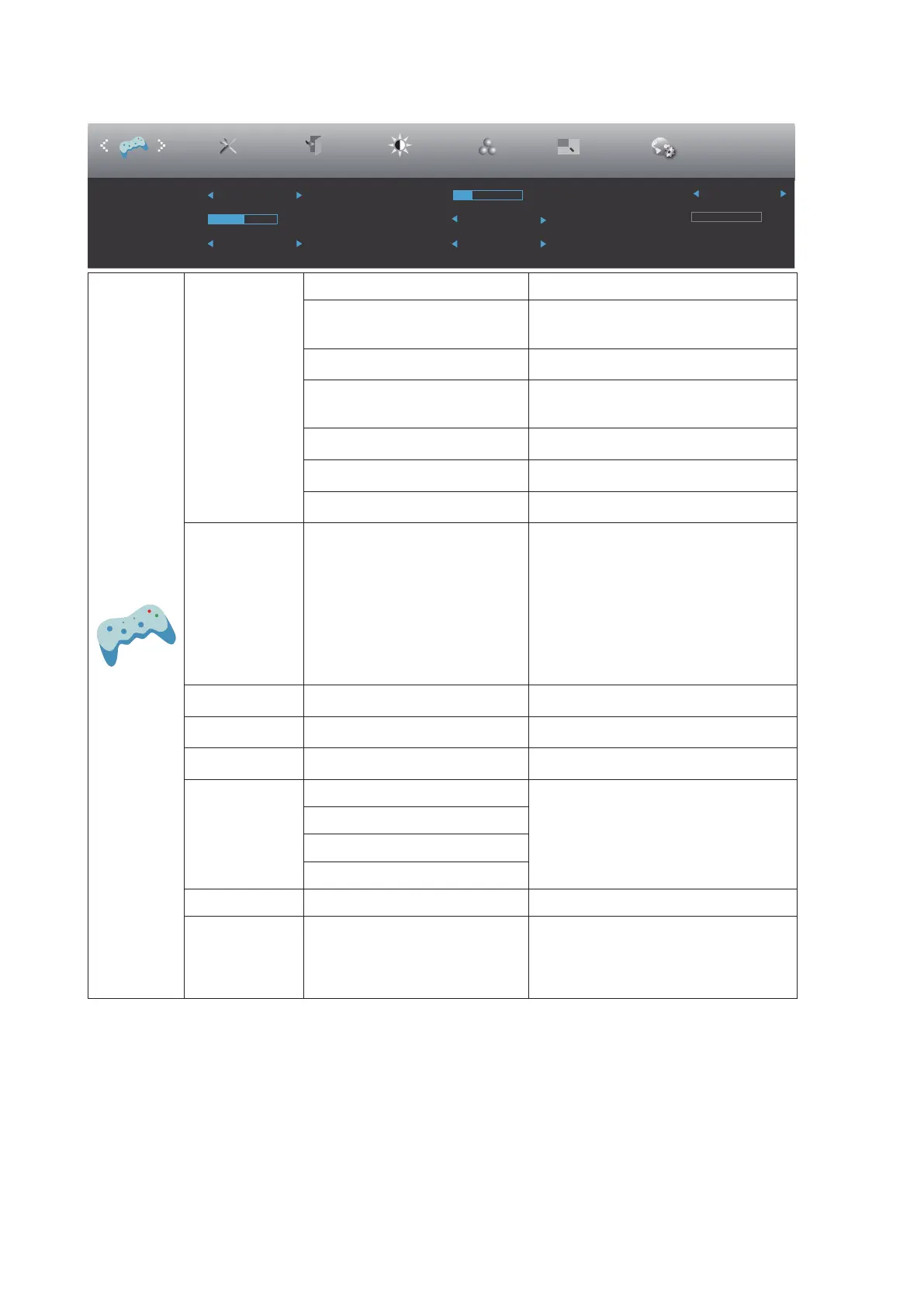20
Game Setting
ExitExtra
Luminance
Color Setup
Game Mode Off
Shadow Control
Picture Boost
Low Input Lag On
OSD Setup
PIP Setting
PIP
Game Setting
50
Overdrive
Adaptive-Sync On
Off
Game Color
10
Frame Counter
MBR
Off
10
Game Mode
O No optimization by Smart image game
FPS
For playing FPS (rst Person Shooters)
games. Improves dark theme black level
details
RTS
For playing RTS (Real Time Strategy).
Improves the image quality
Racing
For playing Racing games, Provides
fastest response time and high color
saturation
Gamer1
User’s preference settings saved as
Gamer 1
Gamer2
User’s preference settings saved as
Gamer 2
Gamer3
User’s preference settings saved as
Gamer 3
Shadow Control 0-100
Shadow Control Default is 50, then end-
user can adjust from 50 to 100 or 0 to
increase contrast for clear picture.
1. If picture is too dark to be saw the
detail clearly, adjusting from 50 to100
for clear picture.
2. If picture is too white to be saw the
detail clearly, adjusting from 50 to 0
for clear picture.
Low input Lag On / O
Turn o frame buer to decrease input
lag
Game Color 0-20
Game Color will provide 0-20 level for
adjusting saturation to get better picture
LowBlue Mode
Reading / Oce / Internet /
Multimedia / O
Disable or Enable LowBlue Mode
Overdrive
O
Adjust the response time.
Weak
Medium
Strong
Adaptive-Sync On / O Adjust the Adaptive-Sync
DialPoint On / O
The "DialPoint" function places an
ainming indicator in the center of screen
for helping gamers to play First Person
Shoot (FPS) games with an accurate
and precise aiming.
Note:
The function Overdrive Boost are available only when Adaptive-Sync is o and the vertical frequency is up to 75 Hz.