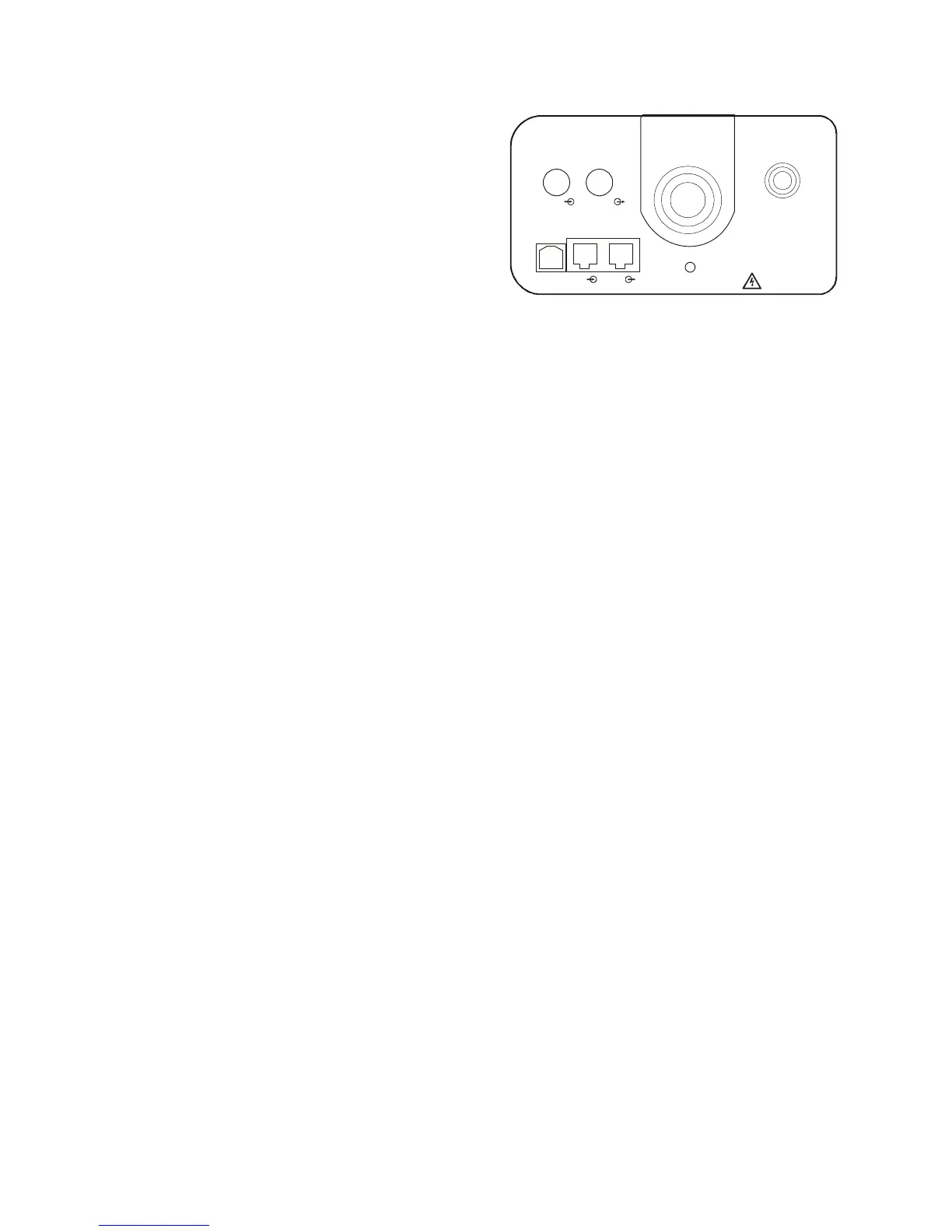Back-UPS BE750G Series 3
Connect Modem/Telephone/DSL/FAX/10/100
Base-T Network Cable
The Back-UPS protects a single line, 2 wire telephone
line, including a Digital Subscriber Line (DSL), a
modem, a 10/100 Base-T ethernet, or a FAX machine
from power surges when connected through the
Back-UPS coaxial connectors.
PowerChute
®
Personal Edition Software
Overview
PowerChute Personal Edition Software allows you to use your computer to access additional power protection and
management features of the Back-UPS.
Using PowerChute, you can:
• Preserve work in progress during a power outage by putting your computer into Hibernate mode.
When the power returns, the computer will appear exactly as it did before the power outage.
• Configure the Back-UPS management features, such as power-saving outlets, shutdown
parameters, audible alarms, and more.
• Monitor and view the status of the Back-UPS, including the estimated runtime, power
consumption, power event history, and more.
Available features will vary by Back-UPS model and operating system.
If you choose not to install PowerChute, the Back-UPS will still provide backup power and power protection to
connected equipment. However, you will only be able to configure a limited number of features using the display
interface.
Compatibility
PowerChute is compatible with Windows operating systems only. For a detailed list of supported operating
systems, go to www.apc.com, select Software & Firmware.
For Mac operating systems, we recommend using the native shutdown application (within System Preferences)
which recognizes your battery backup and allows you to configure shutdown of your system during power outages.
To access this application, connect a USB cable from the Back-UPS
DATA PORT (POWERCHUTE PORT) to a USB
port on your computer, and see the documentation provided with your computer.
Installation
Connect the Back-UPS to a computer using a USB cable. Plug one end into the POWERCHUTE PORT on the rear
panel of the Back-UPS and the other into a USB port on your computer.
Insert the PowerChute CD into your computer and follow the on-screen instructions. If your Back-UPS did not
come with a PowerChute CD, download the software from www.apc.com, select Software & Firmware.
