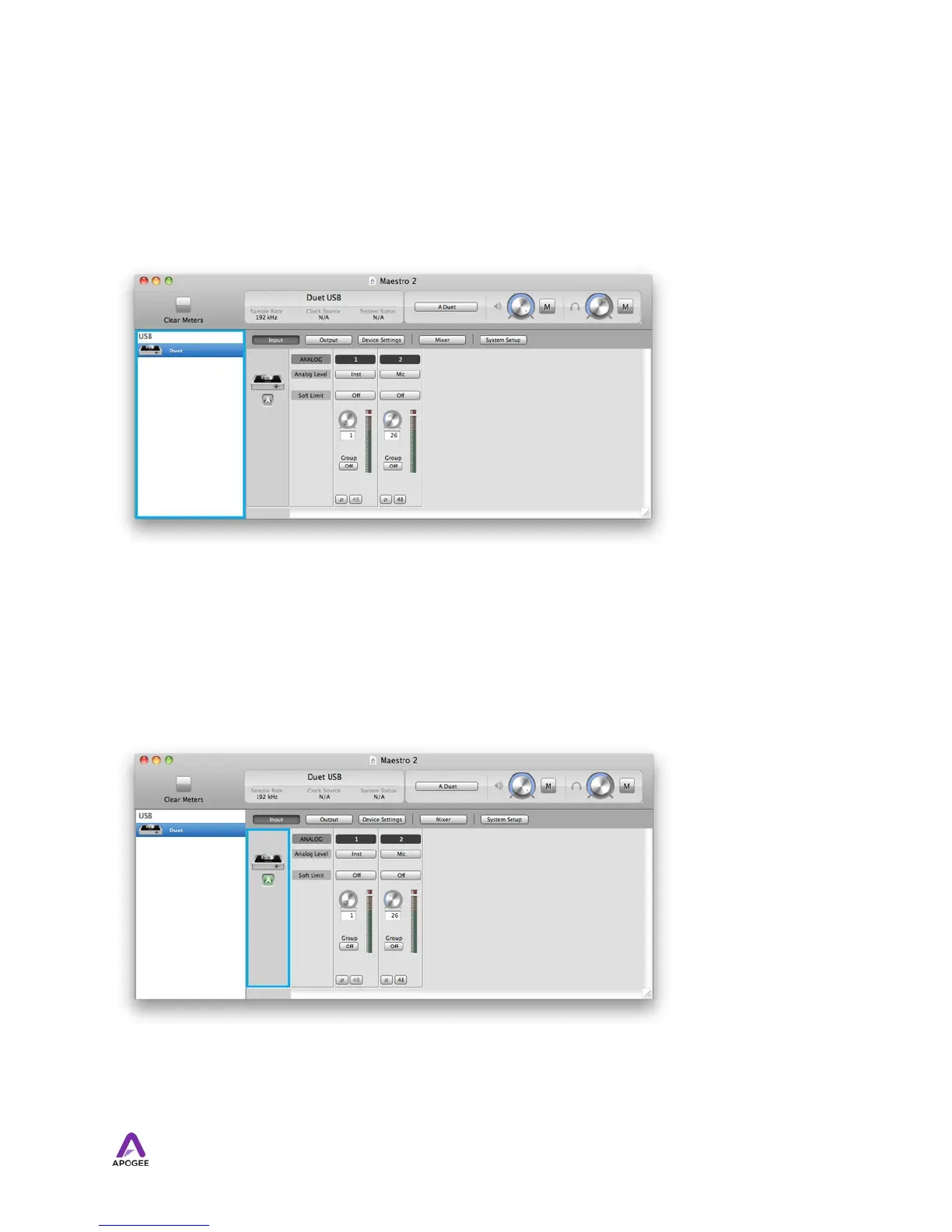Maestro 2
Devices Sidebar
Any Maestro-compatible Apogee interfaces connected to the host computer are displayed
in the Devices sidebar, regardless of whether the connection is made via Symphony PCI
card, USB or FireWire. Hardware settings are displayed by first selecting one or more
interfaces in the Devices sidebar and then clicking on a tab.
Device Icon & ID Button
A device icon and ID button is placed adjacent to each row of parameters to identify the
hardware unit to which the row belongs. By clicking on the ID button, the corresponding
hardware unit’ s front panel will illuminate. Each hardware unit is assigned a Peripheral
25