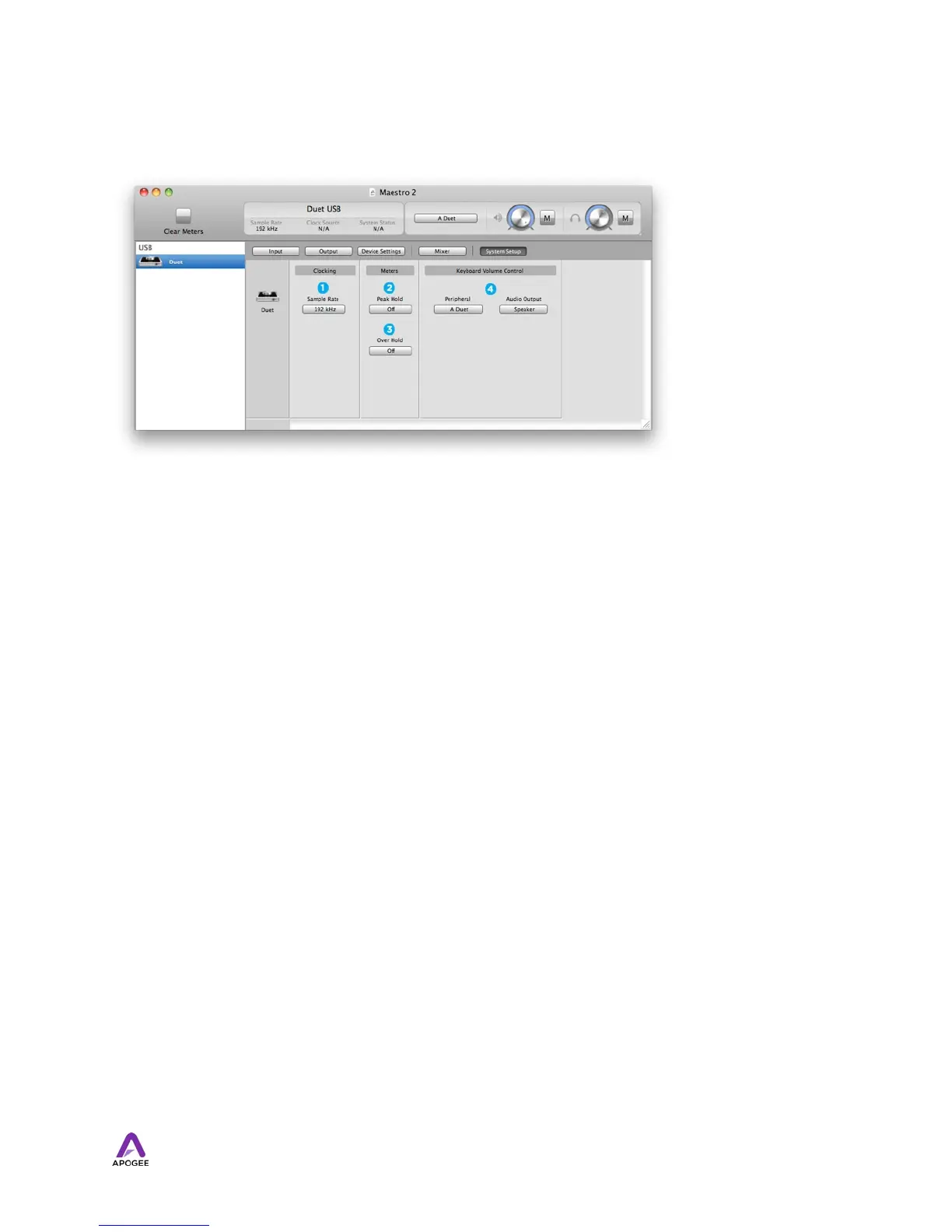System Setup Window
1. Sample Rate - This drop down selects the sample rate. Under certain circumstances,
(for example, when a DAW session is open) this setting will be overridden by software
sample rate settings.
The following settings determine the behavior of the front panel and Maestro software
level meters.
2. Peak Hold - This pop-up menu sets the time that peak indications are held on
software and front panel meters.
3. Over Hold - This pop-up menu sets the time that over indications are held on software
and front panel meters.
4. Keyboard Volume Control - Peripheral, Audio Output - These drop down menus set
the hardware output to be controlled by the Mac keyboard’s volume control. First,
select the hardware peripheral that includes the desired output using the Peripheral
drop down then select the specific audio output using the Audio Output drop down.
30