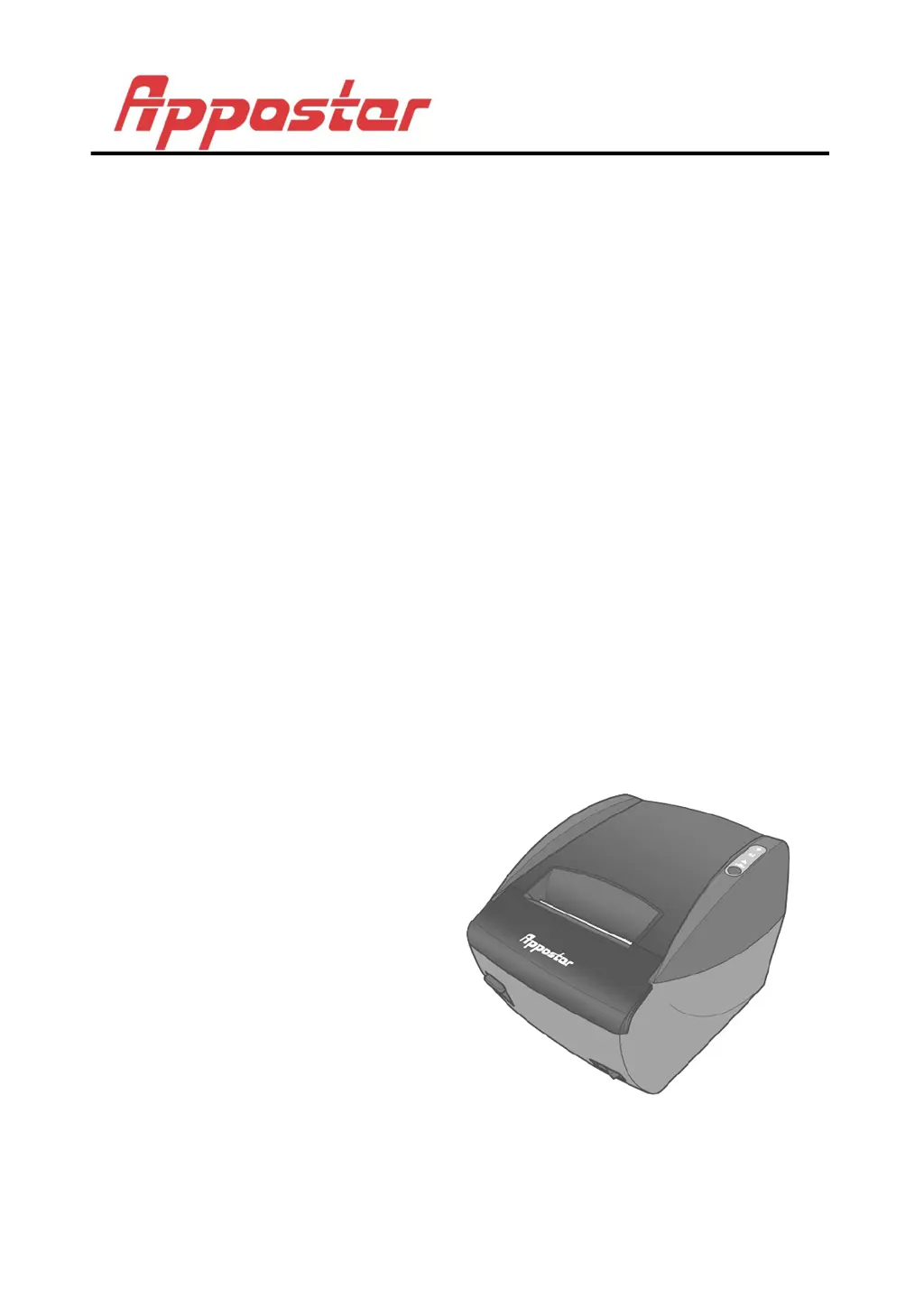Why is my Appostar RTP-3280 Printer printing faded?
- JJaclyn MayAug 17, 2025
Faded or poor quality printing on your Appostar Printer can occur due to several reasons: * The print head may be dirty, clean the print head. * The print density may not be set correctly, adjust the print density settings. * You might be using a low-quality or unapproved paper roll, use only approved paper rolls.