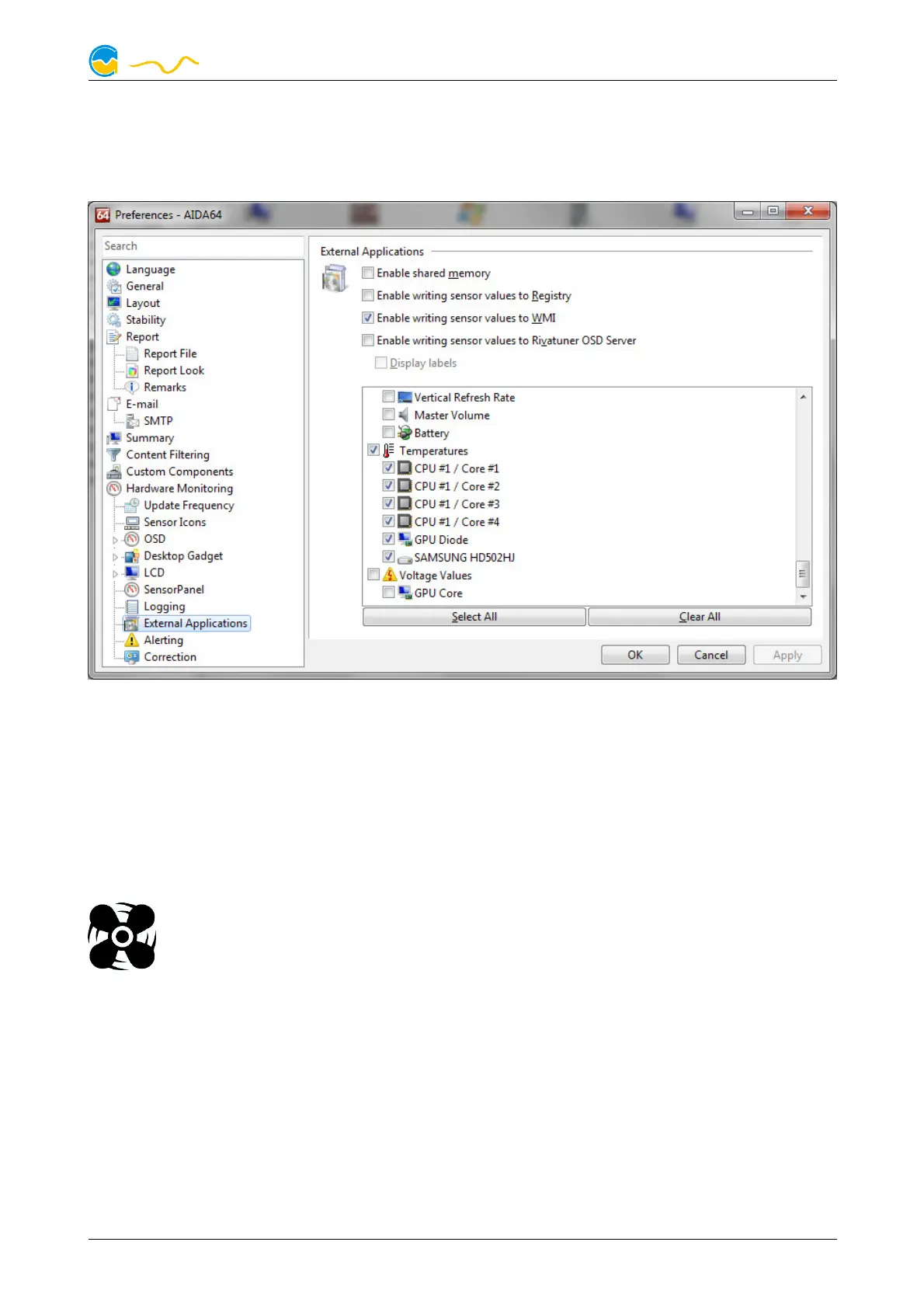OCTO
HWiNFO automatically exports all sensor values, the “Sensor Status” Window has
to be open.
In the AIDA64 preferences menu, writing to WMI must be activated in the „external
applications“ sub-menu:
By clicking the plus symbol labeled “Data source”, one of the provided sensors
can be assigned to the selected software sensor.
For each software sensor, a scale factor and an offset may be configured for ma-
nipulation of the displayed sensor value. Data from third party software regularly
requires the scale factor to be adjusted.
10.
10.10.
10. Fan configuration
Fan configurationFan configuration
Fan configuration
Select “Fan” from the device list below the “OCTO” entry. All available
fan outputs will be displayed in the upper region of the page. Click on
any element to display and edit the configuration for this fan output.
10.1.
10.1.10.1.
10.1. Fan mode power preset
Fan mode power presetFan mode power preset
Fan mode power preset
If power preset mode is selected, you can manually set the desired output power of
the fan output.
10.2.
10.2.10.2.
10.2. Fan mode temperature set point
Fan mode temperature set pointFan mode temperature set point
Fan mode temperature set point
This mode can be used to automatically adjust fan speed depending on the cur-
rent temperature reading of one of the up to nine available temperature sensors.
© 2019-2020 Aqua Computer GmbH & Co. KG - 15 -
Gelliehäuser Str. 1, 37130 Gleichen
