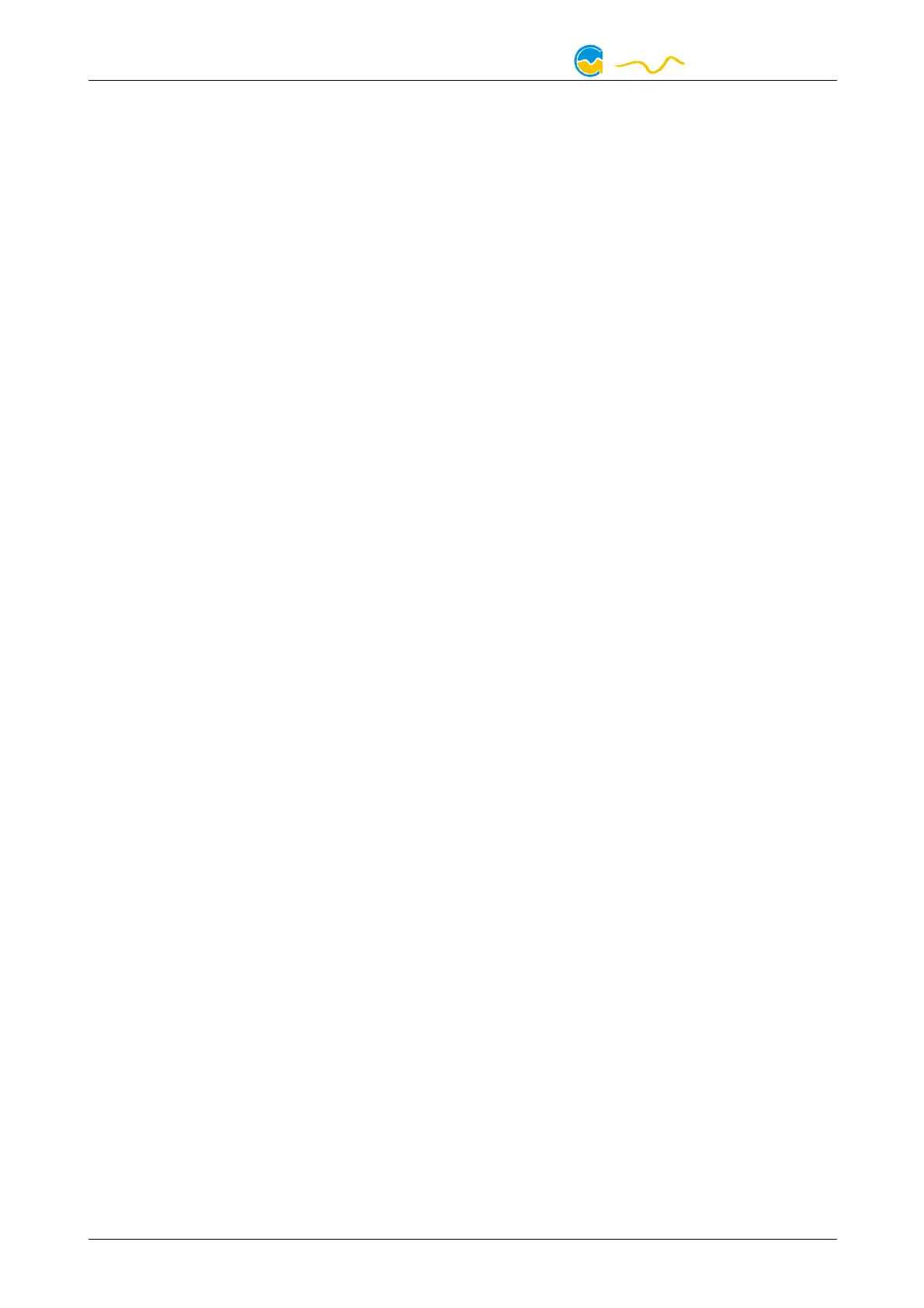OCTO
18.2. Care instructions.......................................................................25
18.3. Waste disposal.........................................................................26
18.4. Contact Aqua Computer............................................................26
1.
1.1.
1. Preface
PrefacePreface
Preface
The OCTO is an eight channel PWM fan controller with outstanding functionality,
equally suited for water cooled or air cooled computers.
In addition to the eight PWM fan outputs with speed signal monitoring, the OCTO
is equipped with four temperature sensor inputs, one flow sensor input as well as
USB and aquabus interfaces. As a special feature, an integrated RGBpx effect con-
troller for up to 180 individually addressable LEDs is included.
Considering the fast technical development, we reserve the right to perform alter-
ations to the products at any time. It therefore is possible that your product does
not correspond precisely to the descriptions or especially the illustrations in this
manual.
2.
2.2.
2. Safety precautions
Safety precautionsSafety precautions
Safety precautions
The following safety precautions have to be observed at all times:
● Read this manual thoroughly and entirely!
● Save your data onto suitable media before working on your hardware!
● This product is not designed for use in life support appliances, devices, or
systems where malfunction of this product can reasonably be expected to re-
sult in personal injury. Aqua Computer GmbH & Co. KG customers using or
selling this product for use in such application do so at their own risk and
agree to fully indemnify Aqua Computer GmbH & Co. KG for any damages
resulting from such application!
3.
3.3.
3. Scope of delivery
Scope of deliveryScope of delivery
Scope of delivery
● One OCTO controller
● One temperature sensor (replacement part no. 53026)
● One internal USB cable (replacement part no. 53215)
● Four screws M3 x 8 mm (replacement part no. 91032 or 91069)
● Four hex nuts M3 (replacement part no. 91017)
● Two screws M3 x 12 mm (replacement part no. 91003)
● Two plastic spacers (replacement part no. 91023)
● This manual
4.
4.4.
4. Assembly instructions
Assembly instructionsAssembly instructions
Assembly instructions
The OCTO controller can be installed inside the PC case using the supplied
screws and nuts. In order to access the mounting holes, bend the rubber insulation
- 4 - Aqua Computer GmbH & Co. KG © 2019-2020
Gelliehäuser Str. 1, 37130 Gleichen
