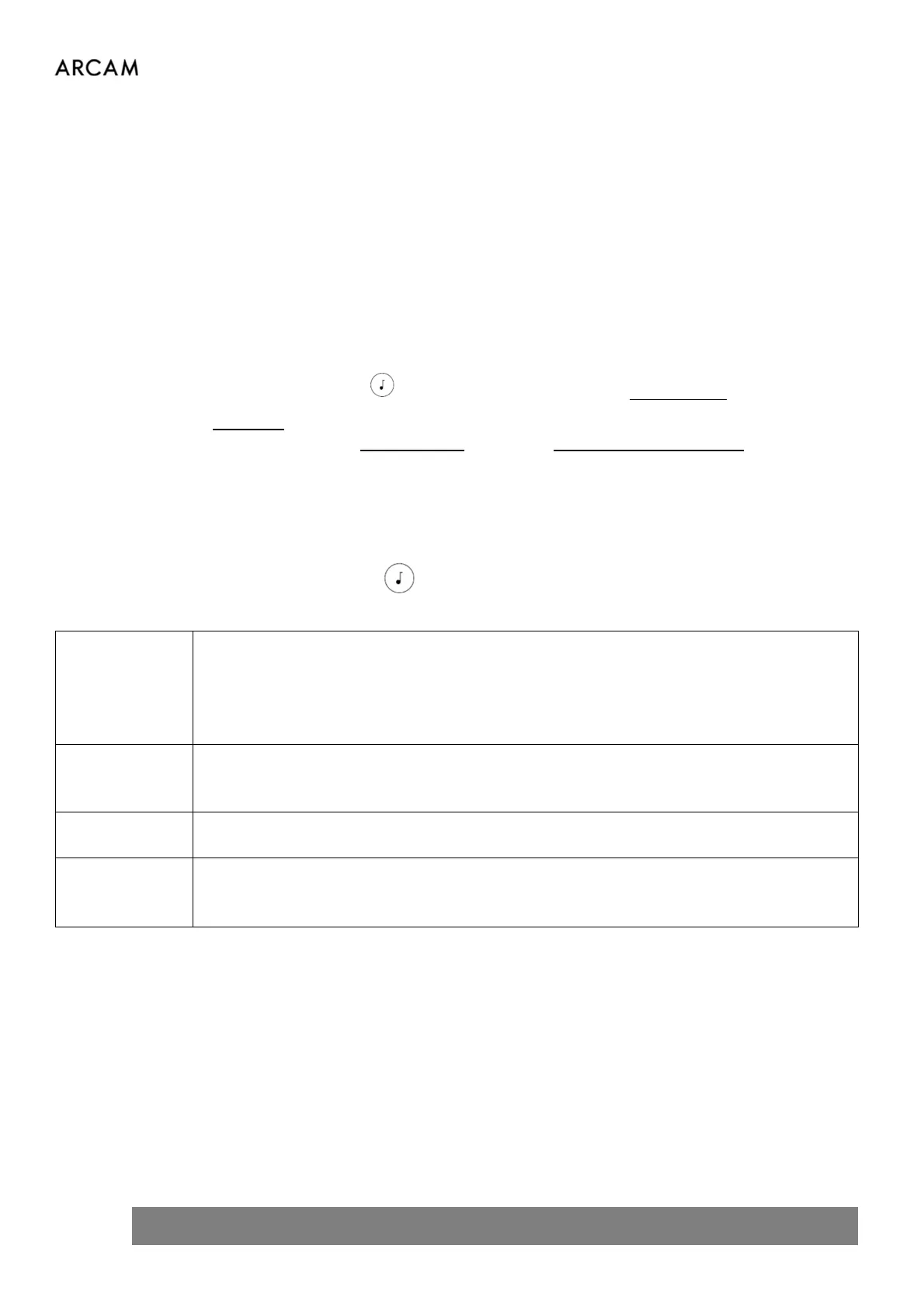8 ARCAM A5_A15_A25 OM EN
Bluetooth Operation
Connecting your phone or tablet:
To pair your Bluetooth source device, open the Bluetooth settings on your source device and scan for
A5/A15/A25 ###### from the list. Each product has a unique ID.
By default, the amplifier does not need to be on the BT input for Bluetooth pairing of a source device.
The Amplifier can recall 5 device pairings. If 5 are in memory already, the oldest will be replaced.
Because portable devices often have a volume slider, there is a maximum volume setting in the amplifier to
prevent excessive volume output being selected accidentally. The default is 40.
Connecting your wireless headphones:
To pair Bluetooth headphones, press on the remote control and select Audio Output.
When you see SPEAKERS, press the down cursor button on the remote control to see options. Paired
Headphones will be listed, or select Pair BT Output (A5/A15) or Pair New Bluetooth Device (A25). Your
headphone must be in pairing mode to be discovered and paired.
Bluetooth headphones cannot be used with the Bluetooth input.
Audio Menu
Press the MENU button on the amplifier or the on the remote control.
Use the the navigation buttons on the remote control.
Audio Output
Select between Speakers and Bluetooth headphones. Bluetooth headphones need to be on
and paired to appear in the list.
Default is Speakers.
To pair new Bluetooth headphones, put them in pairing mode, and then press the DOWN
cursor and select PAIR BT OUTPUT (A5 & A15) or PAIR NEW BT DEVICE (A25).
Balance
Adjust the volume balance for left or right gain using the UP and DOWN curcor buttons and
select to set.
Default is 0 (centre).
DAC Filter
Select a different DAC filter.
Default is 0 (A5 & A15) or LIN PHASE FAST (A25).
(Input) PLL
(A5 & A15 only)
Select between STD (Standard) and WDE (Wide) PLL settings. Wide setting is more tollerant
of variable quality digital audio sources such as satellite receivers.
Default is STD.