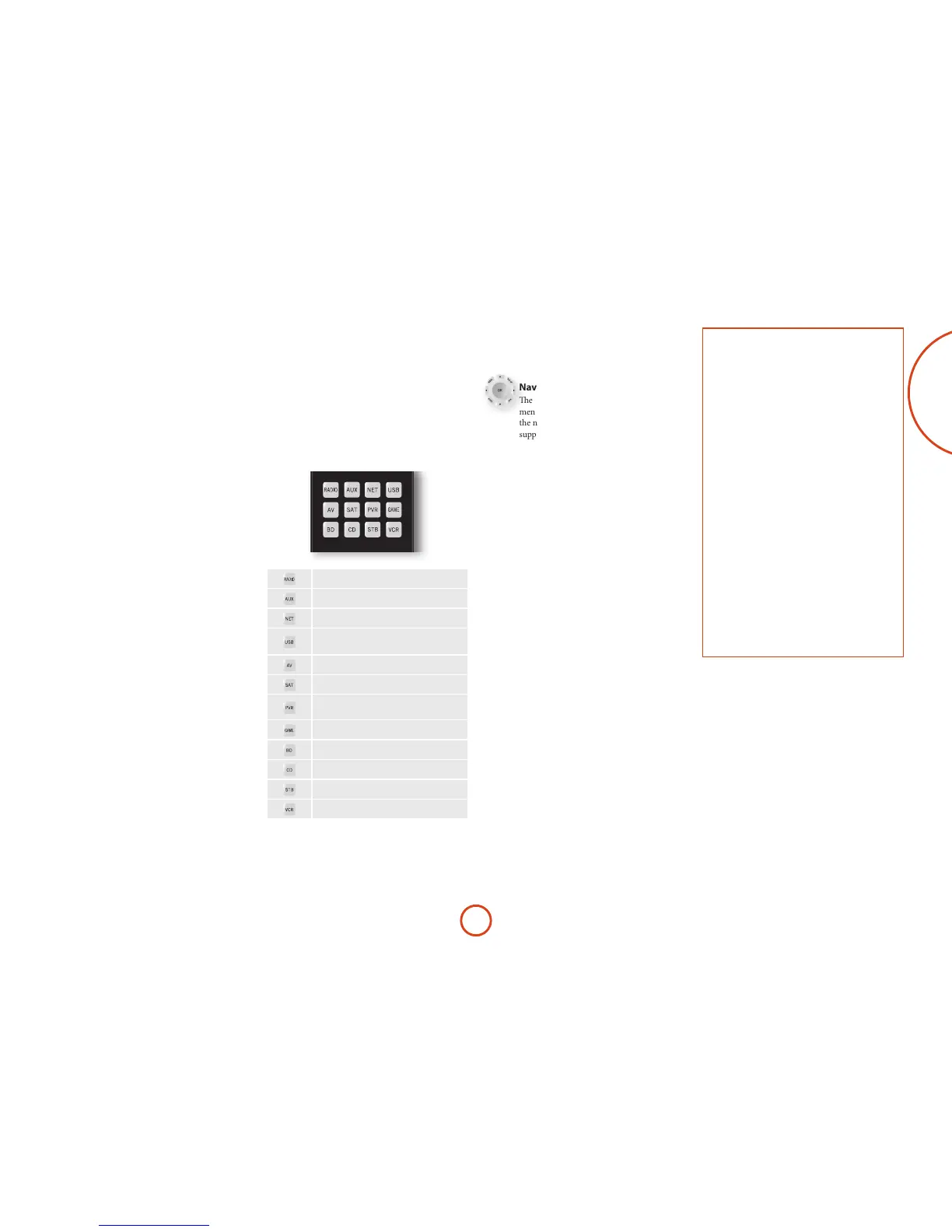e remote remains in the last selected Device Mode
so it is not necessary to press a Device Mode key before
every command key if all you are doing is playing or
skipping tracks on a CD, for example.
Navigation keys
e Navigation keys steer the cursor in Setup
menus or on-screen menus. ey also replicate
the navigation functions of original remotes
supplied with other home entertainment
devices in your system. OK conrms a setting.
Volume control
By default, the remote is set up so that the volume
control and mute buttons always control the volume
of the Receiver, regardless of which Device Mode the
remote is currently set for. is is known as volume
‘punch through’.
For example, if you are listening to a CD, you will
probably have the remote in CD Device Mode to control
the CD player. You can use the volume controls on the
remote directly to adjust the volume of the Receiver
without rst having to press AMP to put the remote into
AMP Device Mode. e volume buttons ‘punch through’
the CD Device Mode on the remote to the AMP Device
Mode.
Volume ‘punch through’ can be disabled individually for
any Device Mode if desired.
Customising the remote
e remote oers a Code Learning feature that allows
you to copy up to 16 functions from an original remote
control onto the remote keypad. For details of this,
and other customisation features, see “customising the
remote” on page E-38.
Useful information
Backlight
A backlight comes on for eight seconds whenever a key
is pressed. is helps you use the handset in subdued
lighting conditions.
LED blinks
Short blinks indicate a valid key press.
Multiple short blinks convey information (such as a
device code) or signal the beginning and successful
completion of a programming sequence.
e symbol ‘
’ is used in the manual to indicate an
LED blink.
Timeouts and unassigned keys
Time out – Aer 30 seconds the remote exits the
programming state and returns to normal operation.
Stuck key timeout – Aer any key is pressed
continuously for 30 seconds, the remote stops sending
IR transmission to conserve battery life. e remote
remains o until all keys are released.
Unassigned keys – the remote ignores any unassigned
key presses for a particular Device Mode and does not
transmit IR.
Low voltage indicator
When the batteries are running down, the backlight
ashes briey whenever you press a button.
If this happens, t two new AAA alkaline batteries as
soon as possible.
Device Mode/Source keys
As the remote can control your Receiver as well as a
range of other equipment: many of the buttons have
more than one function depending on the ‘device mode’
selected on the remote control.
e Device Mode keys (shown below) select the source
on the Receiver. If one of these keys is pressed briey,
a command is transmitted to change the source on
the unit. Also the functionality of the remote control
changes to operate the selected source device; it’s like
having a bundle of dierent remotes in your hand!
Internal FM or DAB tuner input
Auxiliary input
Ethernet input (e.g. Internet radio)
External USB device (audio les on pen
drive, etc.)
Audio-visual sound input (use with TV)
Satellite input
Personal Video Recorder (or Digital
Video Recorder) input
Games console input
Blu-ray Disc or DVD player
Compact Disc player input
Set Top Box decoder input
Video Cassette recorder input
Each Device Mode changes the behaviour of many
of the remote keys to control the source device
appropriately. For example: in CD mode
plays the
previous CD track, but in AV mode
issues the TV
‘channel down’ command.
The remote complies with Part 15 of the
FCC rules
is equipment has been tested and found to
comply with the limits for a class B digital device,
pursuant to part 15 of the FCC Rules. ese limits
are designed to provide a reasonable protection
against harmful interference in a residential
installation. is equipment generates, uses, and can
radiated radio frequency energy and if not installed
and used in accordance with the instructions,
may cause harmful interference to radio
communications. However, there is no guarantee
that interference will not occur in a particular
installation. If this equipment does cause harmful
interference to radio or television reception, which
can be determined by turning the equipment o
and on, the user is encouraged to try to correct
the interference by one or more of the following
measures:
Reorient or relocate the receiving antenna.
Increase the separation between the equipment and
receiver.
Connect the equipment into an outlet or a circuit
dierent from that to which the receiver is
connected.
Consult the dealer or an experienced radio/TV
technician for help.
